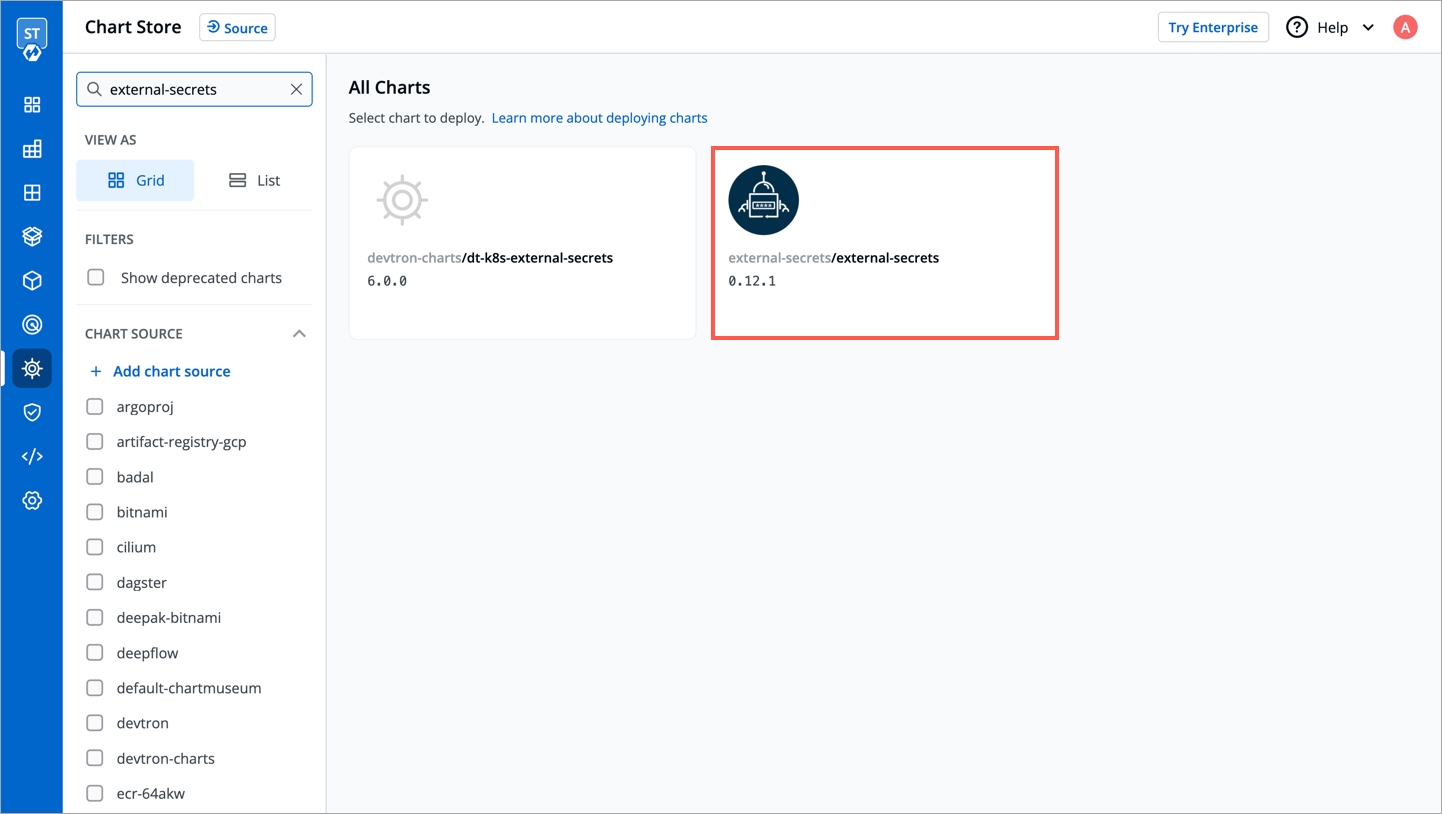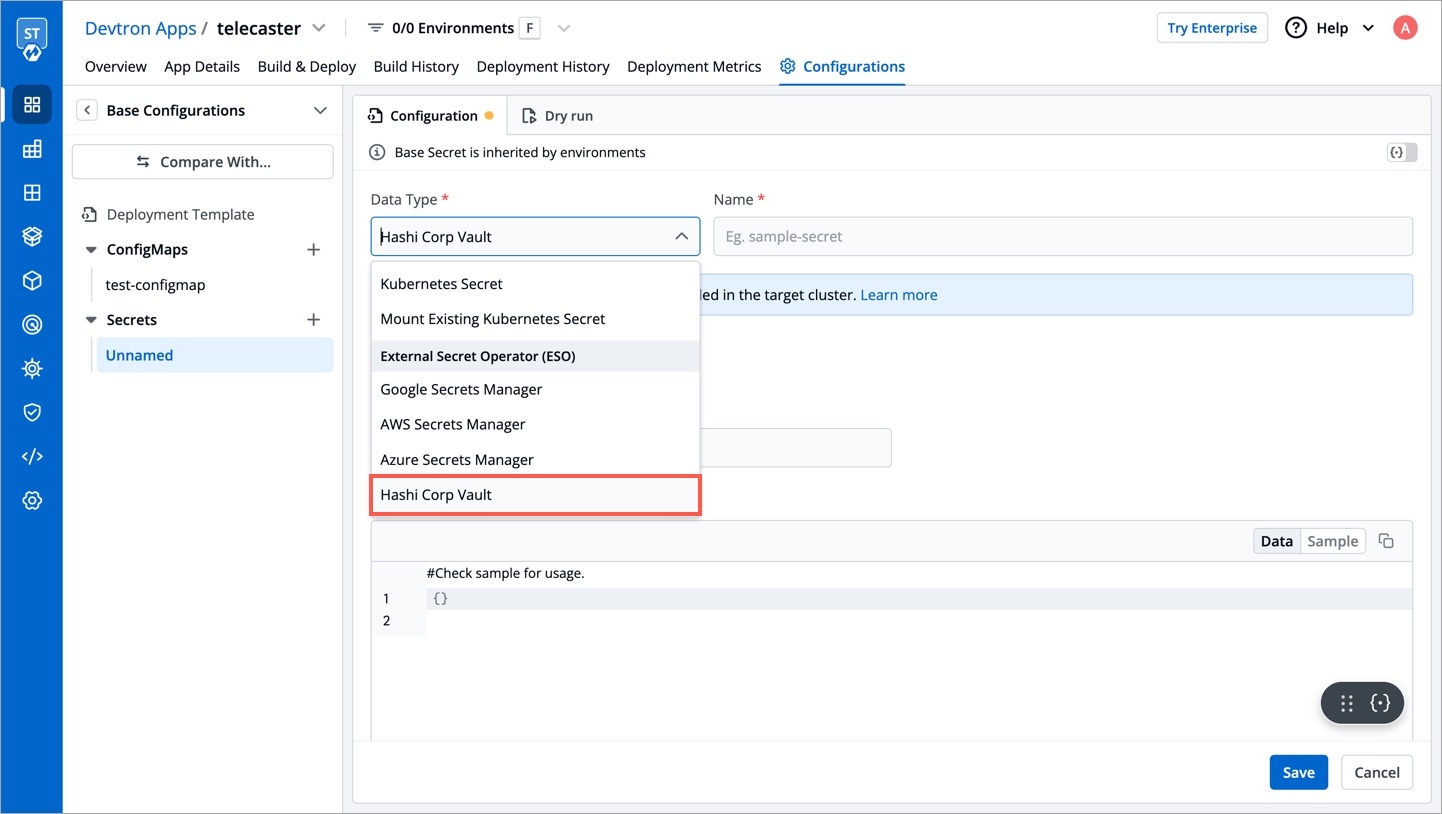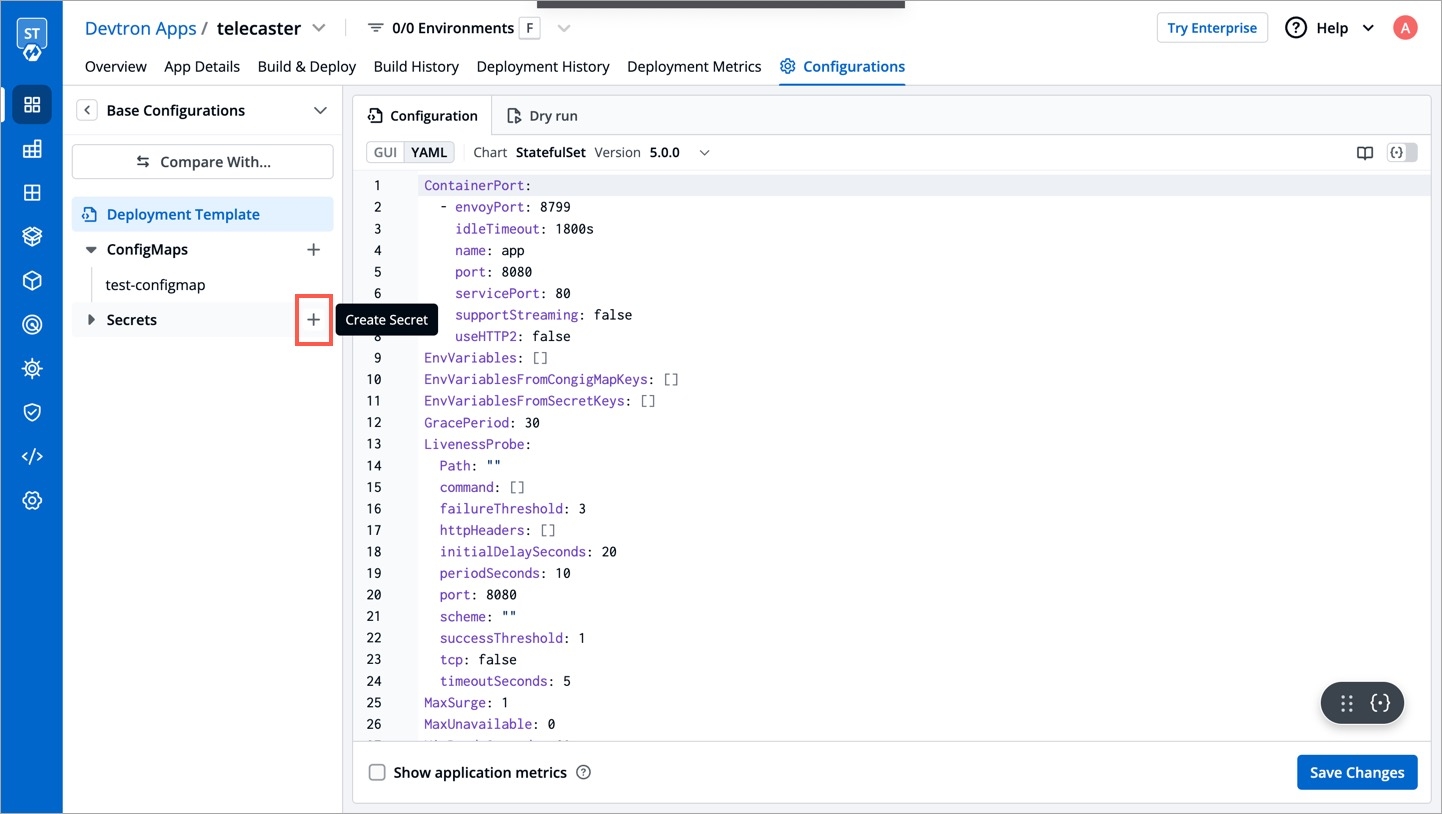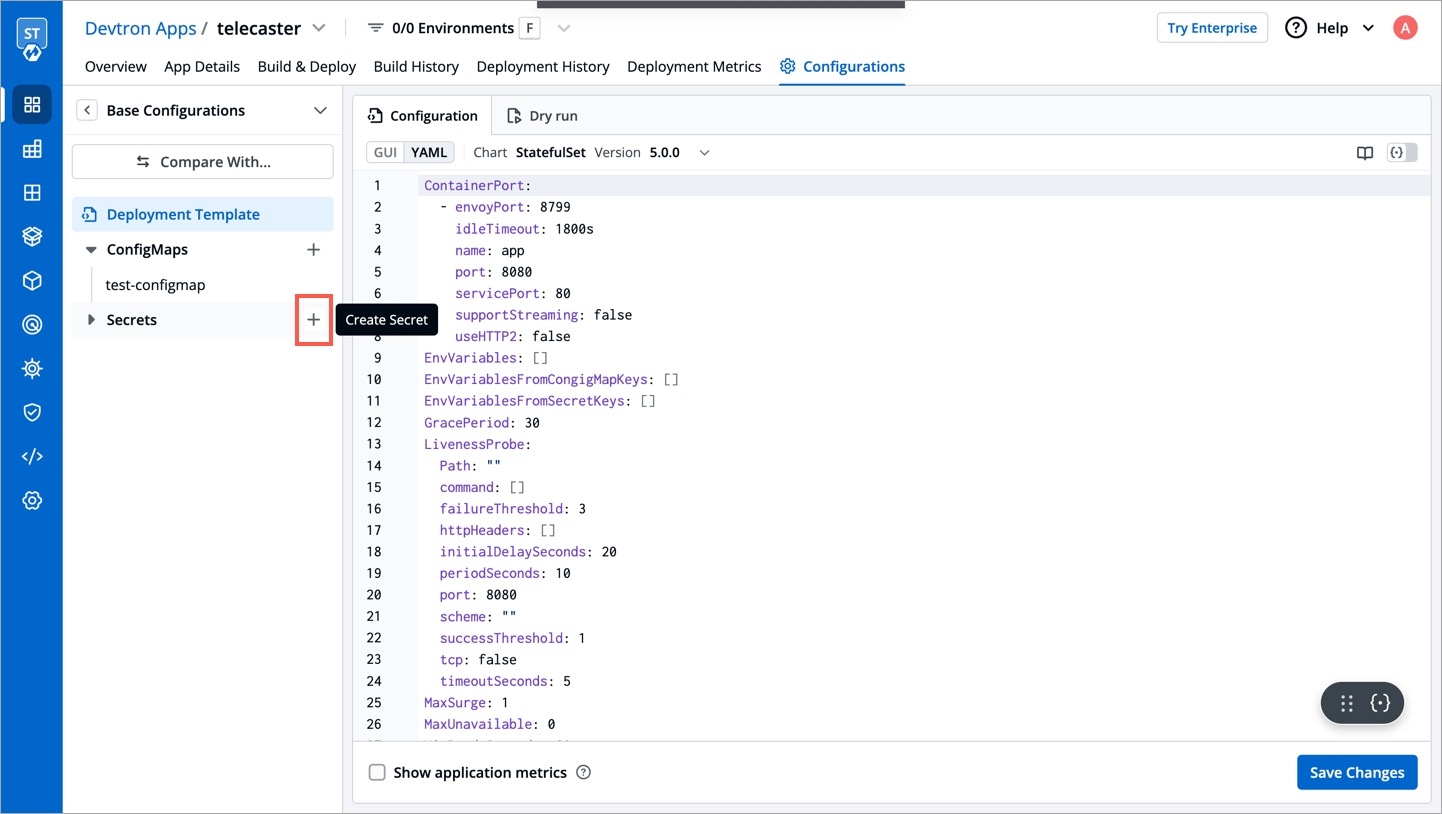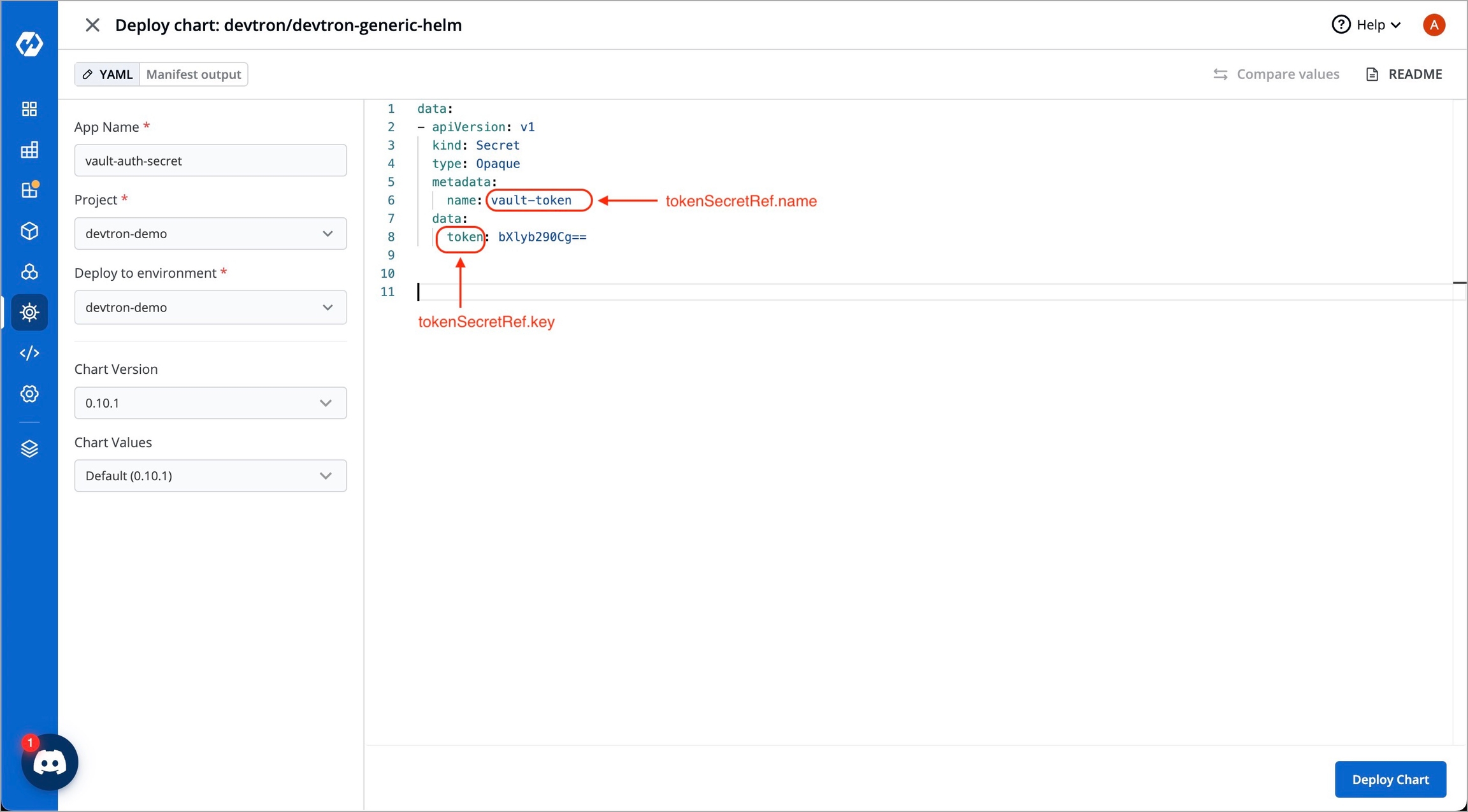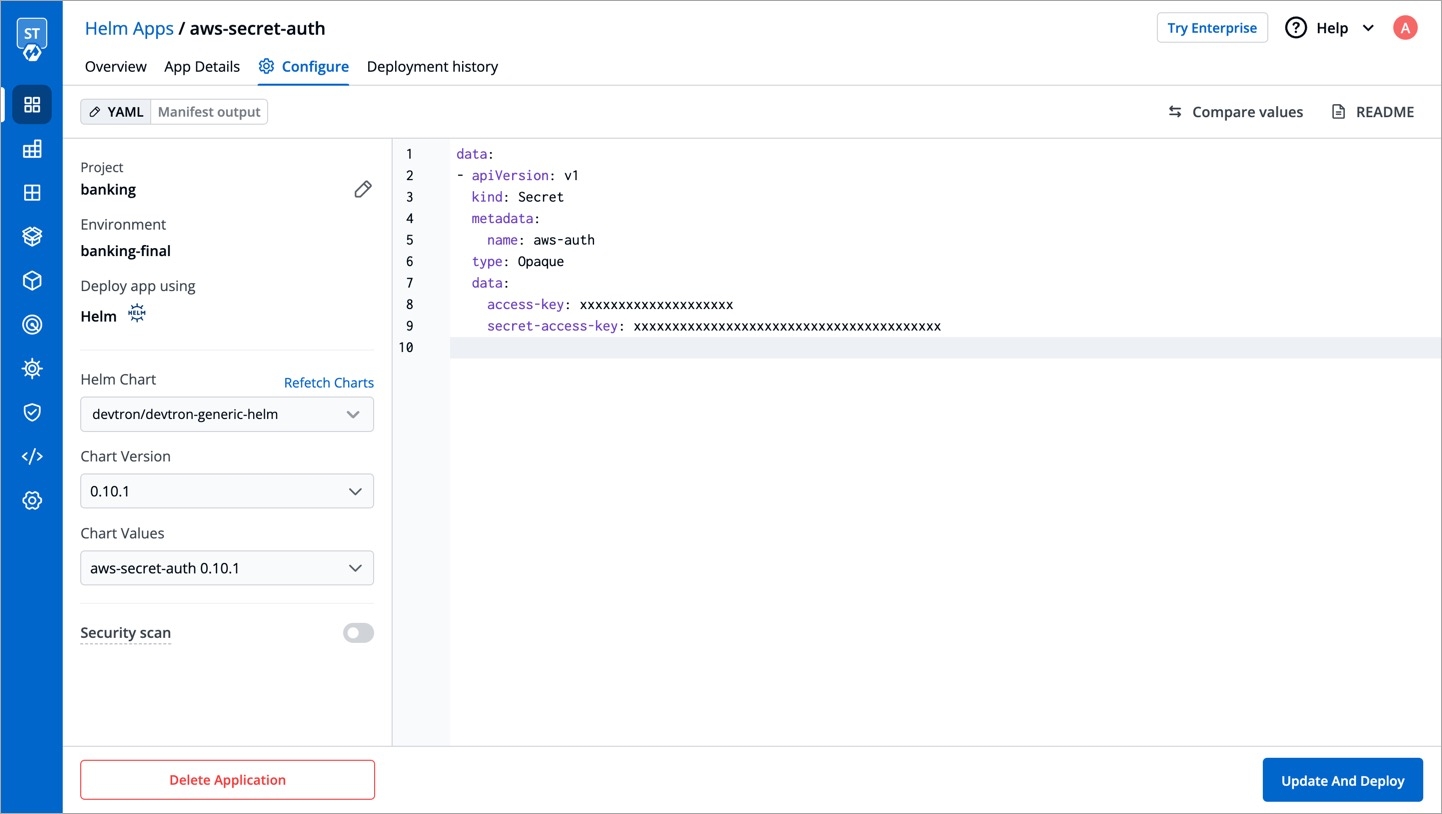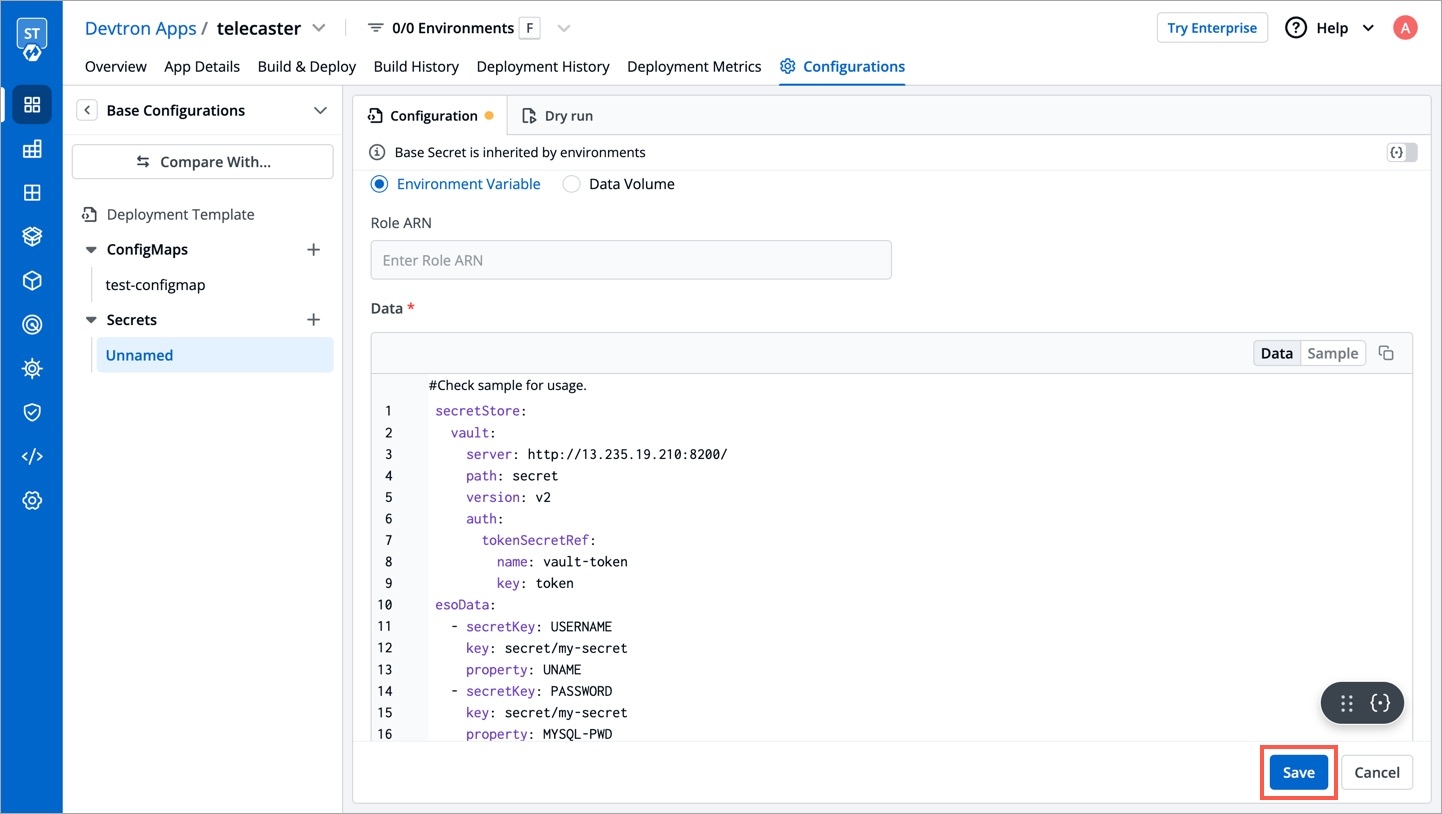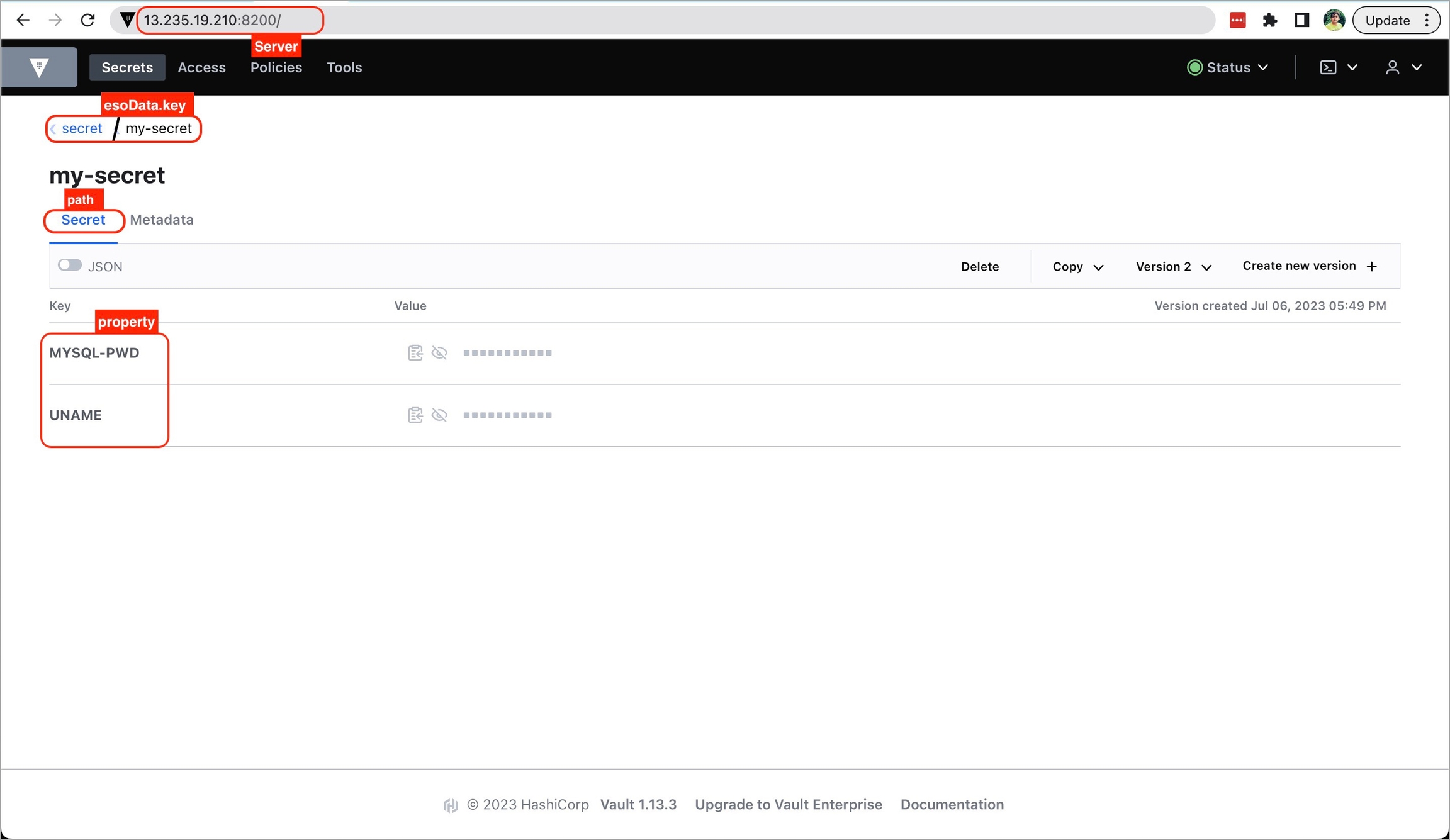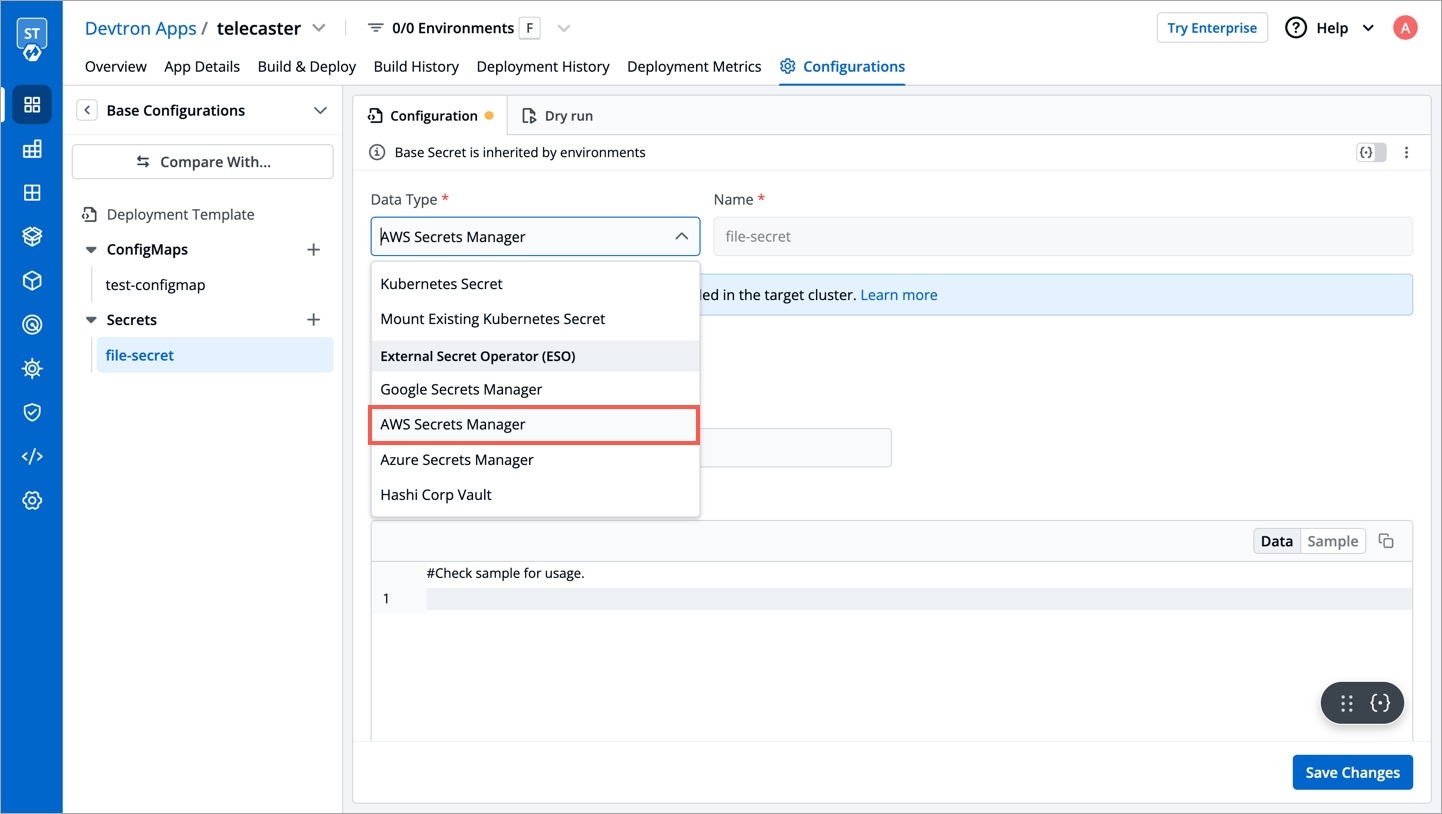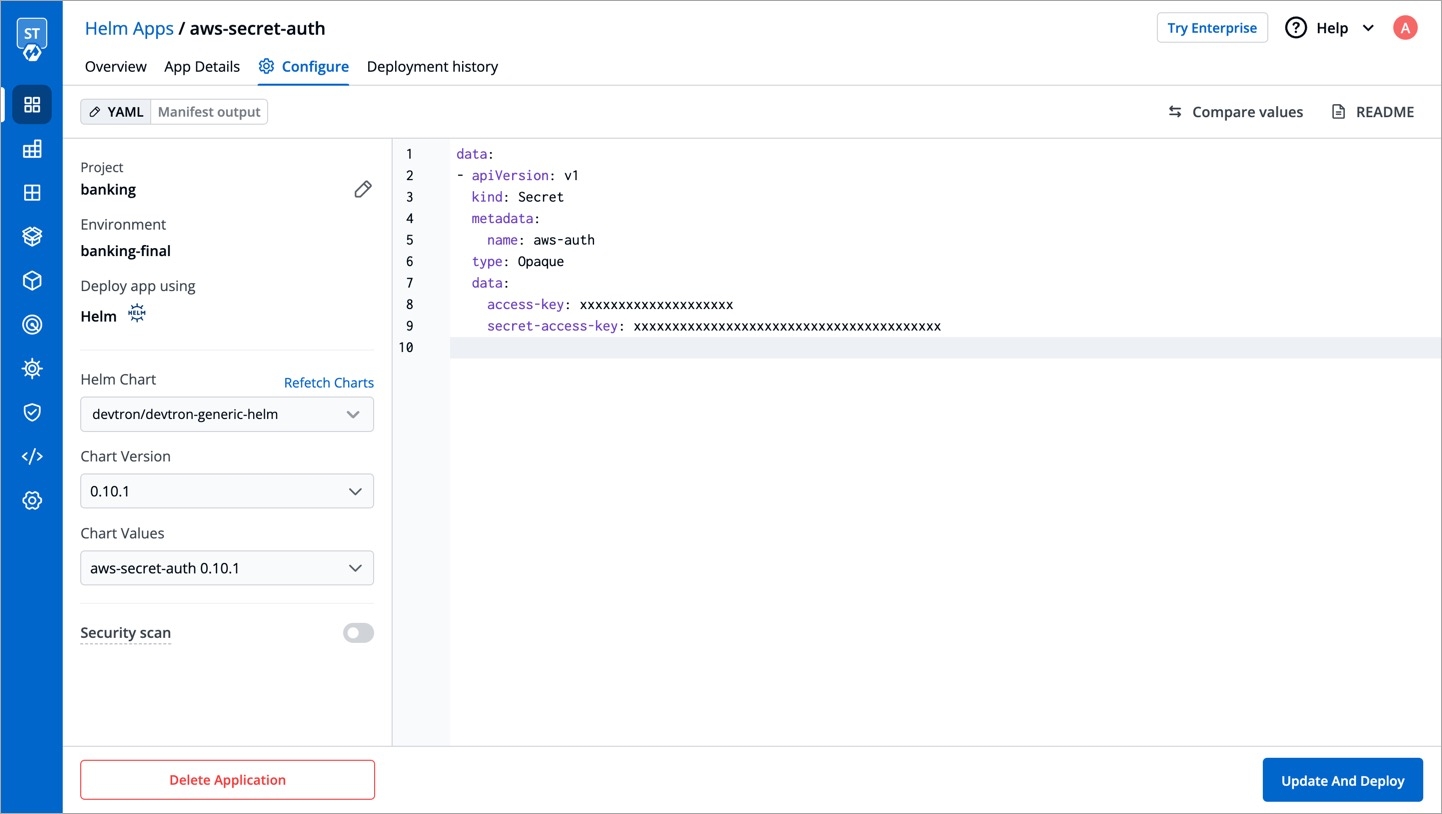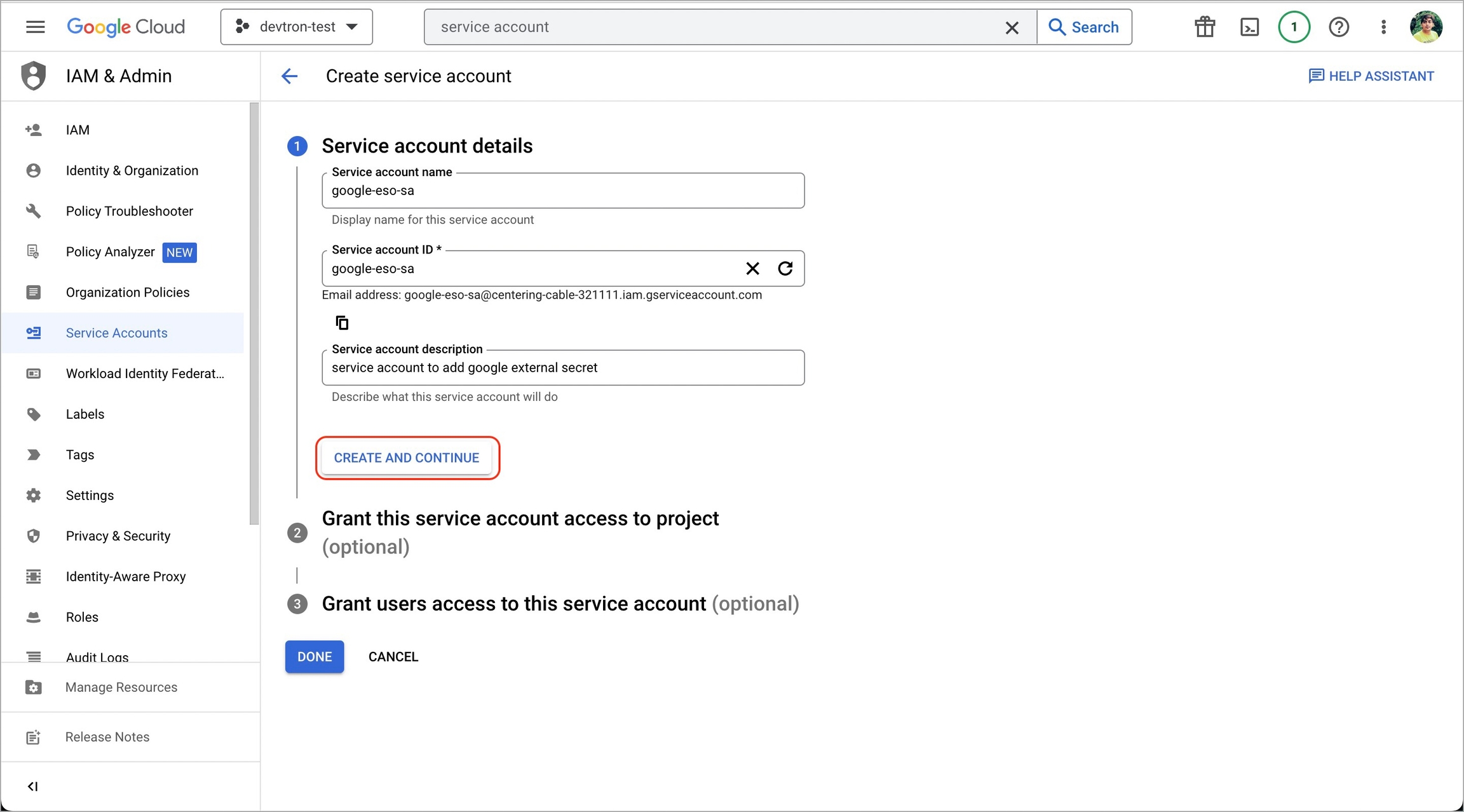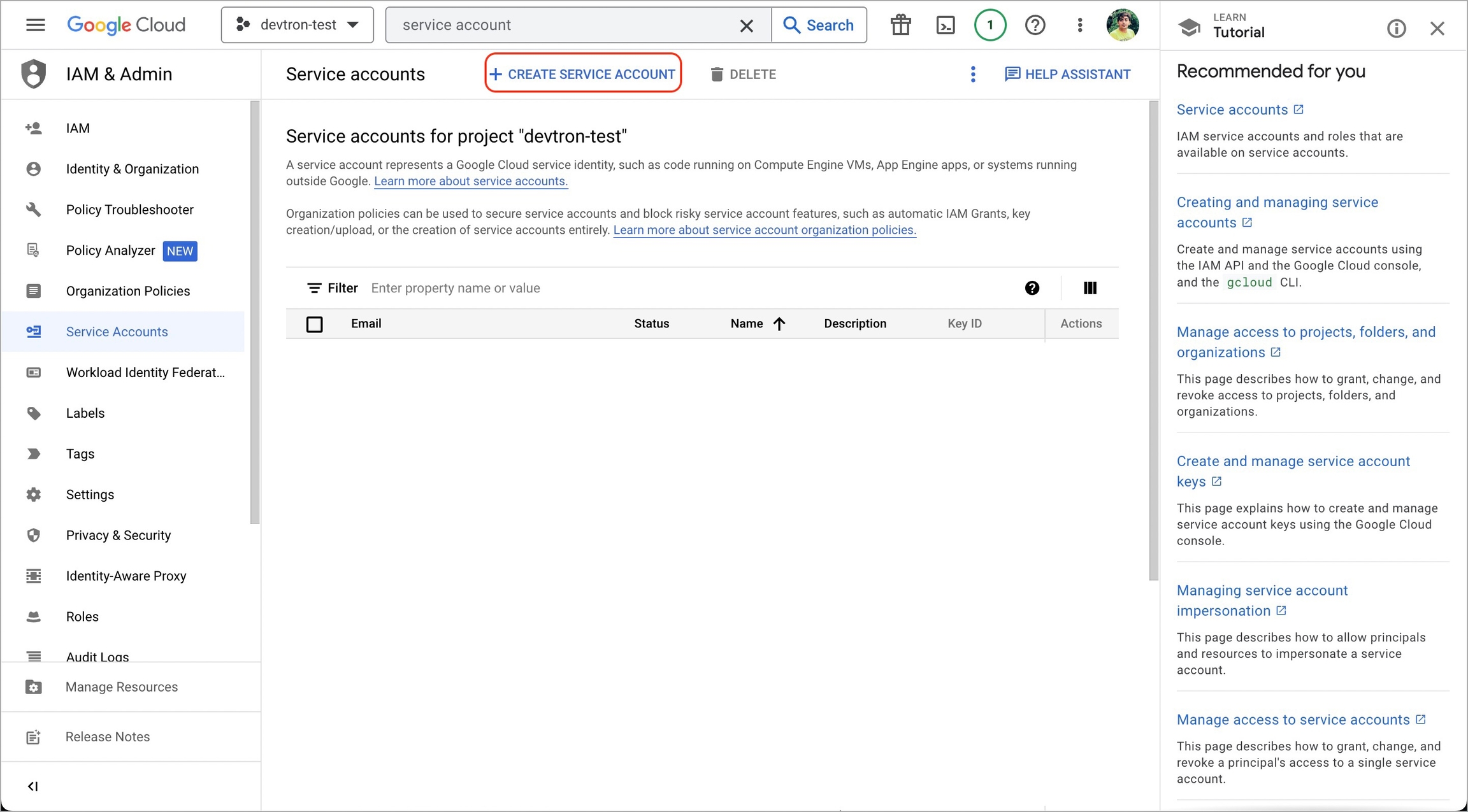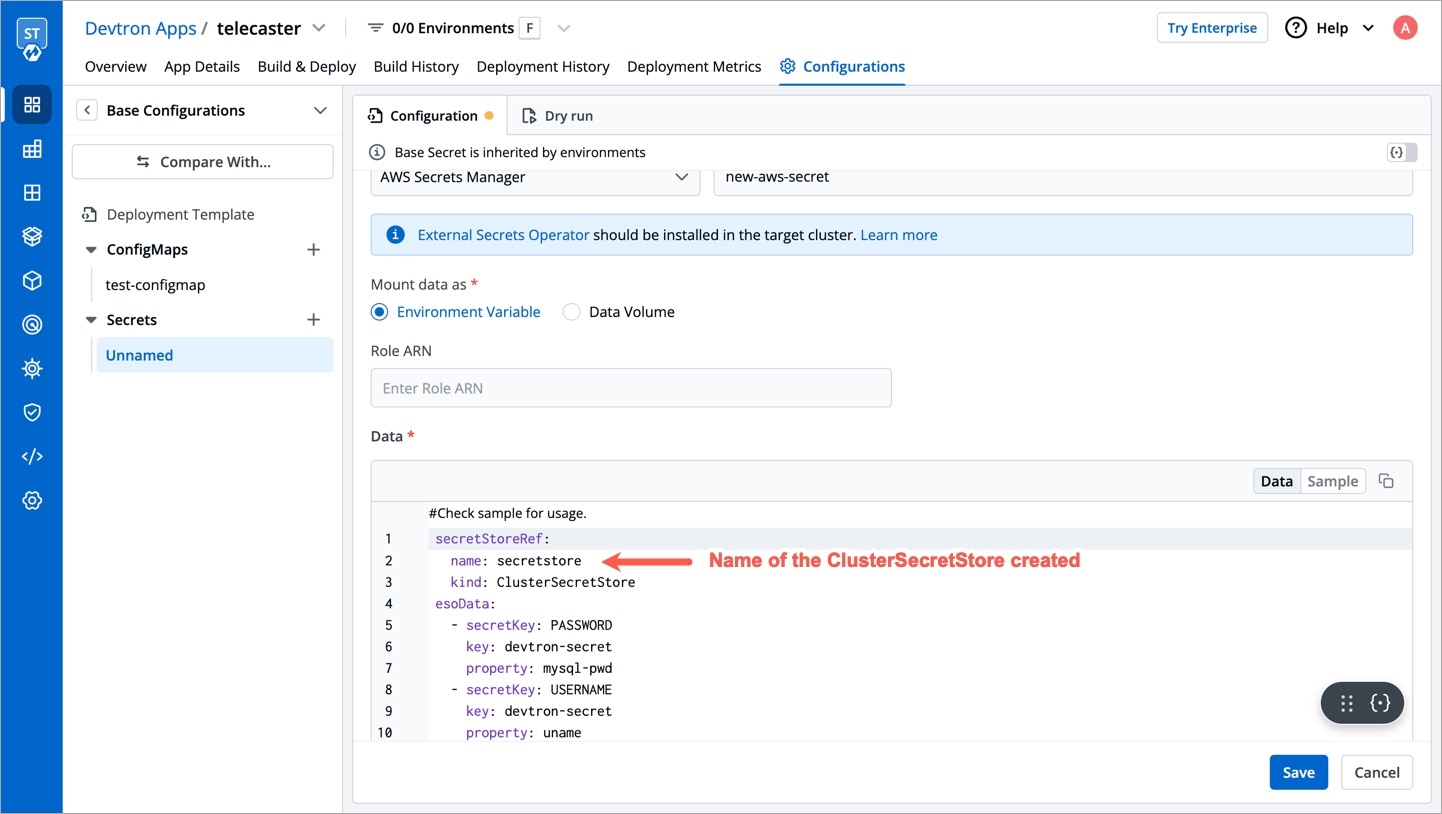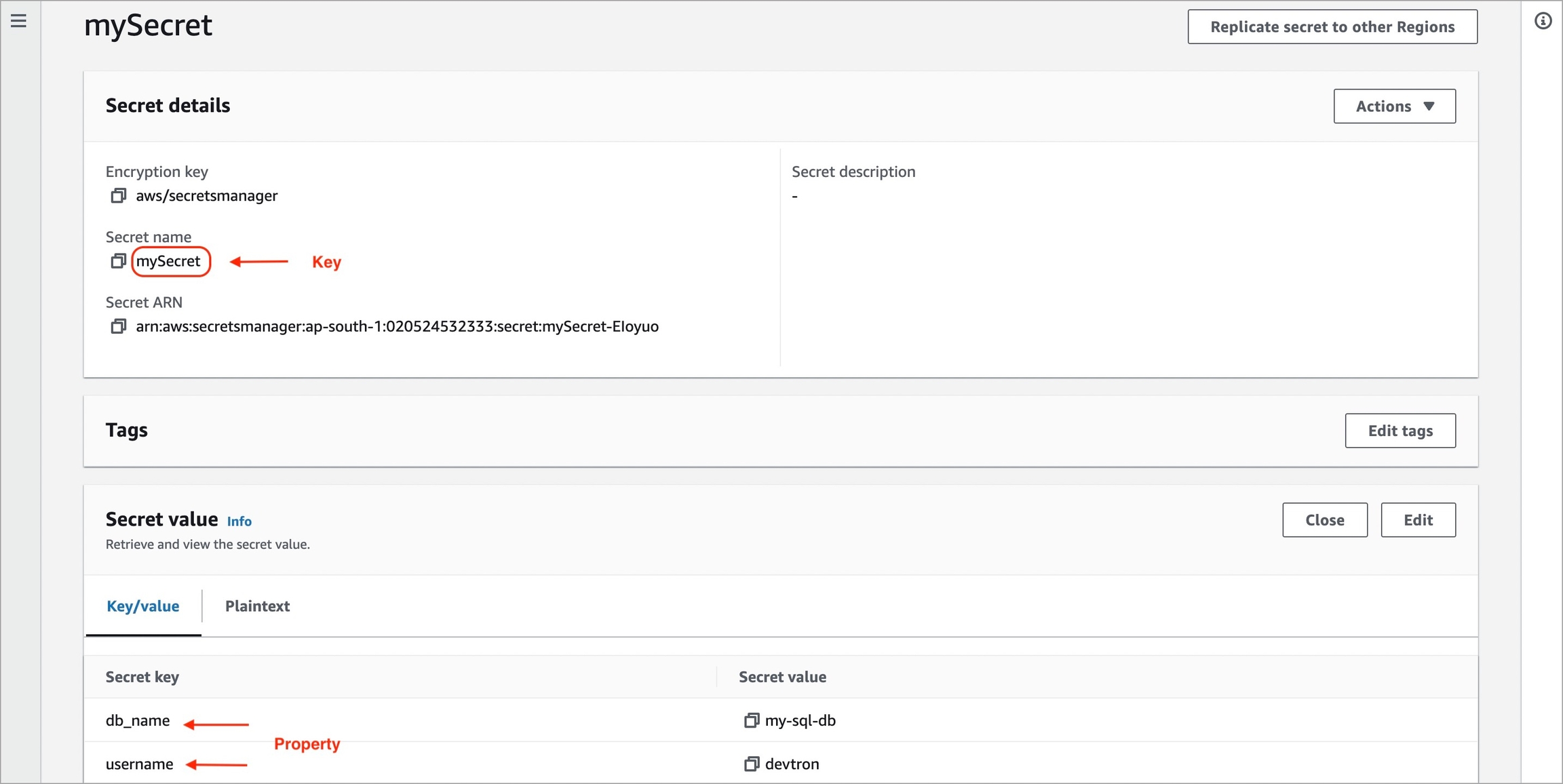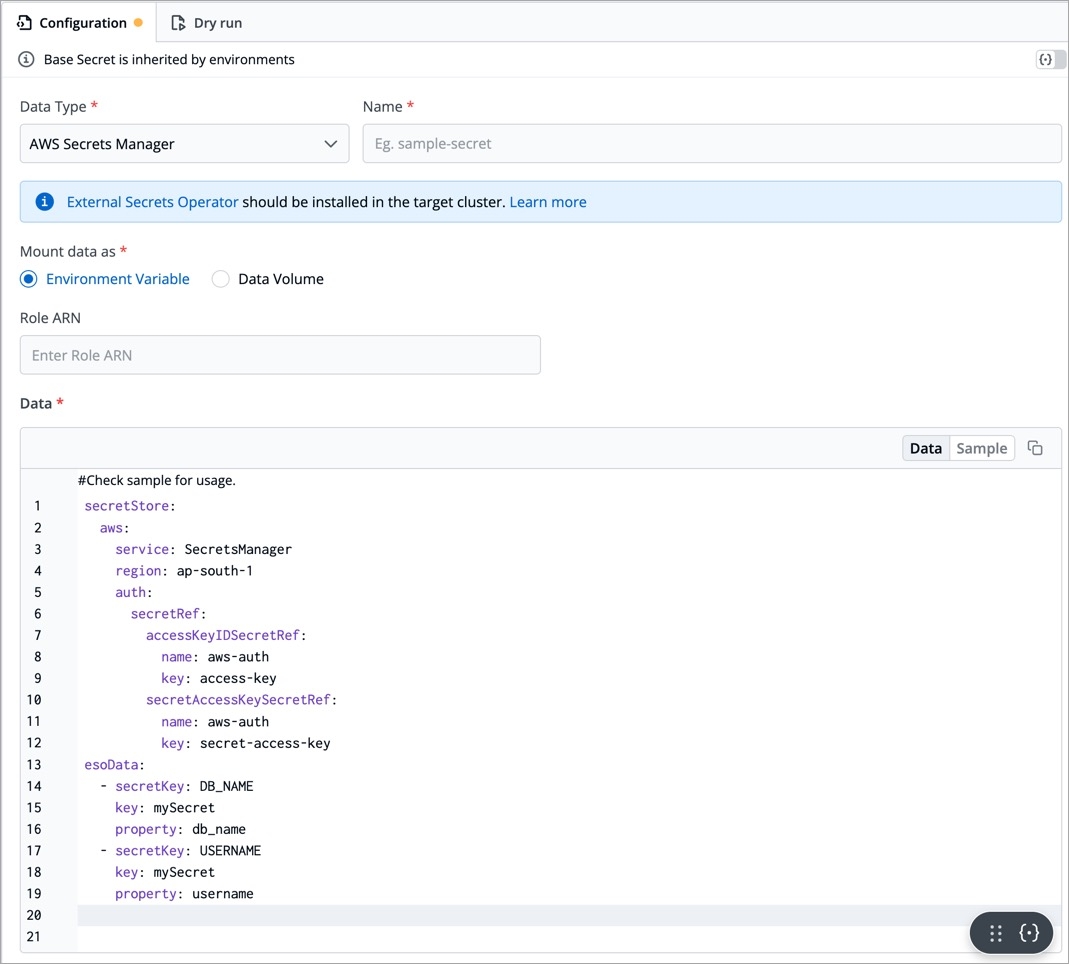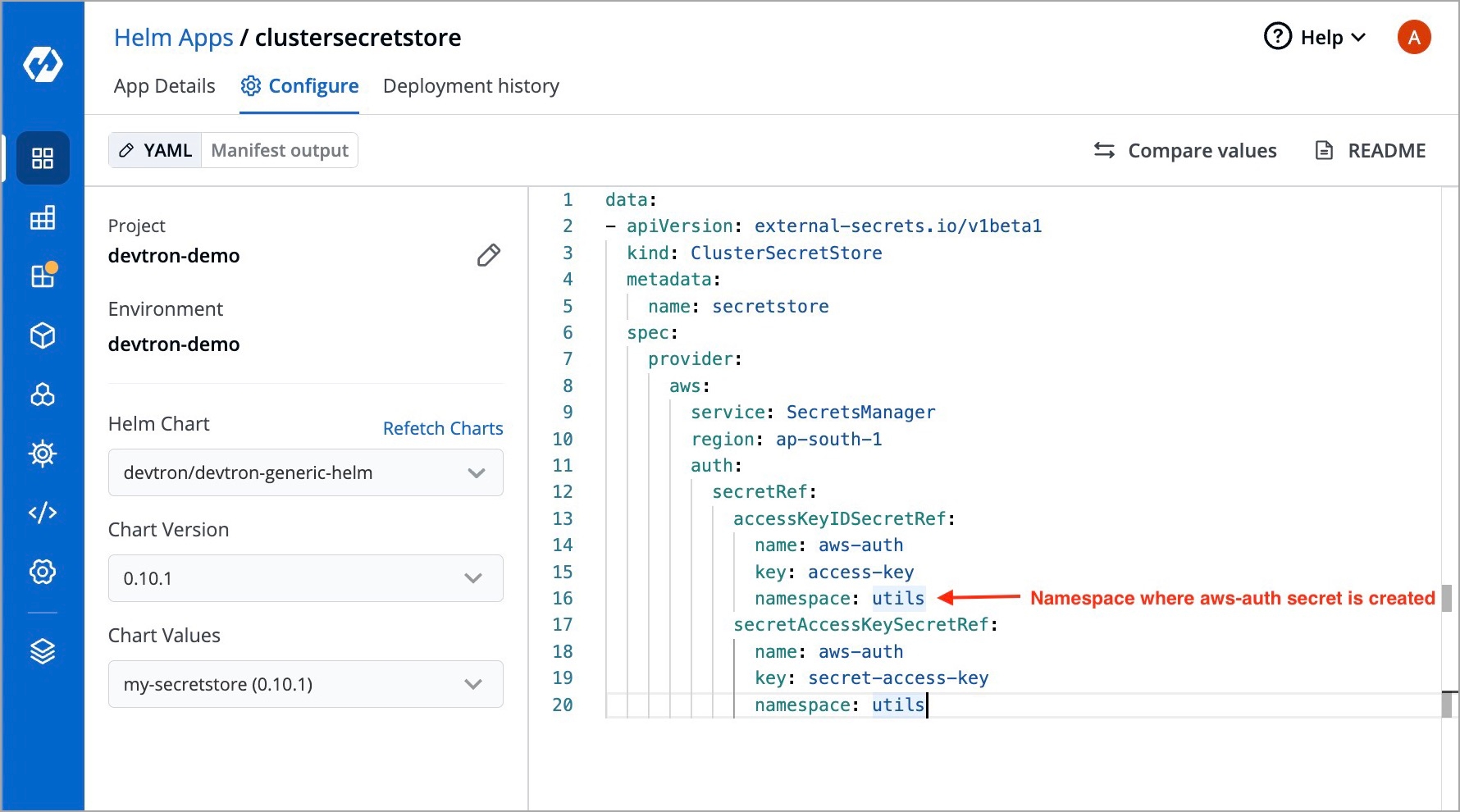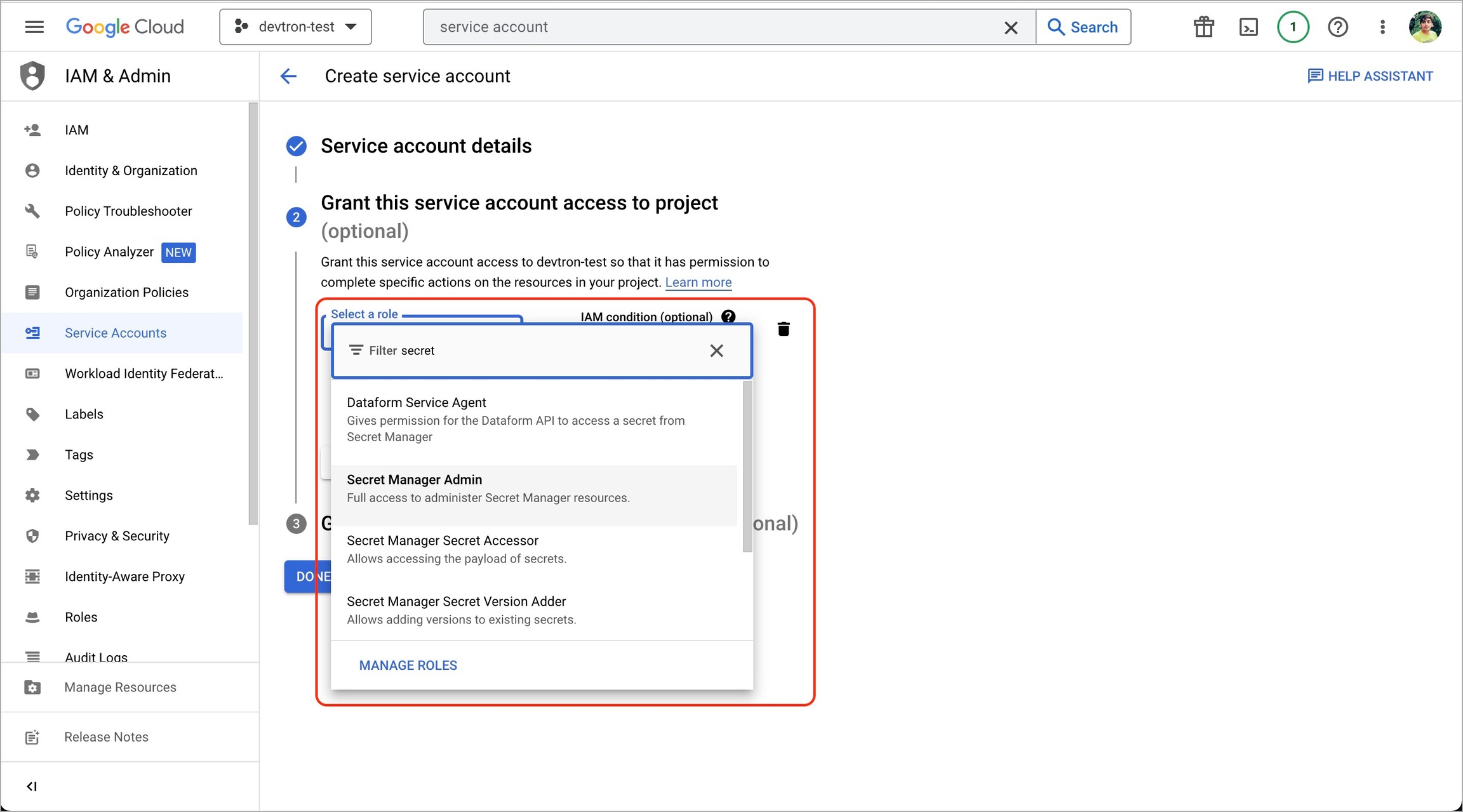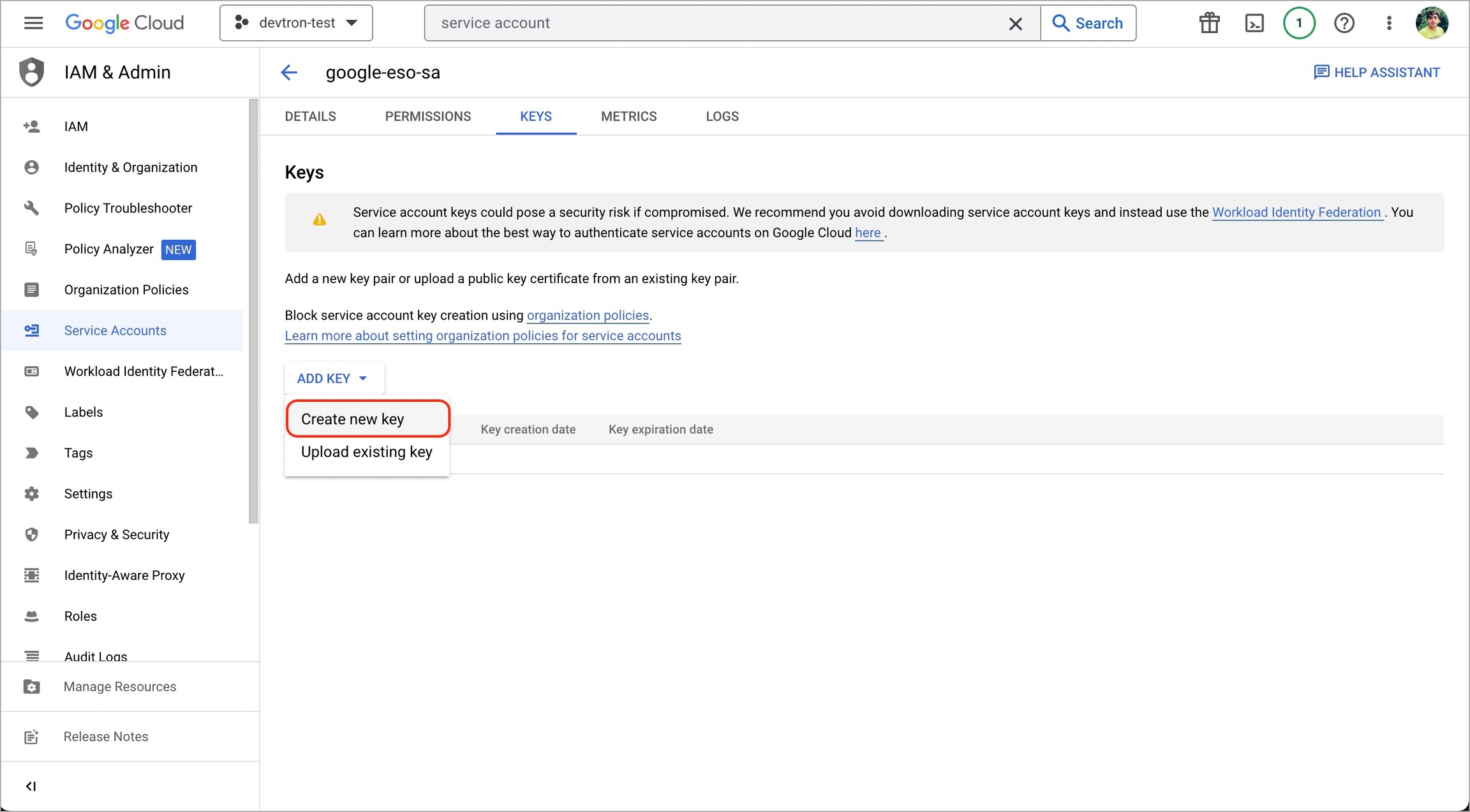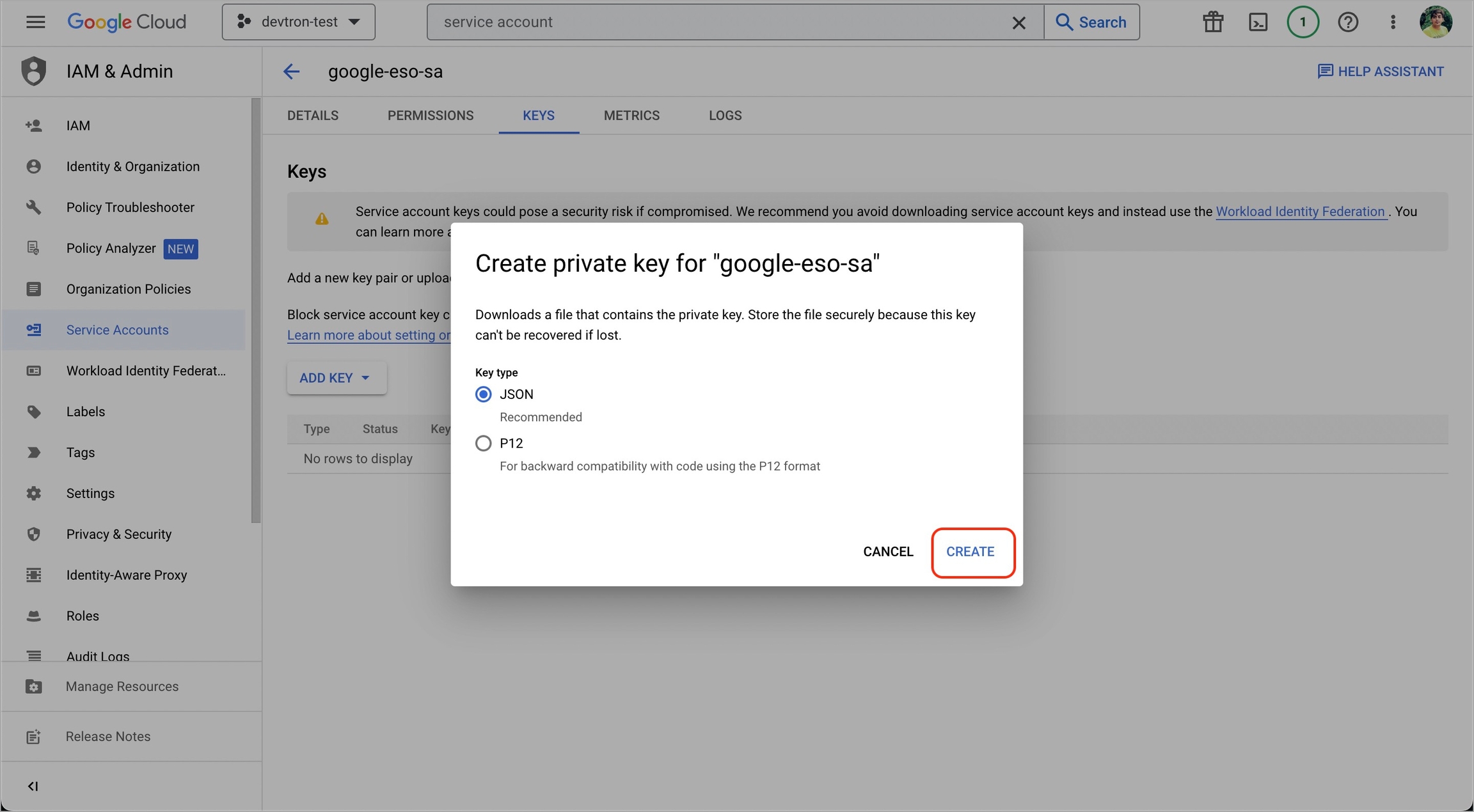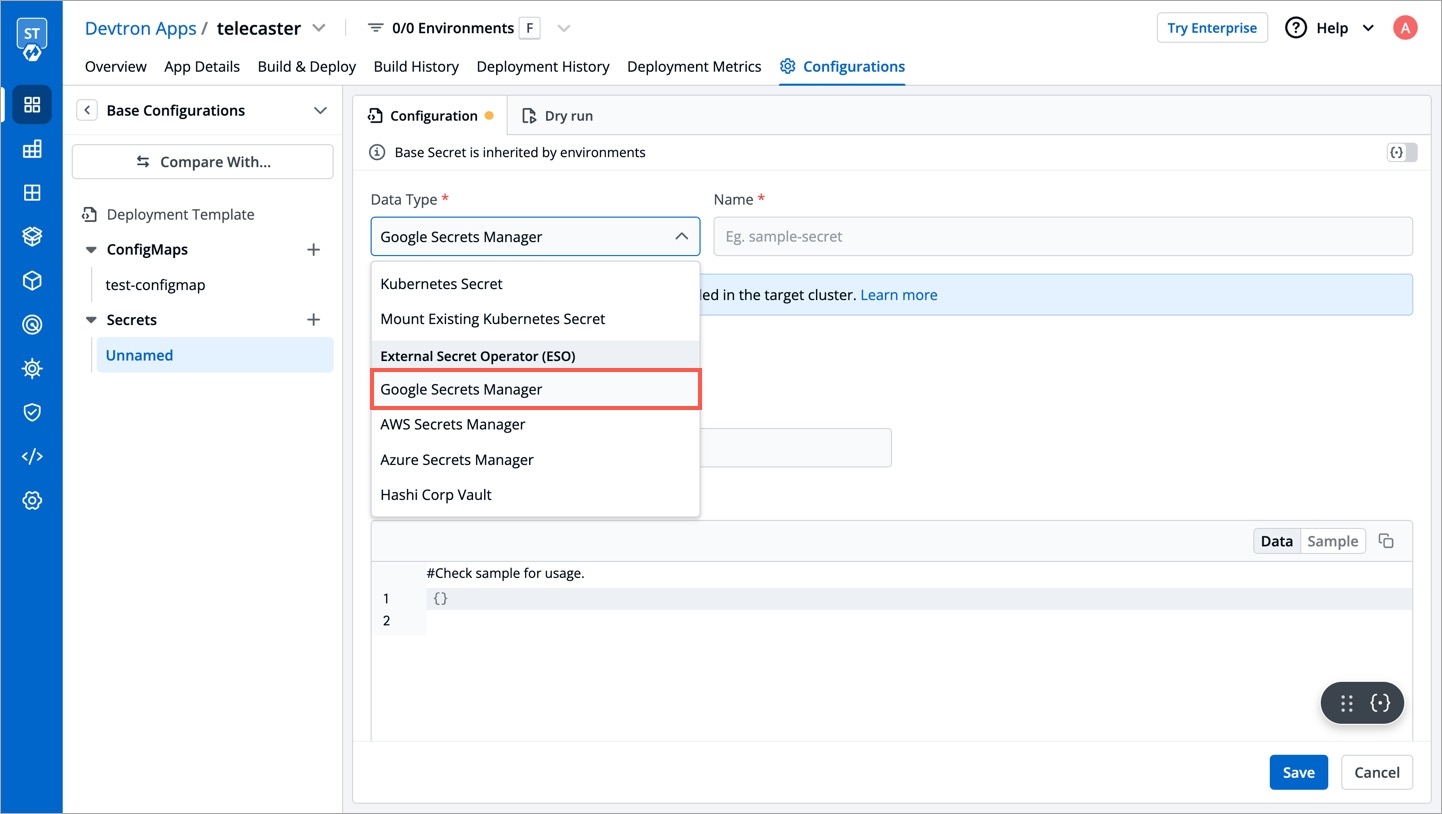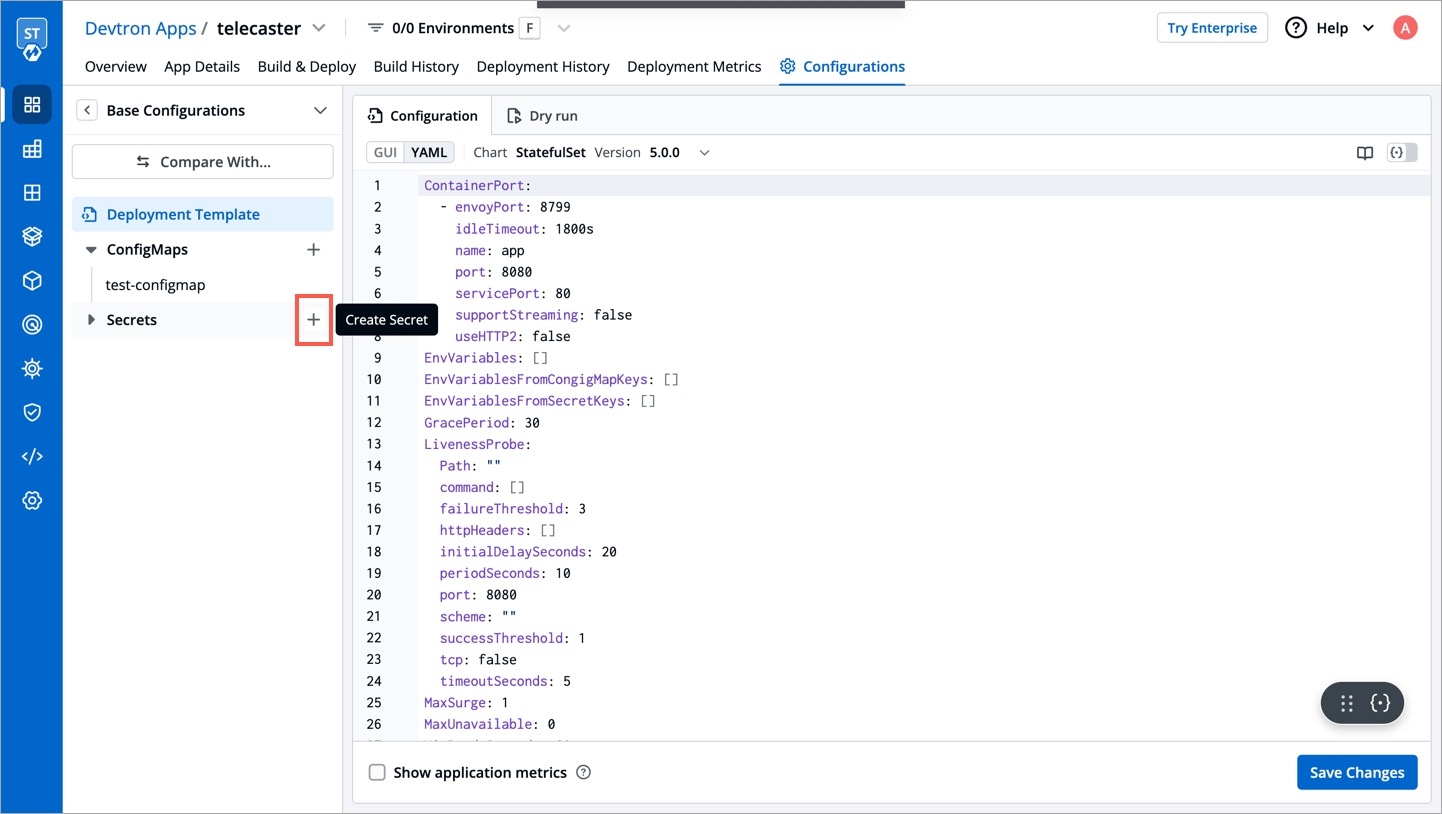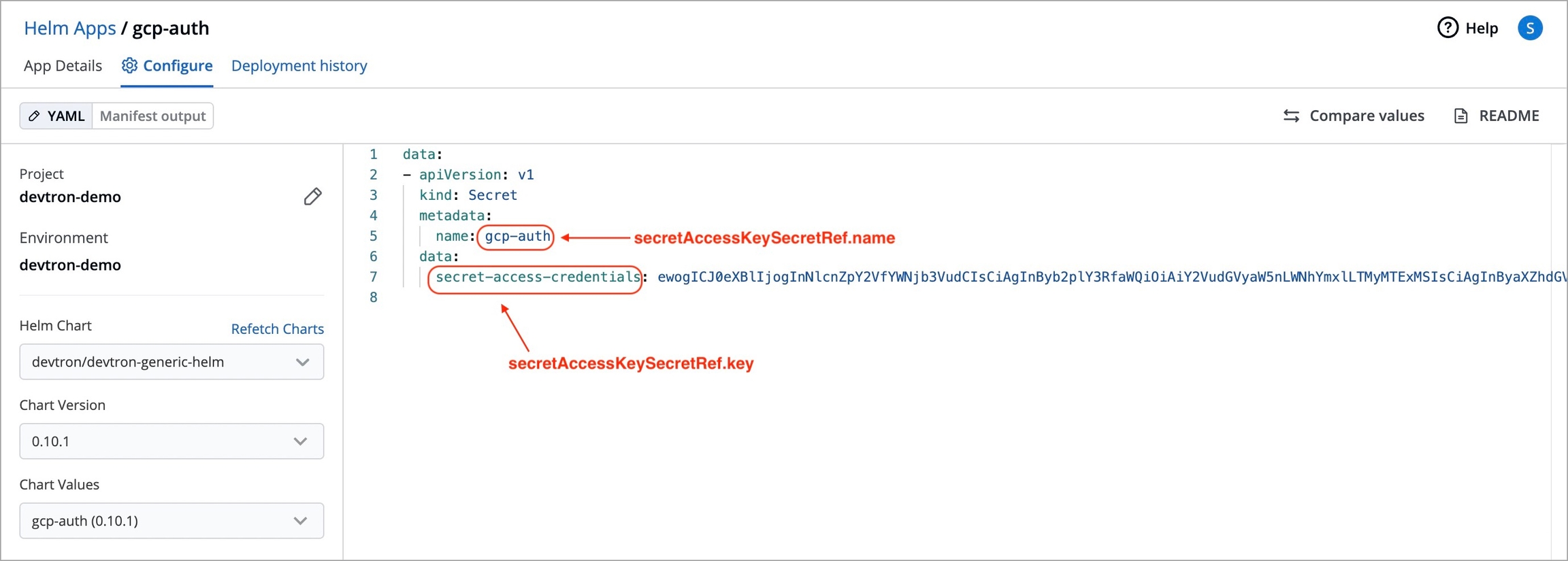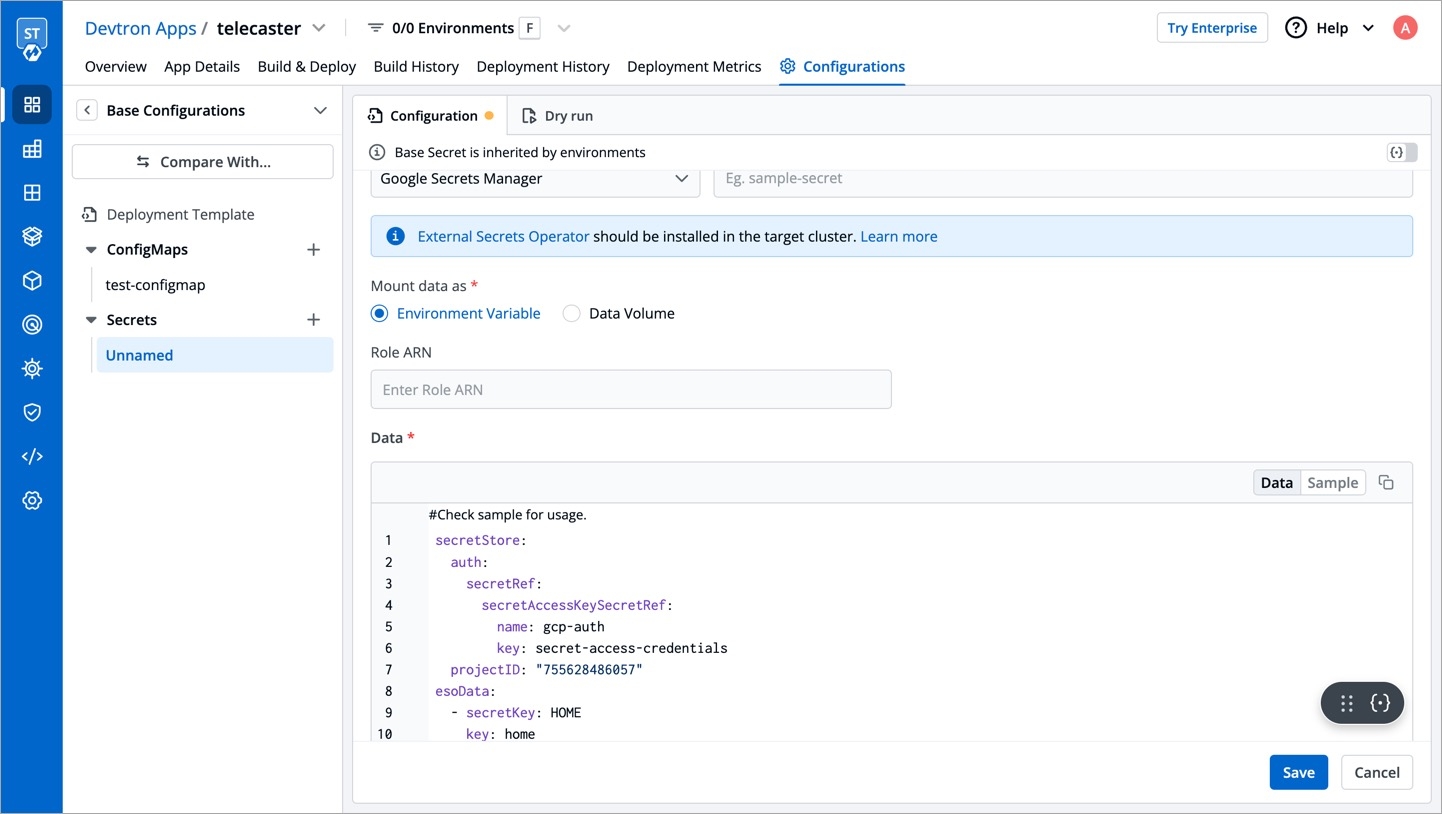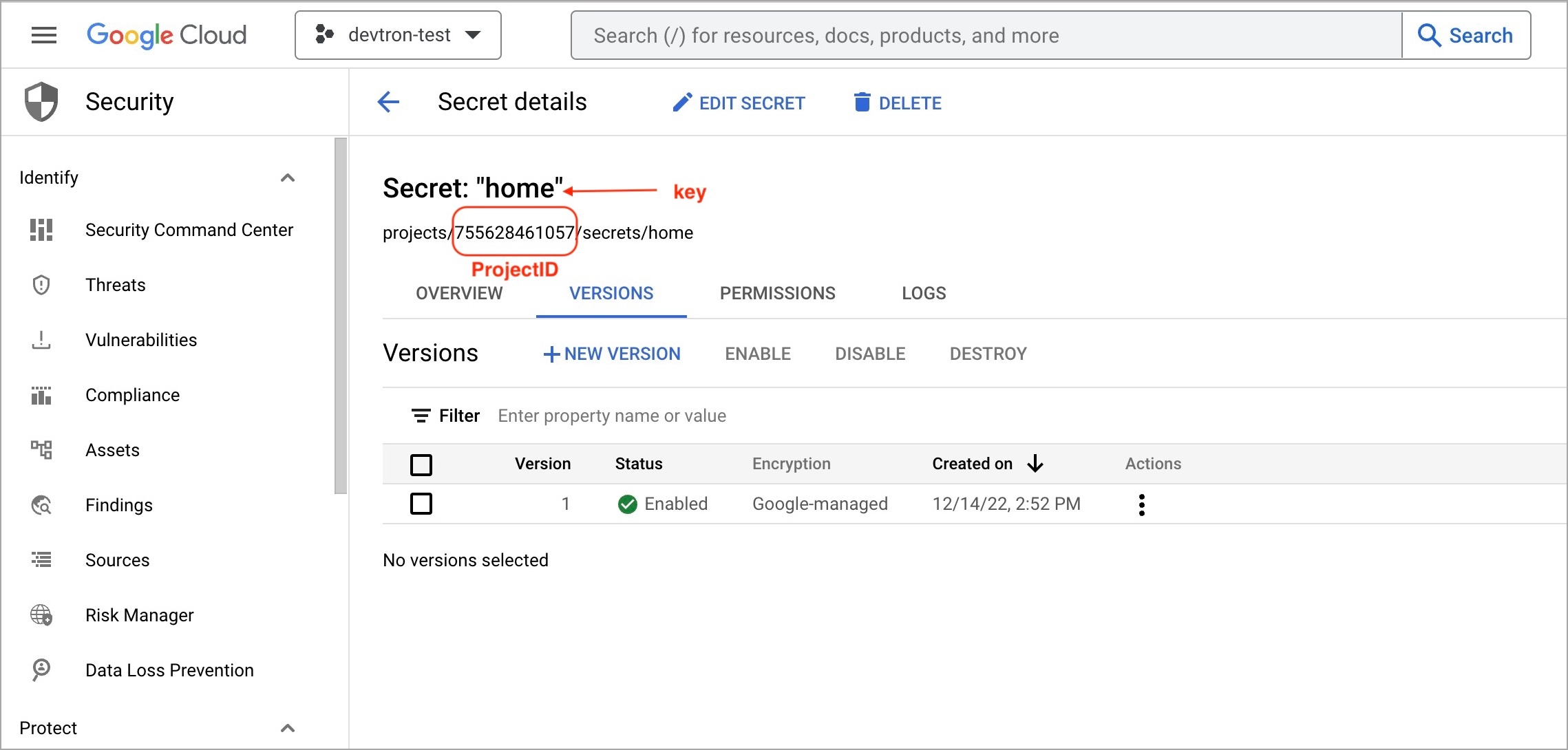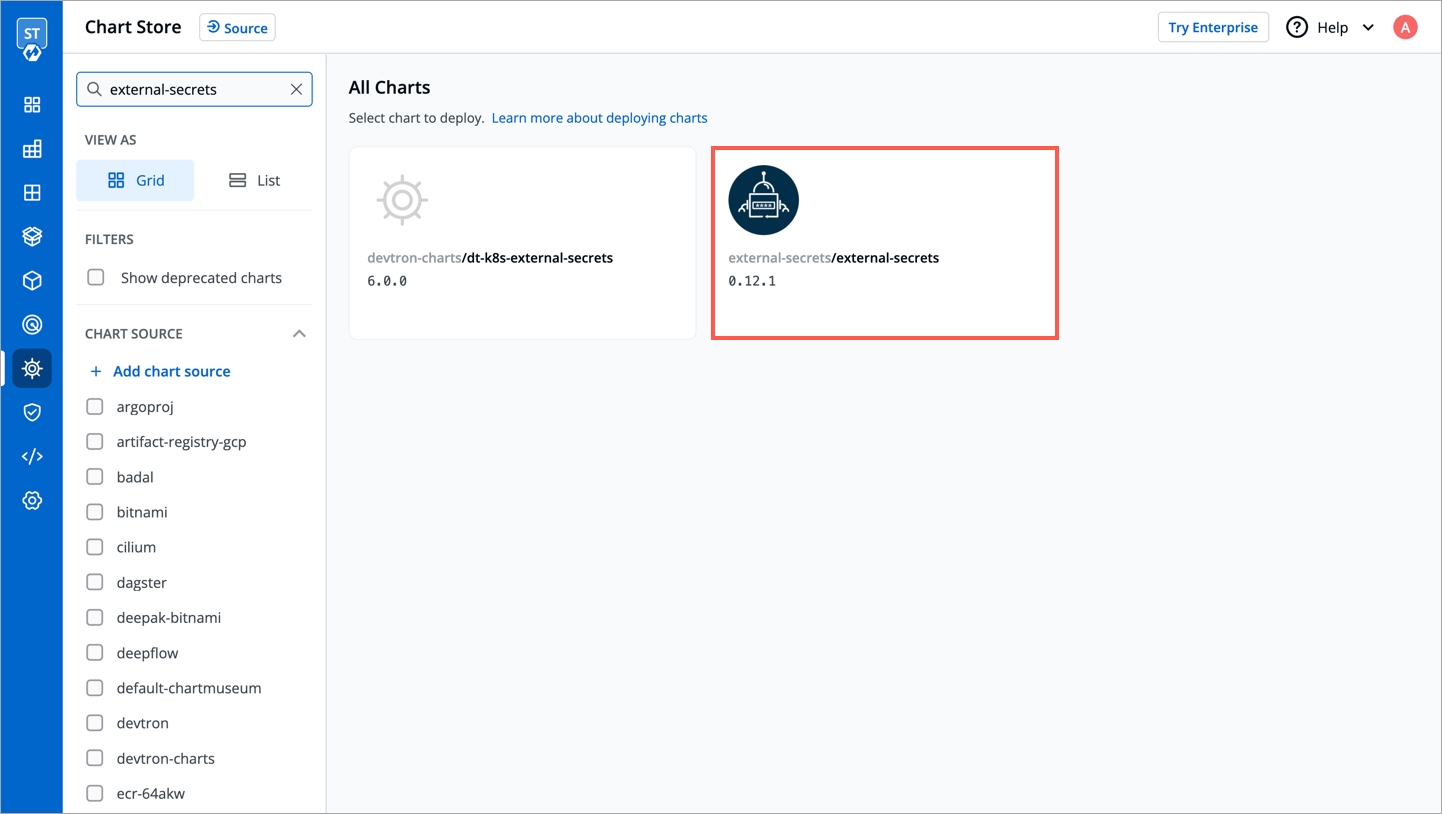
Prerequisites: Chart version should be > 4.14.0
External Secrets Operator is a Kubernetes operator that integrates external secret management systems like AWS Secrets Manager, HashiCorp Vault, Google Secrets Manager, Azure Key Vault and many more. The operator reads information from external APIs and automatically injects the values into a Kubernetes Secret.
Before creating any external secrets on Devtron, External Secret Operator must be installed on the target cluster. External Secret Operator allows you to use external secret management systems (e.g., AWS Secrets Manager, Hashicorp Vault, Azure Secrets Manager, Google Secrets Manager etc.) to securely inject secrets in Kubernetes.
You can install External Secrets Operator using charts store:
Go to charts store.
Search chart with name external-secrets.
If you don't find any chart with this name i.e external-secrets, add chart repository using repository url https://charts.external-secrets.io. Please follow this documentation for adding chart repository.
Deploy the chart.
To incorporate secrets from HashiCorp Vault, you need to create a generic Kubernetes secret that will be used for vault authentication. This involves creating a Kubernetes secret in the specific namespace where your application will be deployed. The secret should store the base64-encoded password or token obtained from vault. To simplify the process, you can utilize the Devtron generic chart. An example yaml is given below:
Note: Please note that you don't need to create the Kubernetes secret every time you create an External Secret for the corresponding namespace.
Once you have created the generic secret, follow these steps in the application's Secrets section:
1. Create a new secret
To add a new secret to the application, go to the App Configuration section of the application. Then, navigate to the left pane and select the Secrets option and click the Add Secret button.
2. Select HashiCorp Vault as the External Secret Operator
After clicking the Add Secret button, select HashiCorp Vault from the dropdown menu for the Data type option. Provide a name for the secret you are creating, and then proceed to configure the external secret as described in the next step.
3. Configure the secret
To configure the external secret that will be fetched from HashiCorp Vault for your application, you will need to provide specific details using the following key-value pairs:
4. Save the secret
After configuring the external secret from HashiCorp Vault, proceed to save the secret by clicking the Save button.
By following the steps mentioned above and configuring these values correctly, you can seamlessly fetch and utilize external secrets from HashiCorp Vault within your application environment by deploying the application.
To add secrets from AWS Secrets Manager, we need to create a generic Kubernetes secret for AWS authentication.
Create a Kubernetes secret in the namespace in which the application is to be deployed using base64 encoded AWS access-key and secret-access-key. You can use a Devtron generic chart for it.
Note: You don't have to create the Kubernetes secret every time you create external secret for the respective namespace.
After creating the generic secret, navigate to Secrets section of the application and follow the steps mentioned below :
1. Click Add Secret to add a new secret
2. Select AWS Secret Manager under External Secret Operator (ESO) from the dropdown of Data type
3. Configure the secret
4. Save the secret
ClusterSecretStore provides a secure and centralized storage solution for managing and accessing sensitive information, such as passwords, API keys, certificates, and other credentials, within a cluster or application environment.
Requirement: Devtron deployment template chart version should be 4.17 and above.
To setup ESO AWS secrets manager with Devtron using ClusterSecretsStore, follow the mentined steps:
1. Create a secret for AWS authentication
Create a Kubernetes secret in any namespace using base64 encoded AWS access-key and secret-access-key. You can use the devtron generic chart for this.
2. Create a ClusterSecretStore
Create a ClusterSecretStore using the secret created for AWS authentication in step 1.
3. Create a secret in the application using ESO AWS Secrets Manager
Go to the application where you want to create an external secret. Navigate to secrets section under application configuration and create a secret using ESO AWS Secrets Manager.
vault.server
Server is the connection address for the Vaultserver, e.g: "https://vault.example.com:8200"
vault.path
Specify the path where the secret is stored in Vault
tokenSecretRef.name
Enter the name of the secret that will be used for authentication
tokenSecretRef.key
Specify the key name within the secret that contains the token
secretKey
Provide a name for the secret in Kubernetes
key
Enter the name of the secret in Vault
property
Specify the key within the Vault secret
region
AWS region in which secret is created
accessKeyIDSecretRef.name
Name of secret created that would be used for authentication
accessKeyIDSecretRef.key
In generic secret created for AWS authentication, variable name in which base64 encoded AWS access-key is stored
secretAccessKeySecretRef.name
Name of secret created that would be used for authentication
secretAccessKeySecretRef.key
In generic secret created for AWS authentication, variable name in which base64 encoded secret-access-key is stored
secretKey
Key name to store secret
key
AWS Secrets Manager secret name
property
AWS Secrets Manager secret key
To add secrets from Google Secrets Manager, follow the steps mentioned below :
1. Go to Google cloud console and create a Service Account.
2. Assign roles to the service account.
3. Add and create a new key.
5. Create a Kubernetes secret in the namespace in which the application is to be deployed using base64 encoded service account key.
You can use devtron generic chart for this.
6. After creating the generic secret, navigate to Secrets section of the application and click Add Secret to add a new secret.
7. Select Google Secrets Manager under External Secret Operator (ESO) from the dropdown of Data type.
8. Configure secret:
secretAccessKeySecretRef.name
Name of secret created that would be used for authentication.
secretAccessKeySecretRef.key
In generic secret created for GCP authentication, variable name in which base64 encoded service account key is stored.
ProjectID
GCP Project ID where secret is created.
secretKey
Key name to store secret.
key
GCP Secrets Manager secret name.
9. Save secret.