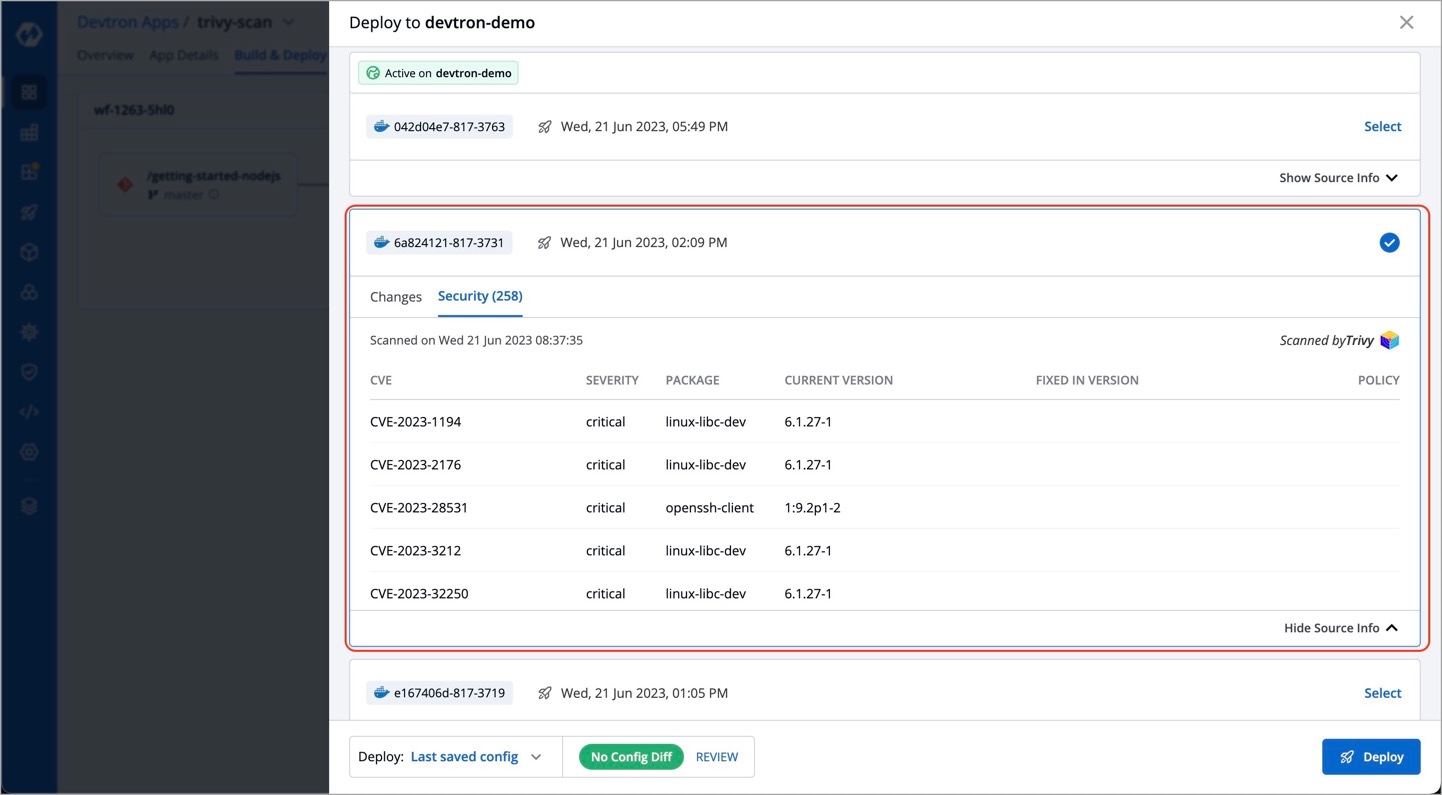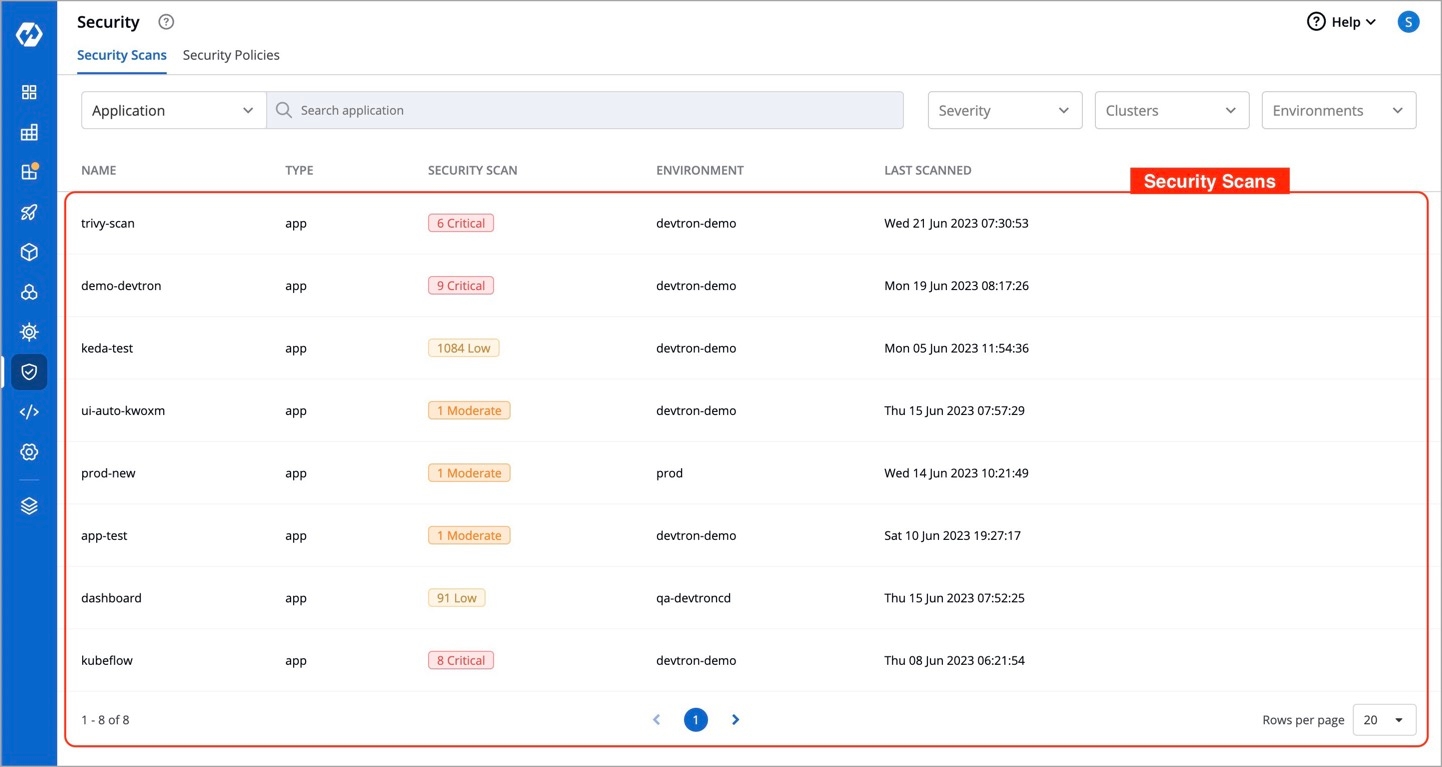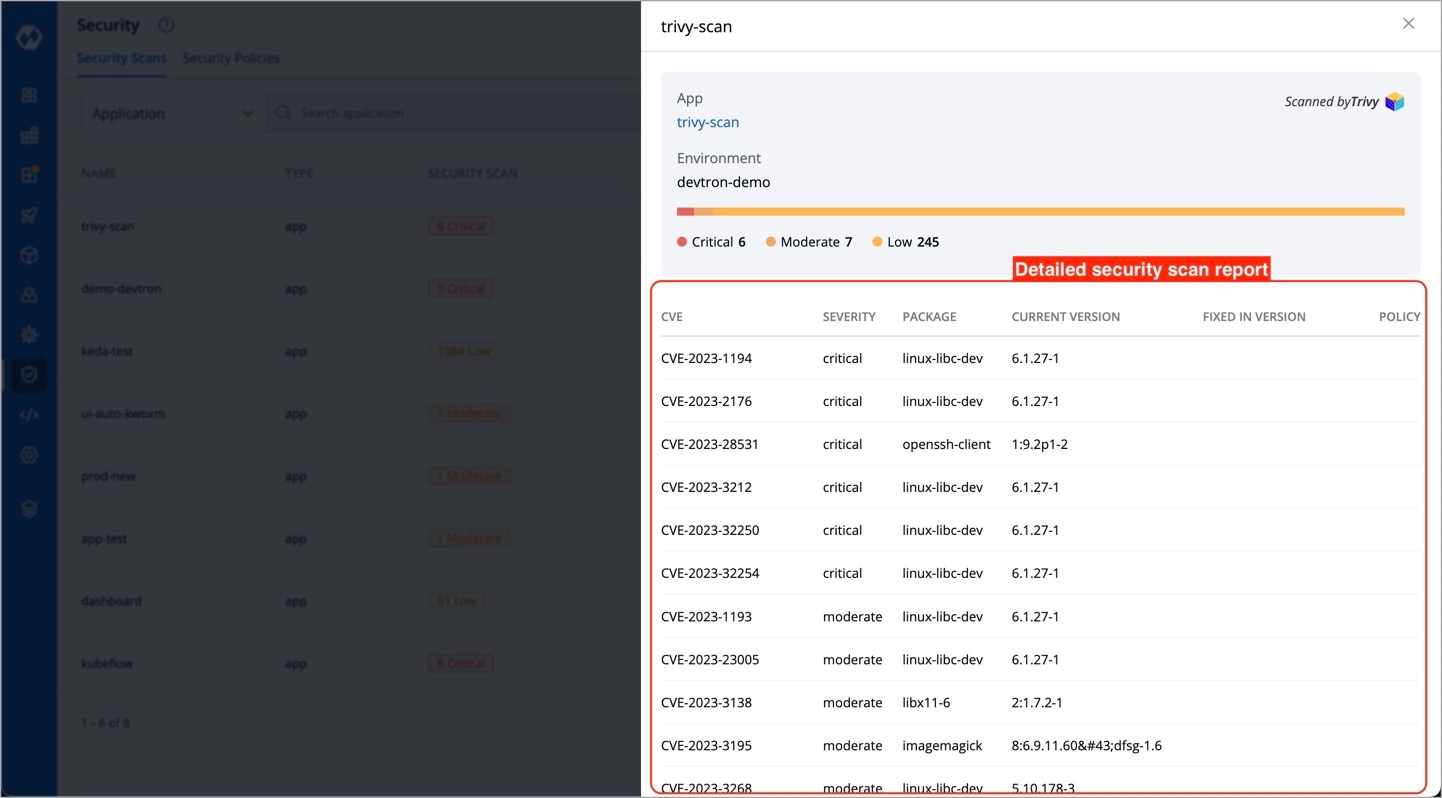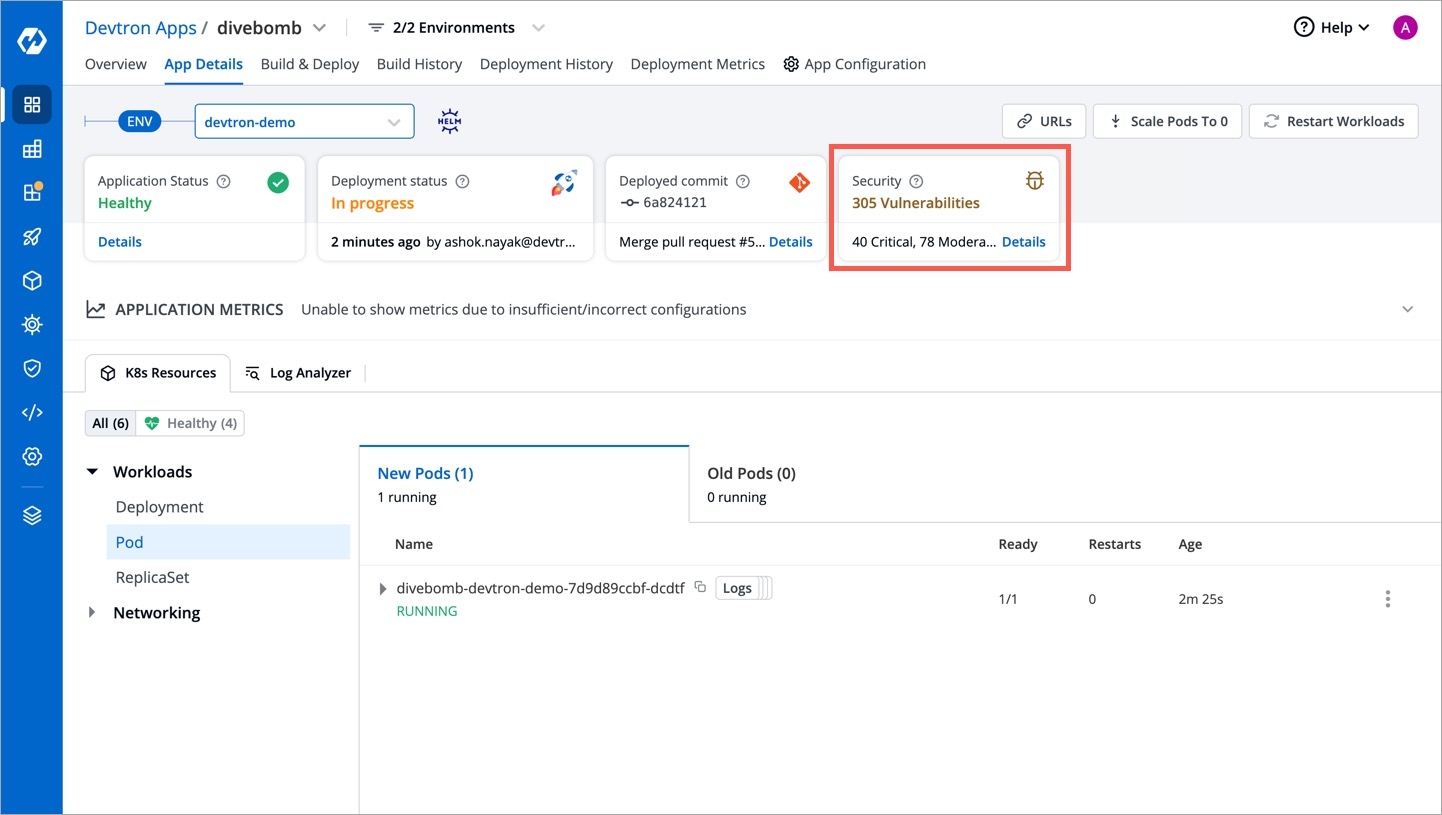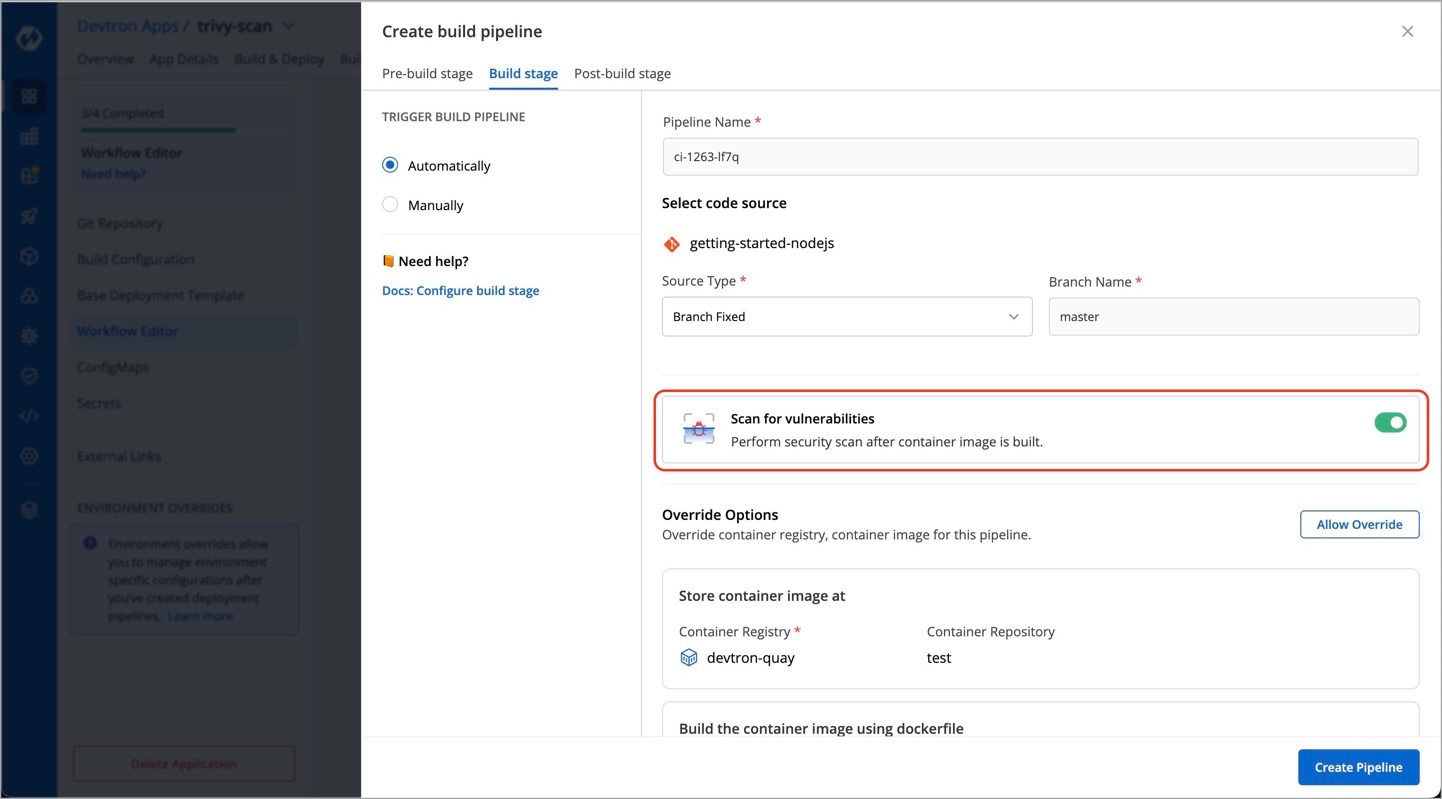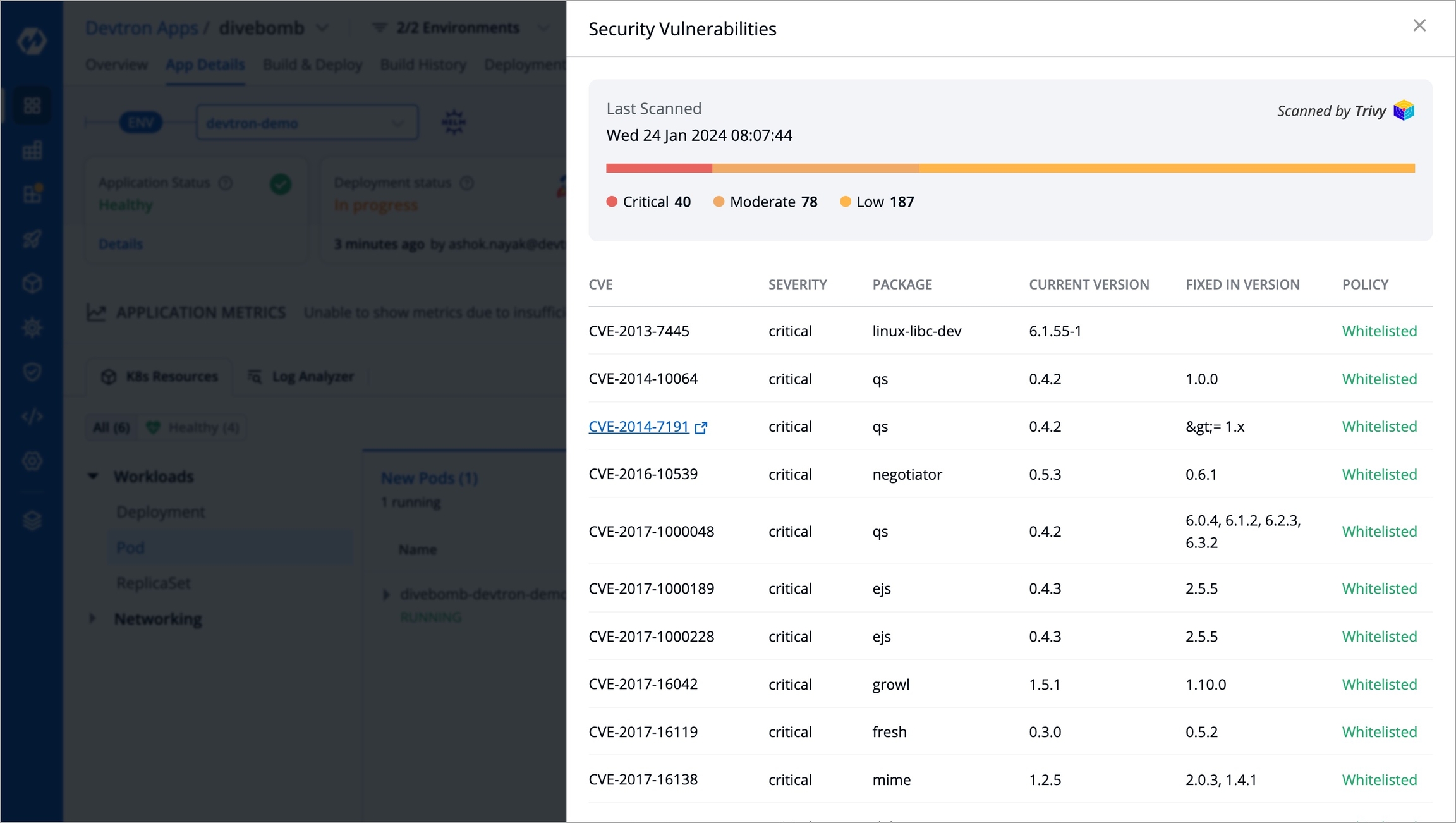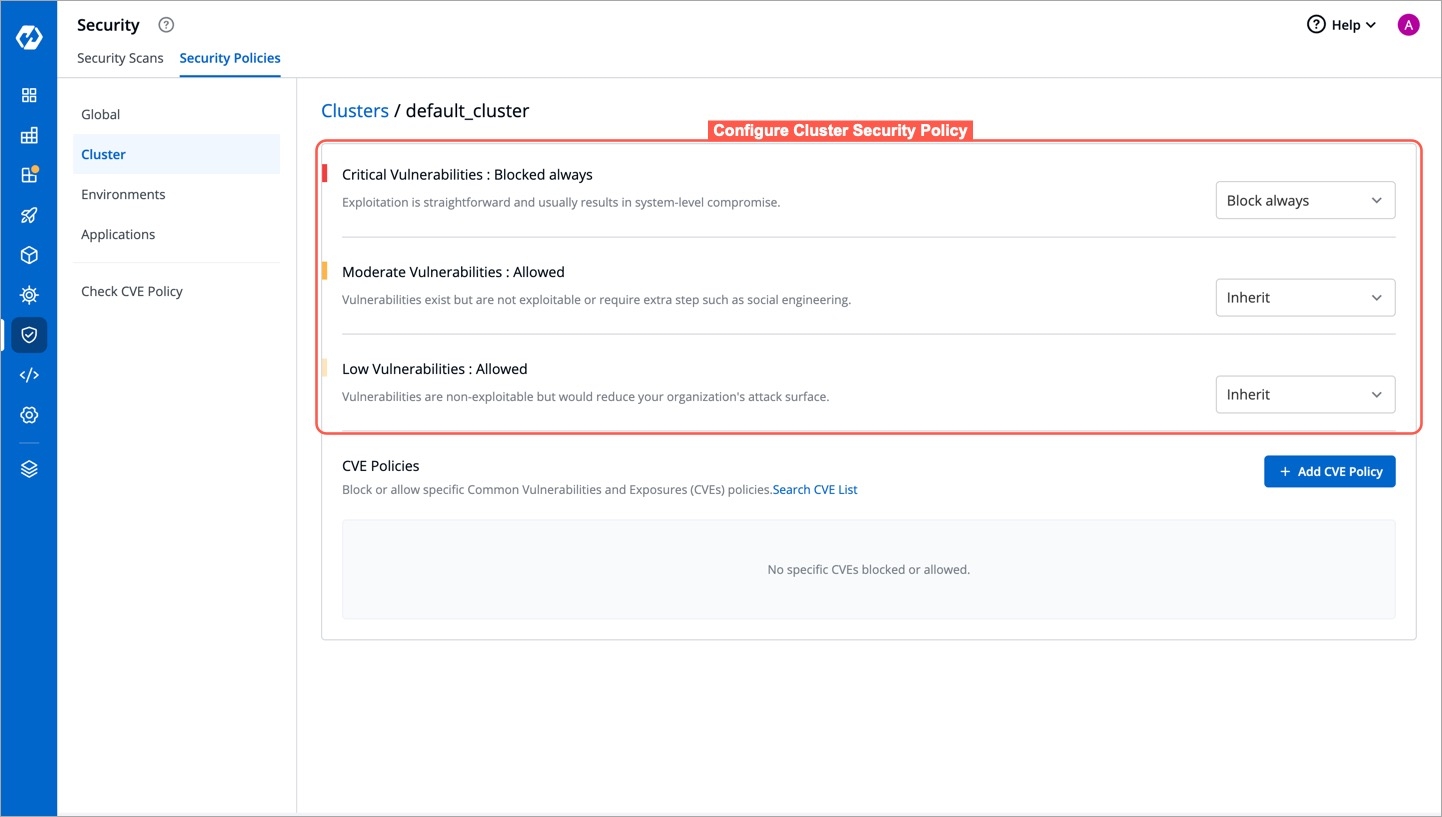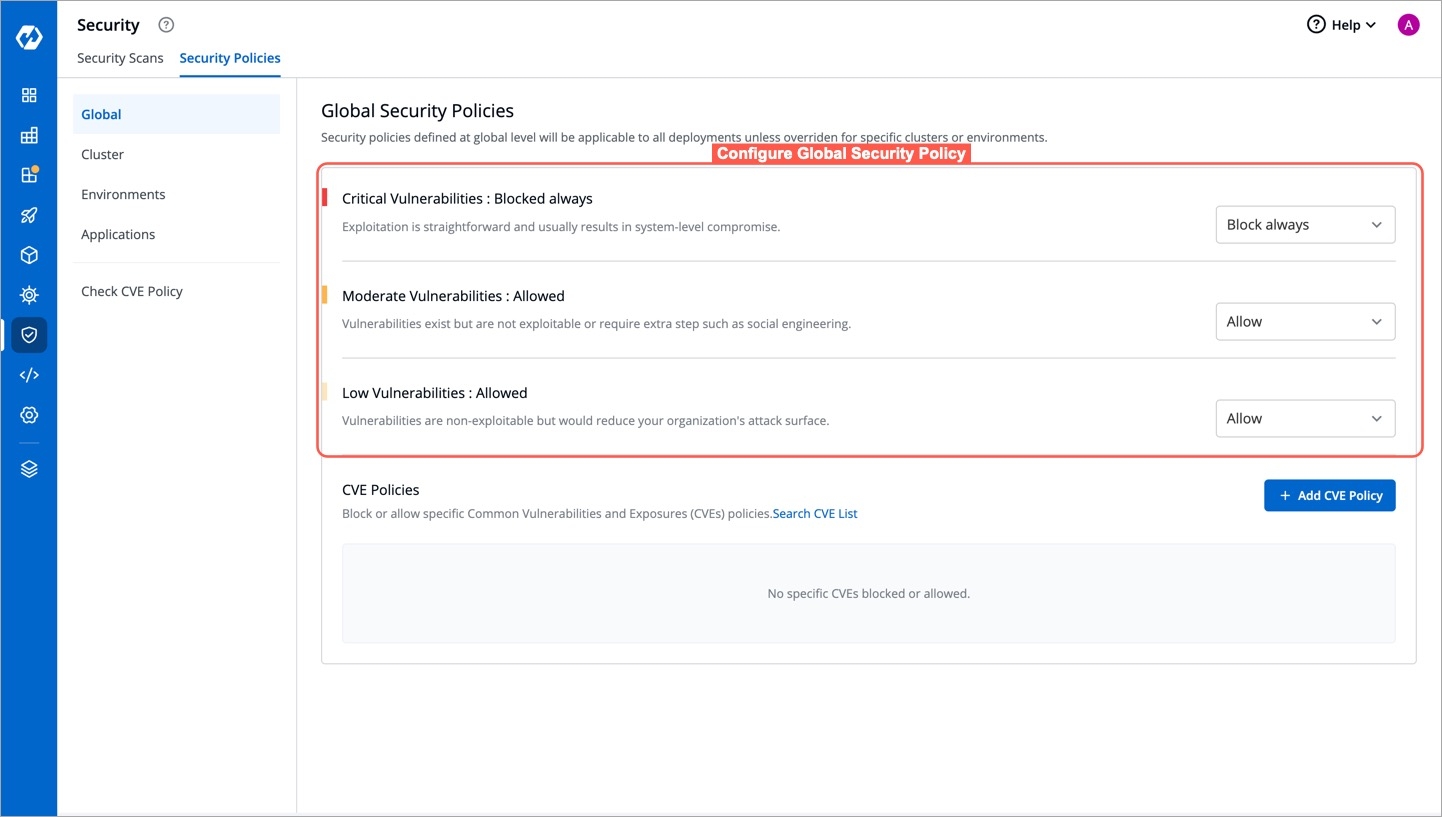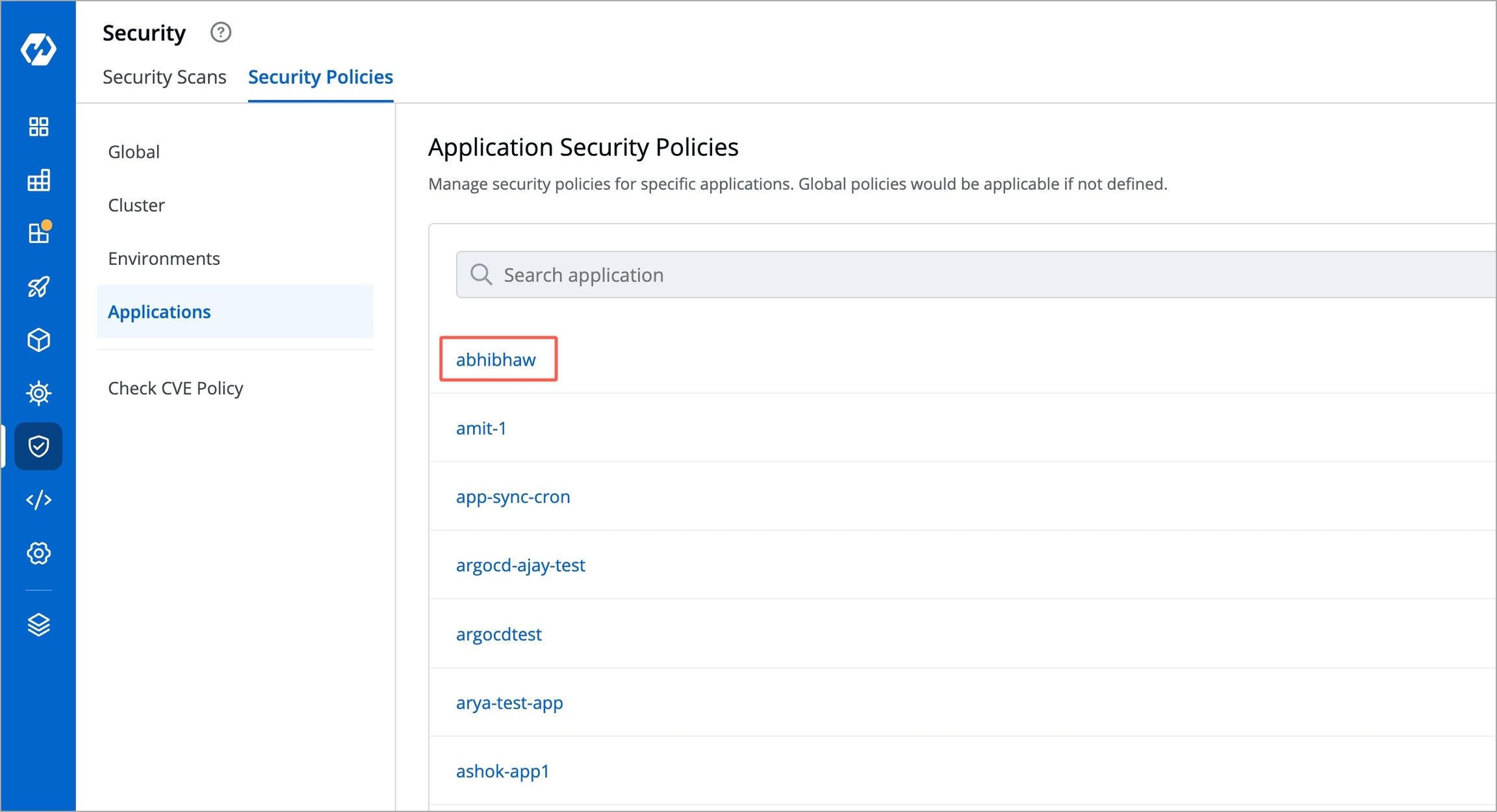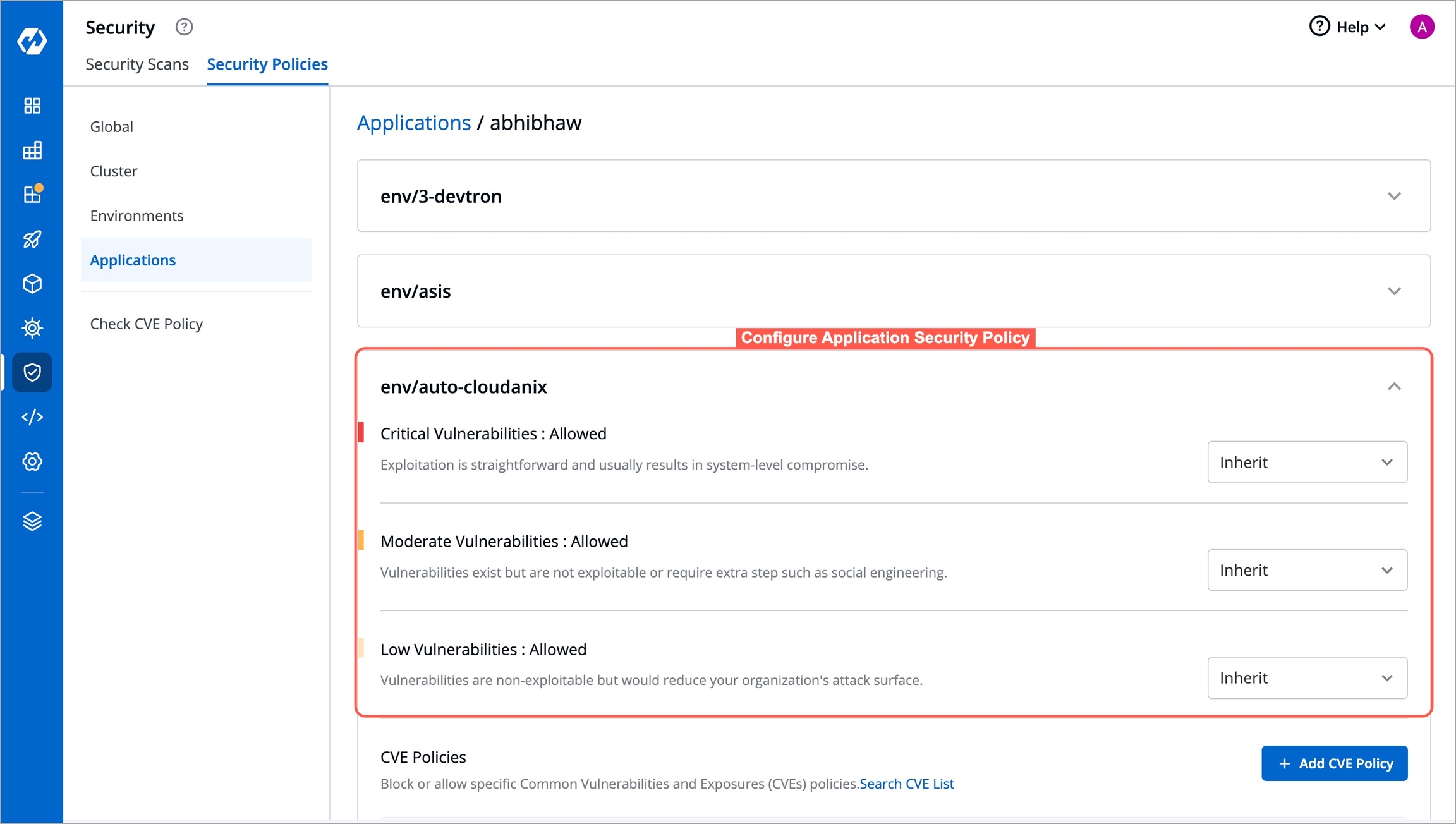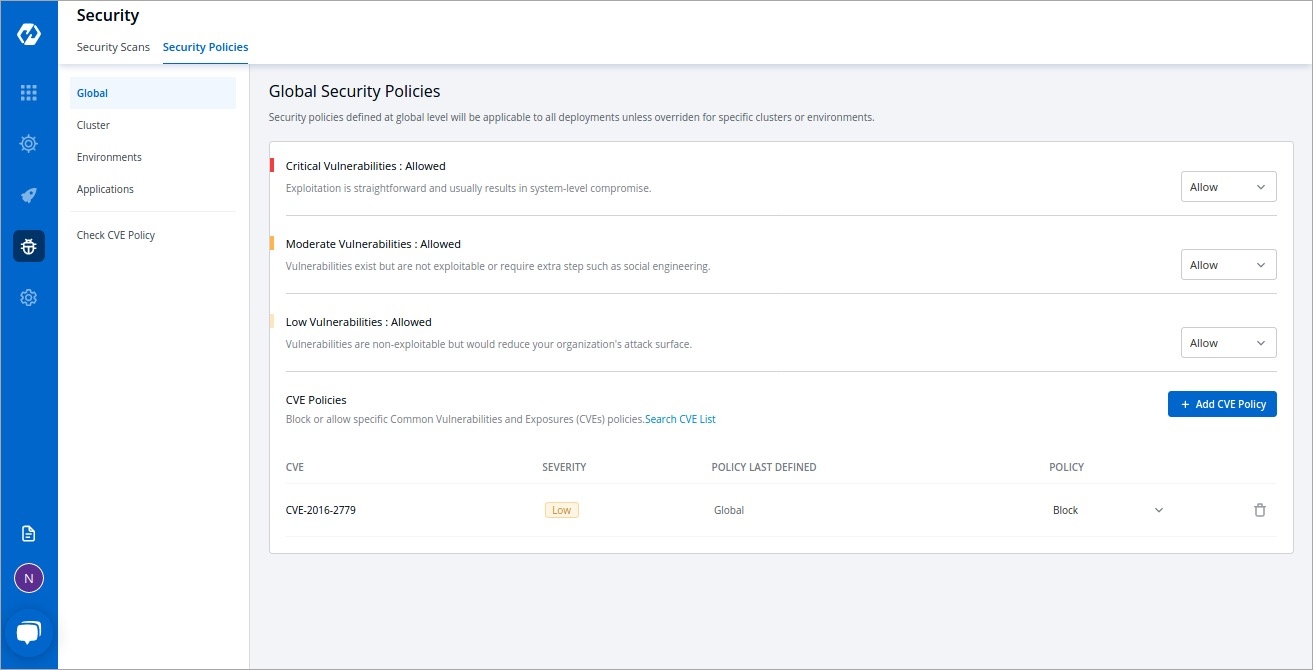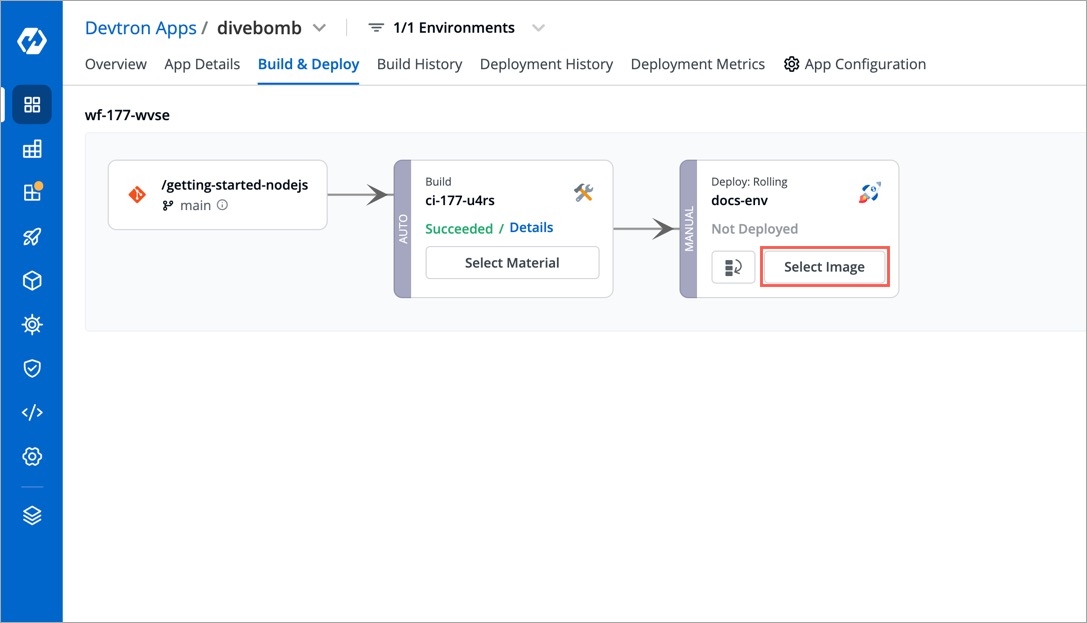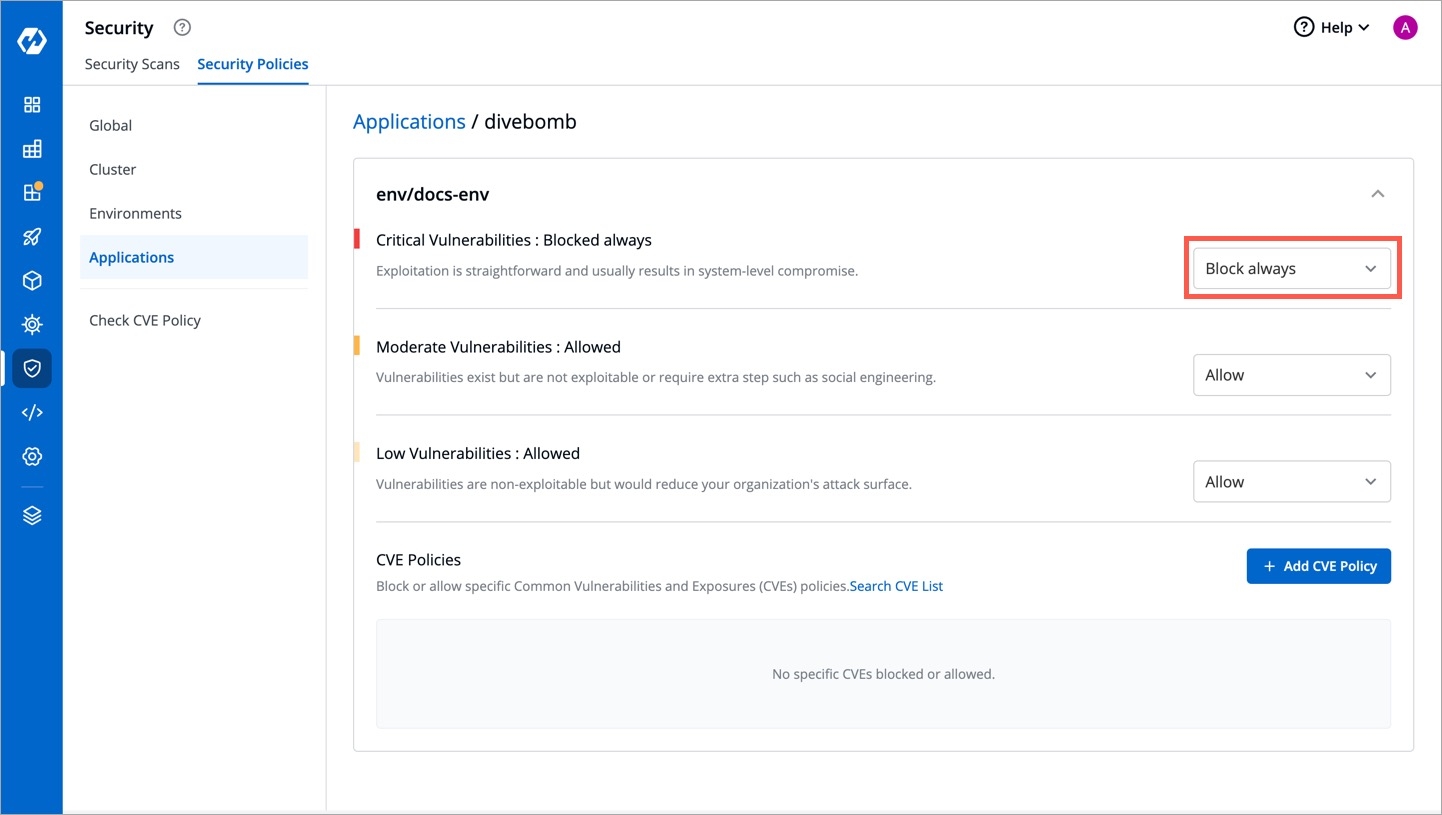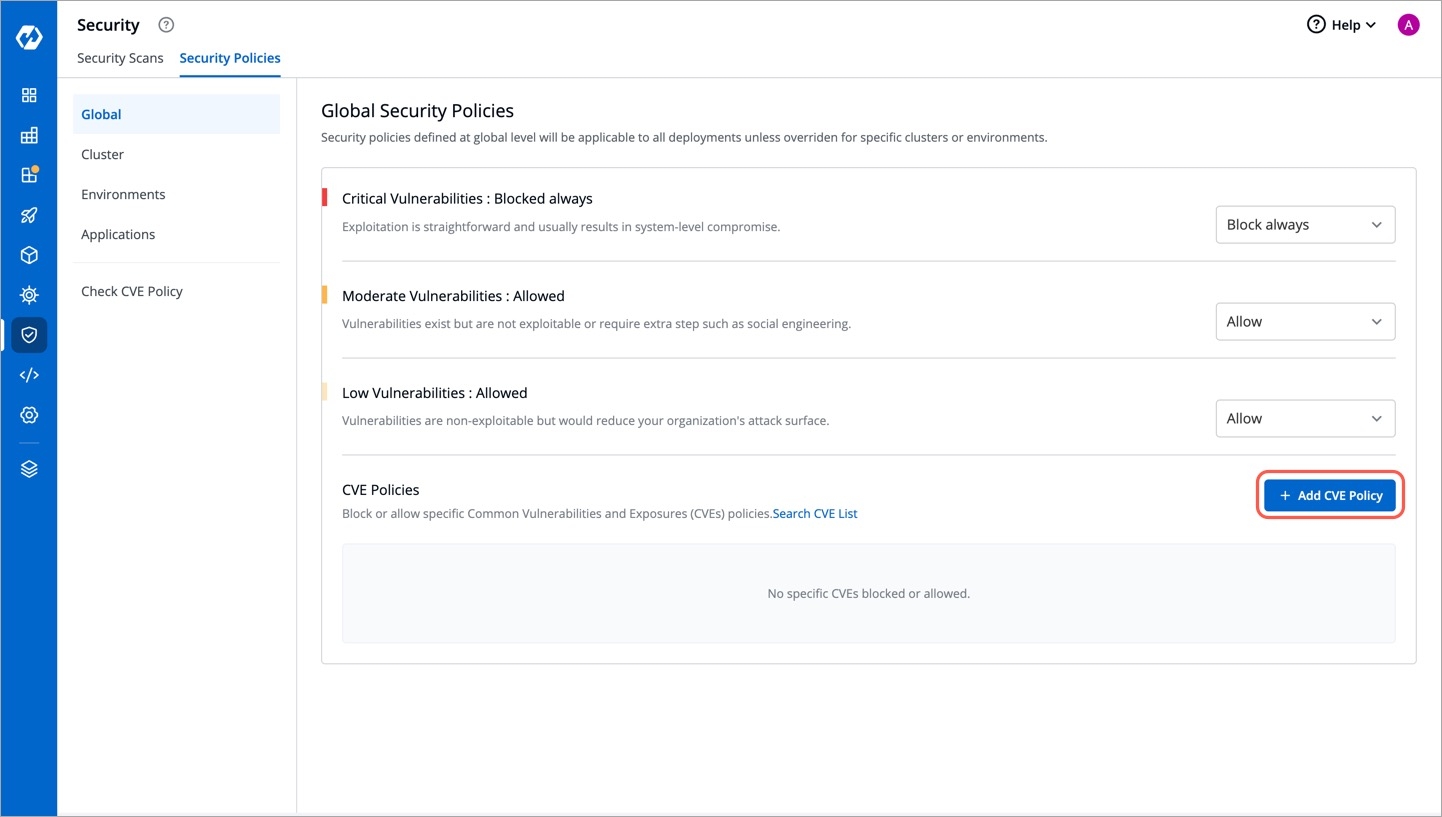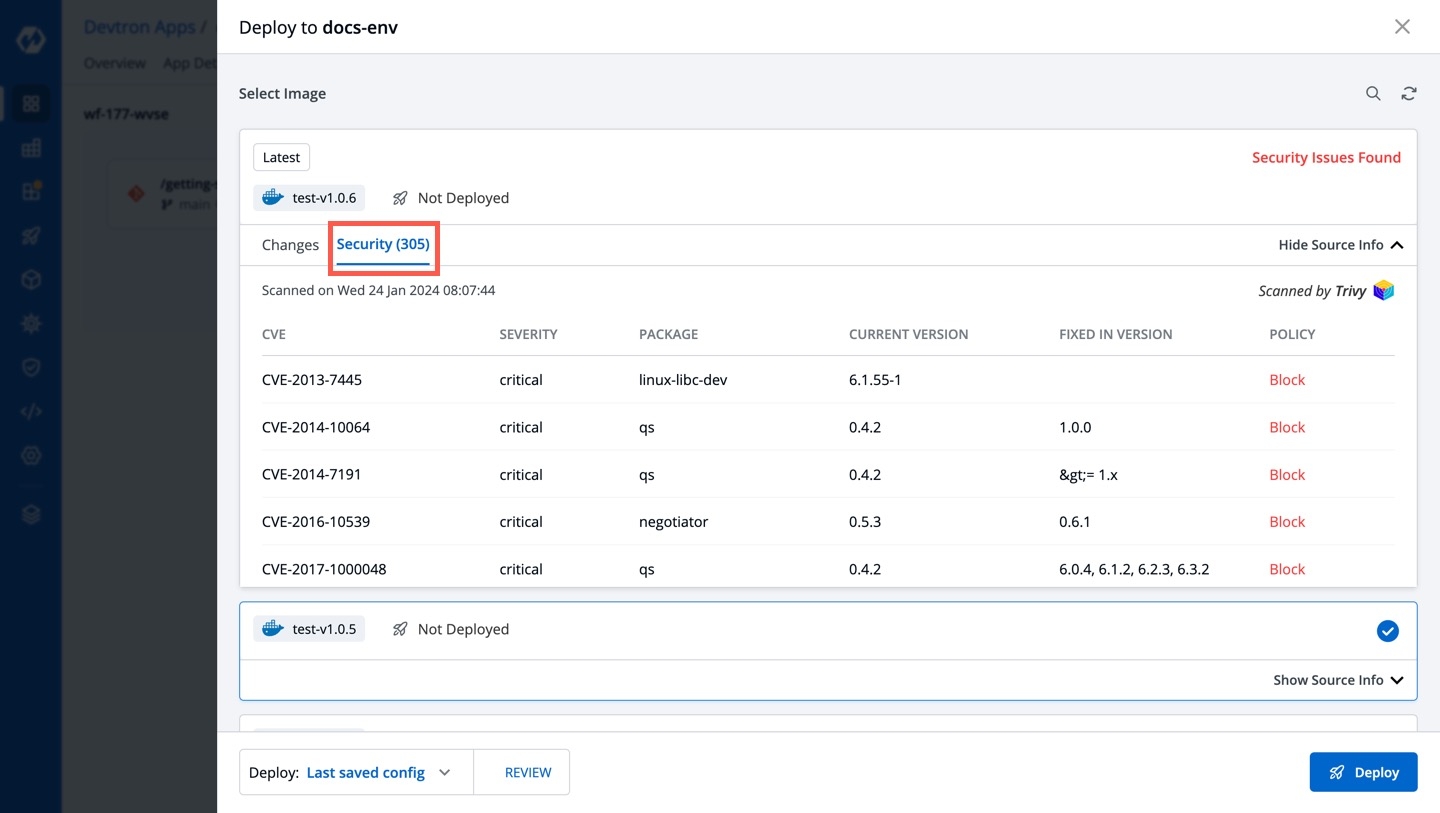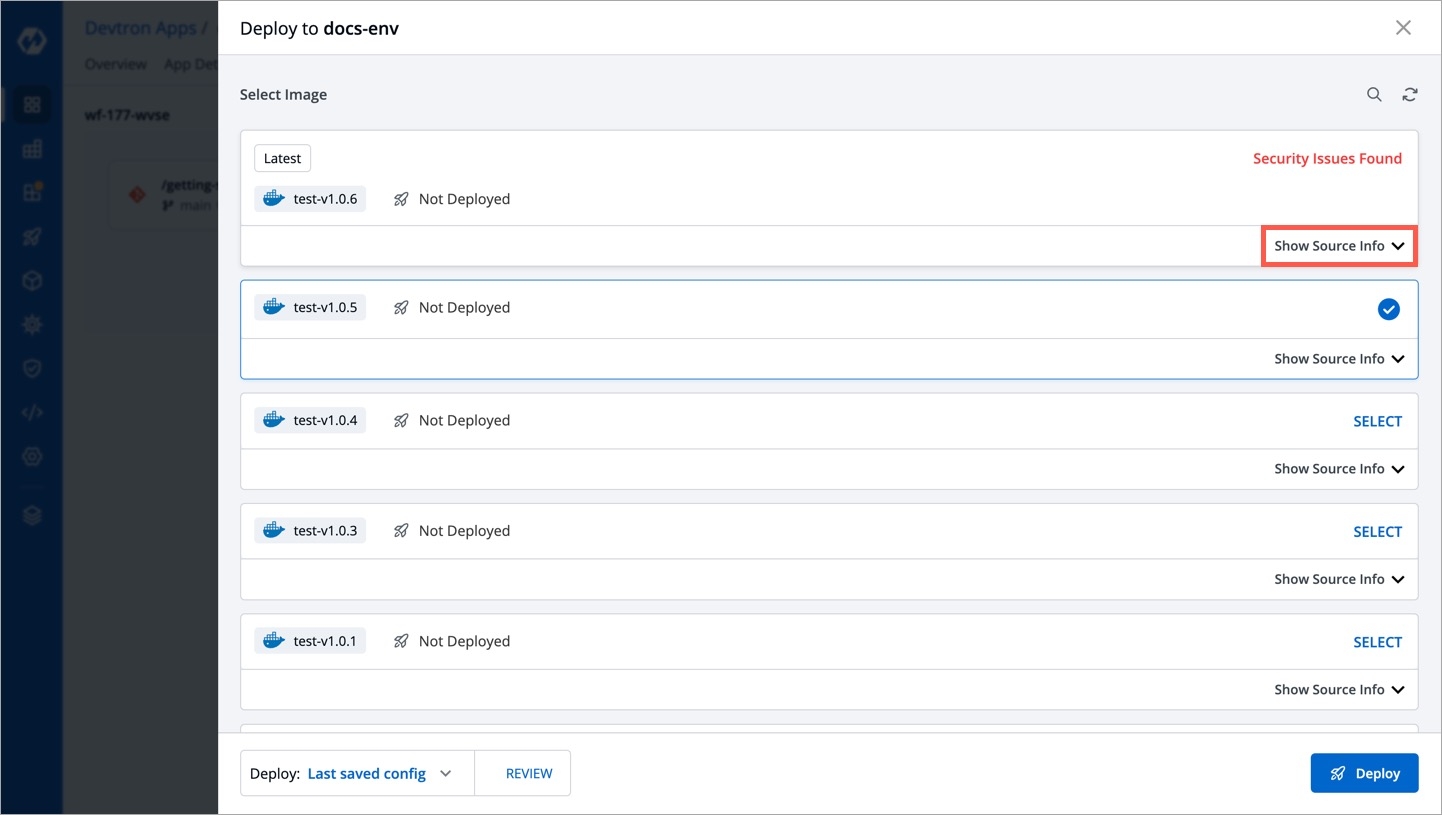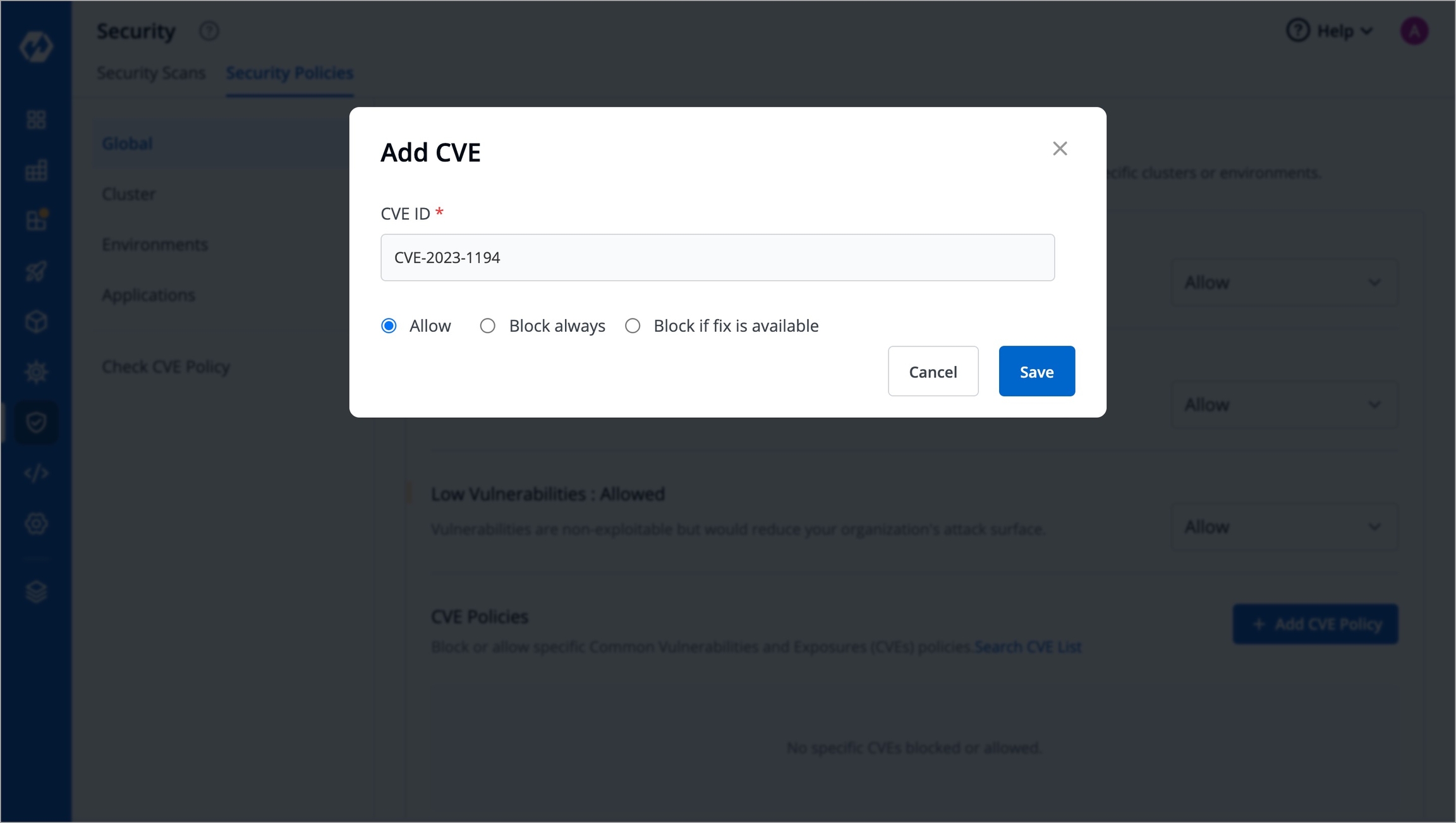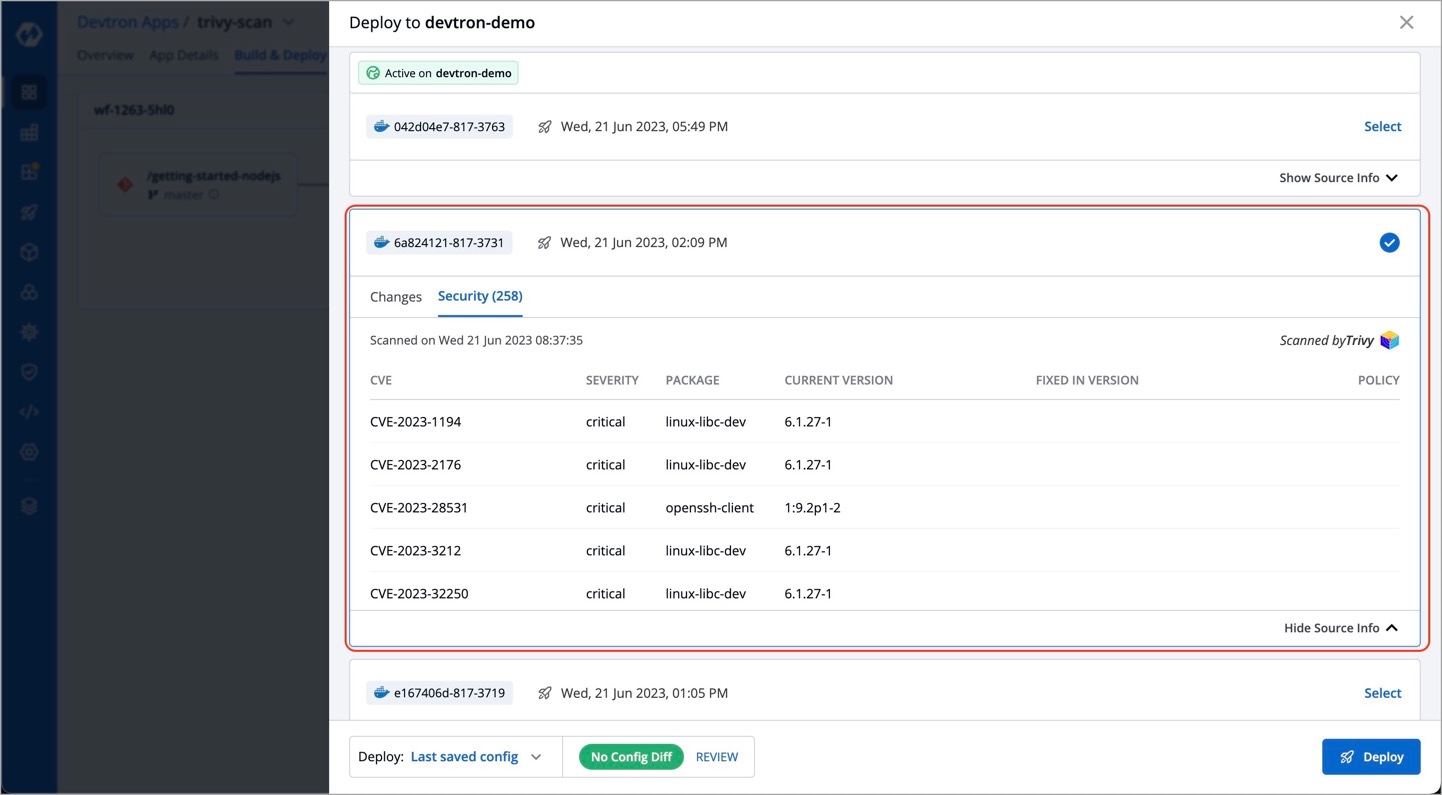
Devtron's security feature consists of two primary components:
Security Scans - This allows you to identify and address potential security risks effectively. By leveraging this feature, you can ensure that your containerized applications are safeguarded against known vulnerabilities.
Security Policies - This allows you to define policies to block or allow the deployment of container images depending on the vulnerabilities detected.
Devtron's CI pipeline provides a Scan for vulnerabilities option as shown below. Once you enable this option, it will automatically scan the image for vulnerabilities.
To access the comprehensive security scan reports, follow these steps:
In the left sidebar, click Security and go to the Security Scans tab.
Select the desired application from the available list.
This action provides a detailed overview of the application's security scan, including CVE IDs, severity levels of vulnerabilities, and more, as shown below.
Each vulnerability is identified by a CVE ID and categorized based on Severity, Package, Current Version, and Fixed In Version.
CVE ID - Refers to the Common Vulnerability ID assigned to each vulnerability.
Severity - Indicates the severity of the vulnerability and can be classified as Critical, Medium, or Low.
Package - Contains metadata associated with the vulnerability. The CURRENT VERSION refers to the specific version of the vulnerability.
Fixed In Version - Displays the version name if the vulnerability has been addressed in a subsequent release; otherwise, it remains blank.
Devtron provides the capability to identify vulnerabilities before image deployment in the Continuous Deployment (CD) pipeline. This ensures that potential vulnerabilities are detected and addressed early in the deployment process.
To access security vulnerability details during image deployment in Devtron, follow these steps:
Click Show Source Info option for the desired image during the deployment process.
Navigate to the Security tab.
In the Security tab, you will find the security vulnerability details associated with the image.
Vulnerability information will only be displayed for images that have undergone vulnerability scanning. If no vulnerabilities were identified during the scan, the Security tab will display a zero count, indicating Security (0).
Devtron offers the capability to identify vulnerabilities even after an image has been deployed. By navigating to the App Details page, you can find comprehensive details about the vulnerabilities associated with the deployed image.
With this capability, Devtron empowers users to stay informed about the security vulnerabilities present in their deployed images.
Clicking the 'Details' link in the security vulnerabilities report (shown above) reveals detailed information about those found within the deployed image.
Devtron's Security Policies feature allows users to define policies based on the severity levels of vulnerabilities, which include Critical, Moderate, and Low. Users have the flexibility to set policies that either block the deployment of container images with vulnerabilities or allow their deployment.
With this feature, users can specify their desired actions for each severity level. For example, they can choose to block any container image with Critical vulnerabilities, while allowing container images with Moderate or Low vulnerabilities to be deployed.
For in-depth instructions, refer to the section.
You can establish security policies for their vulnerabilities through the Security Policies tab, which can be accessed from the left pane by navigating to Security and selecting Security Policies.
You can define policies at the following levels:
However, if you define policies at more than one level, the order of precedence would be as follows:
Application + Environment (highest priority)
Environment
Cluster
Global
Users can block all vulnerabilities
Users can block critical vulnerabilities and allow moderate and low vulnerabilities
Users can block all vulnerabilities for one application and can block only critical vulnerabilities for other applications
Users can block those vulnerabilities for which a fix is already available
Within the Global Security Policies, there are three options available:
If critical severity levels are blocked in the Global Security Policy, the same blocking will be applied to the Cluster Security Policy. Likewise, allowing critical levels in the global policy automatically allows them in Cluster Security Policies.
However, users have the flexibility to explicitly modify these policies as desired.
When Inherit is selected, the policy adopts settings from higher-level options. For example, if critical severity levels are blocked globally, they will also be blocked in Cluster Security Policies. Changing the global policy to allow critical levels will also allow them in Cluster Security Policies. Explicit changes can be made to these policies.
To block critical vulnerabilities globally but allow them in specific clusters:
Select the desired cluster.
Change the critical setting to allow.
This change only affects the policy of the selected cluster without impacting others or the global policy.
Block always
Block if fix is available
Allow
Inherit
The Environment Security Policy inherits its settings from the Cluster Security Policy, following a hierarchical structure where each level inherits the policy from its upper level.
When you select an environment, it automatically adopts the policy of the associated cluster. For example, if critical-level vulnerabilities are blocked globally but allowed in the Cluster Security Policy, the Environment Security Policy will inherit this allowance. Consequently, critical-level vulnerabilities will also be allowed in the Environment Security Policy.
However, you have the flexibility to make explicit changes to the policy if needed. This empowers you to customize the policy to align with specific requirements or preferences. Any adjustments made to the environment policy settings will be consistently applied across all applications associated with that environment.
The Application Security Policy operates on a similar principle as other policies and offers four options:
Block always
Block if fix is available
Allow
Inherit
However, in the Application Security Policy, the policy is determined by both: Application and Environment
First, choose an application from the list.
Next, configure a security policy for that application in the intended environment.
Let's say, you have defined a policy to block the deployment if critical vulnerabilities are found in a given application.
Now, go to the Build & Deploy tab of that application to select an image.
As you can see, security issues were found in the scanned image, hence it is not available for selection. Click Show Source Info.
The Security tab shows the critical vulnerabilities and the policy enforced to prevent deployment.
To block or allow specific Common Vulnerabilities and Exposures (CVE) policies, simply click Add CVE Policy.
A window will appear where you can enter the CVE ID and select whether to allow or block it.
This action will determine whether image deployment is allowed or blocked based on the presence of vulnerabilities matching that particular CVE ID. Any other deployment decisions will be made according to the policies set previously.
Cluster Security Policies offer the same three options as for handling vulnerabilities. However, an extra option called Inherit is available too.
Environment Security Policies, like , offer four options:
Block always
Images containing vulnerabilities will be blocked from deployment
Block if fix is available
Images containing vulnerabilities will be blocked if a fix is available and has not been applied
Allow
Images containing vulnerabilities will be allowed to be deployed regardless of whether a fix is available or not