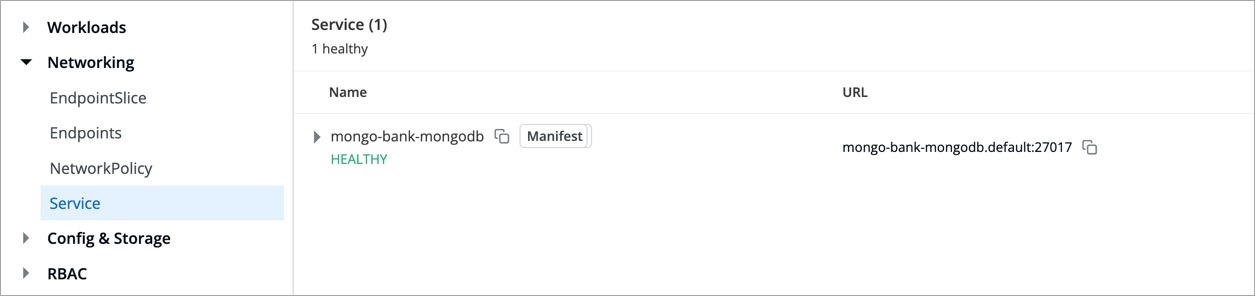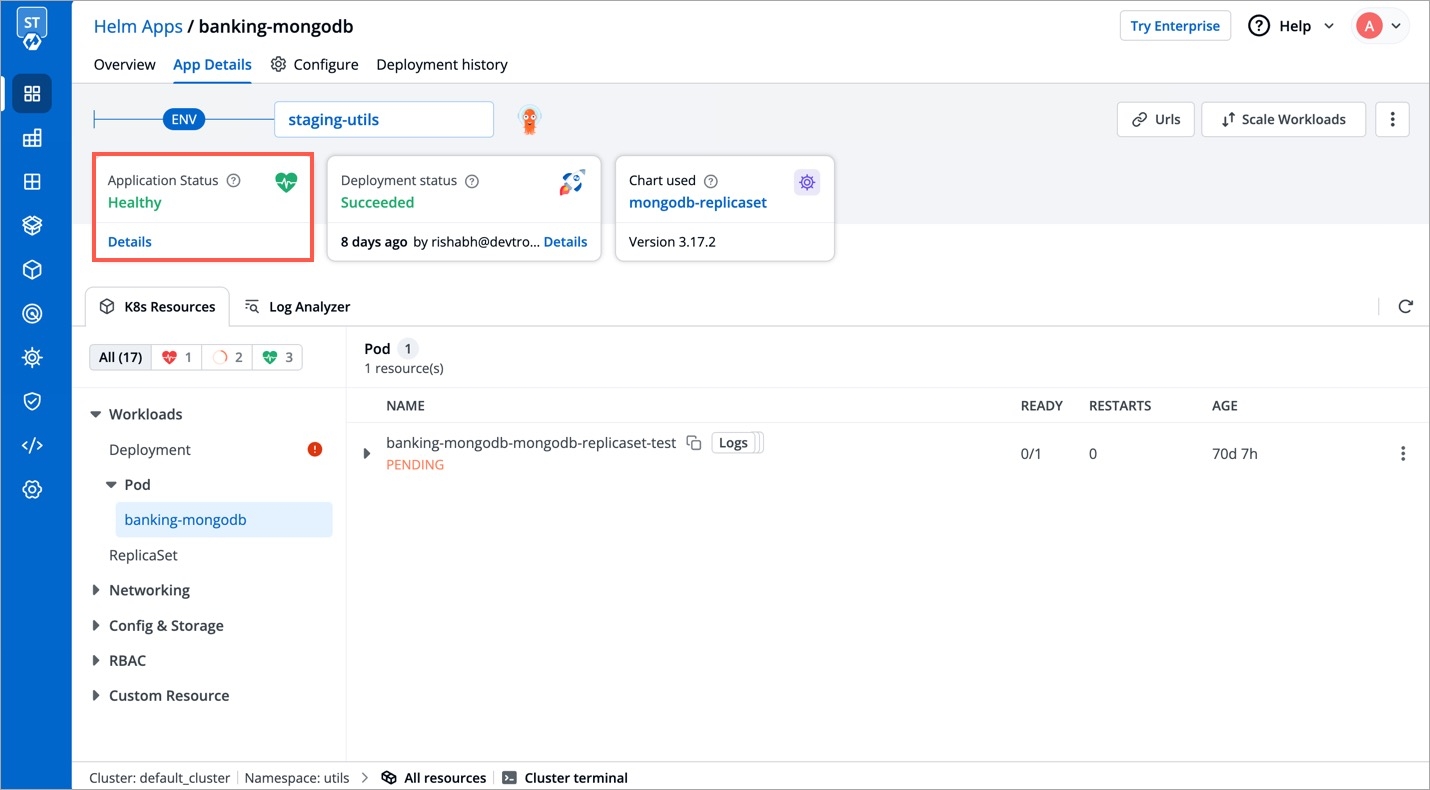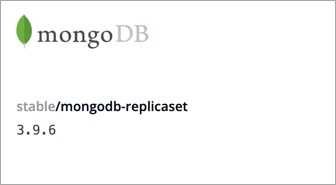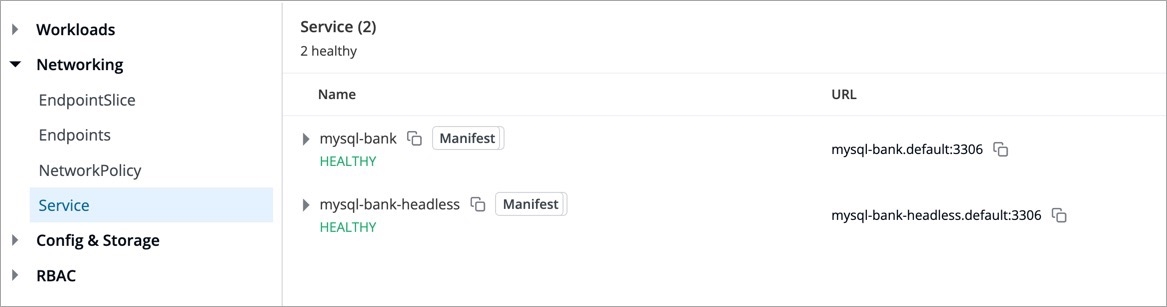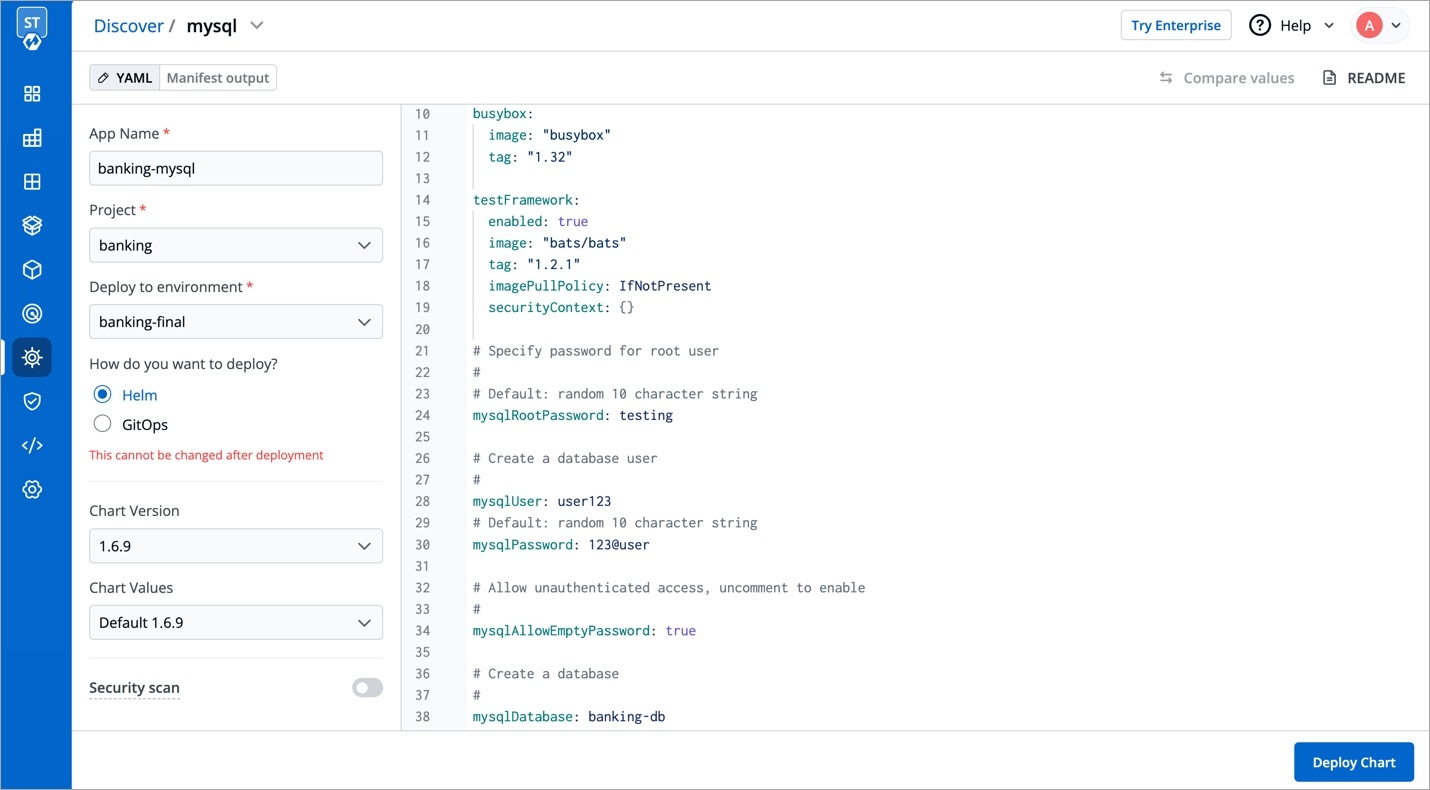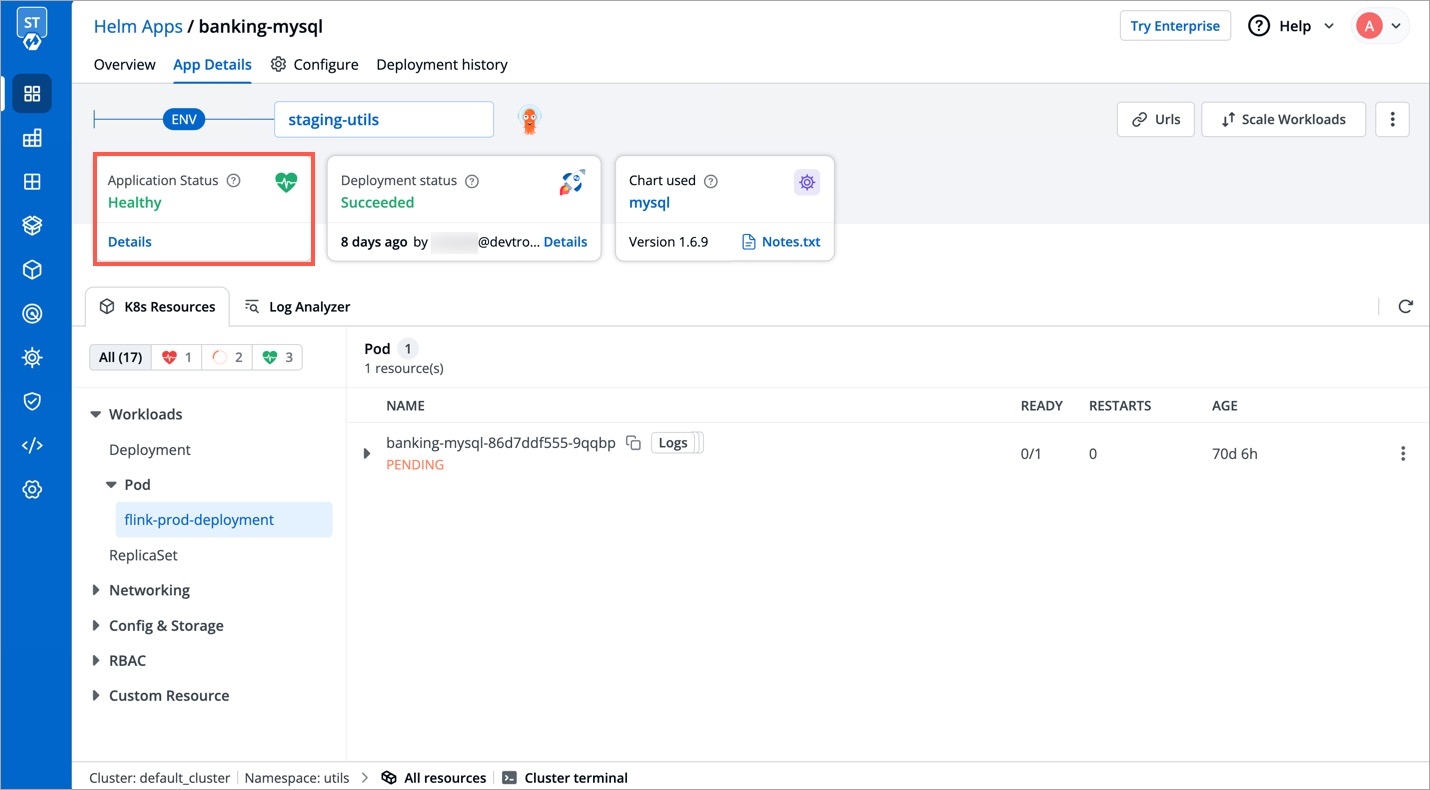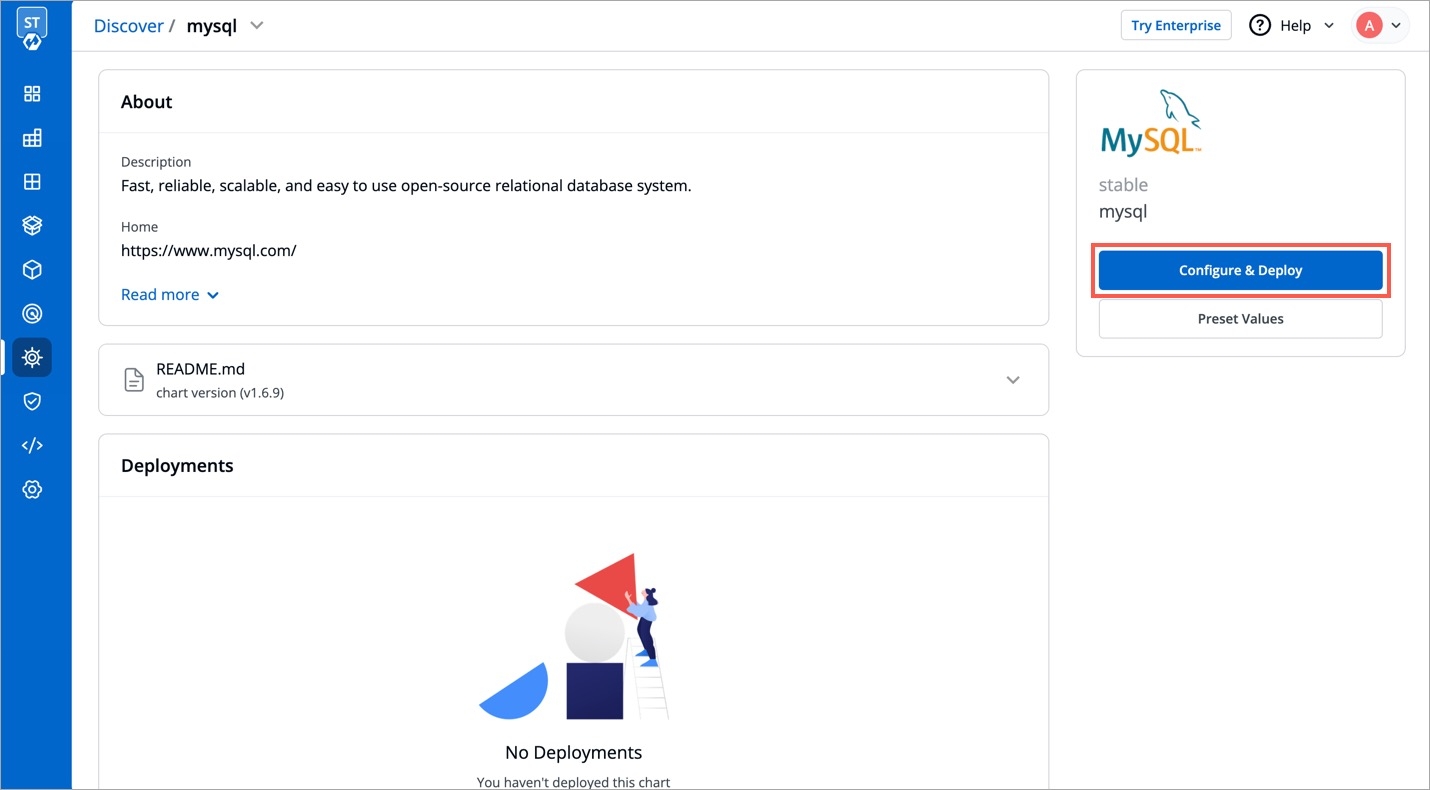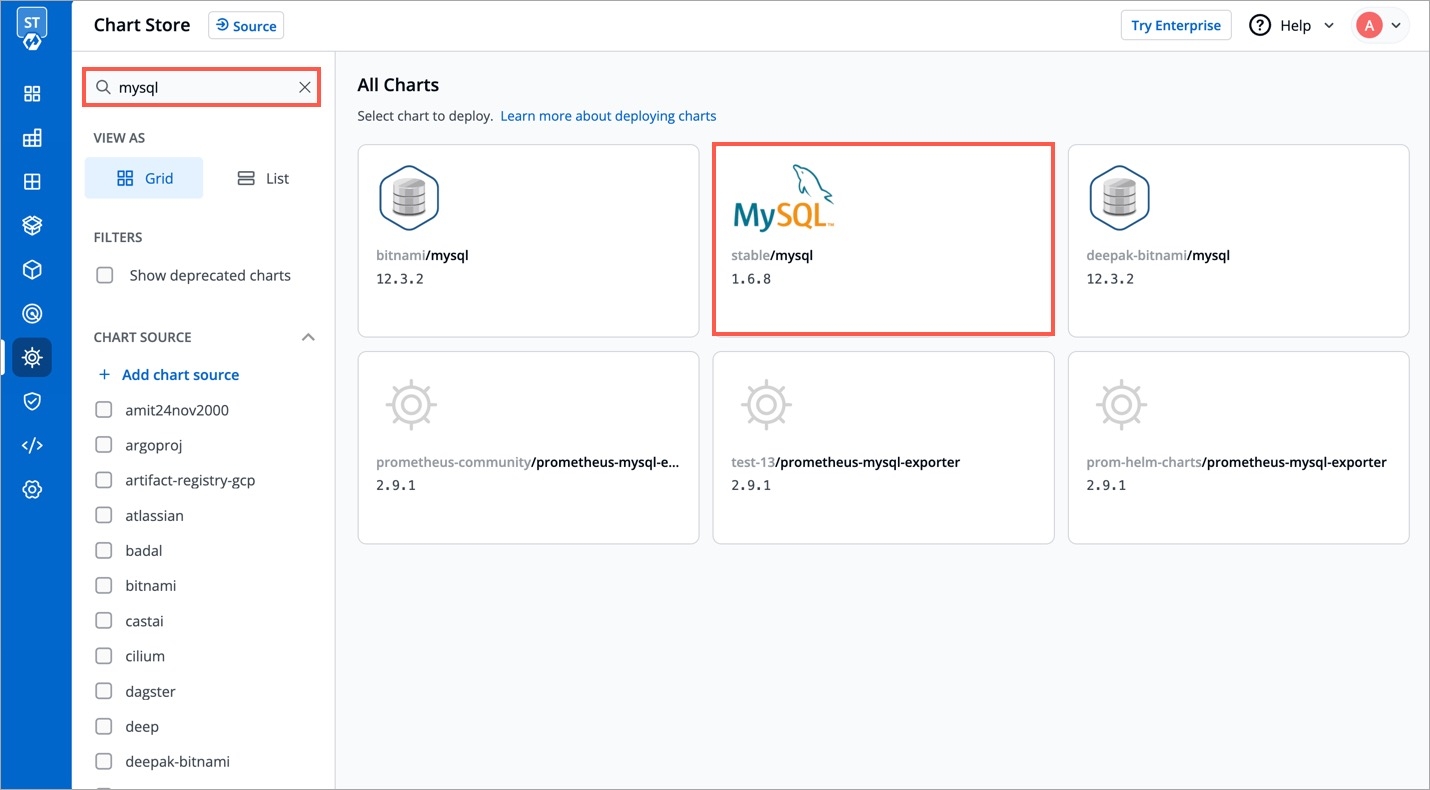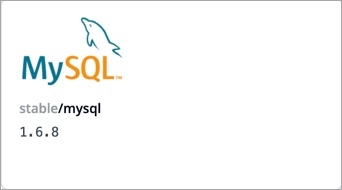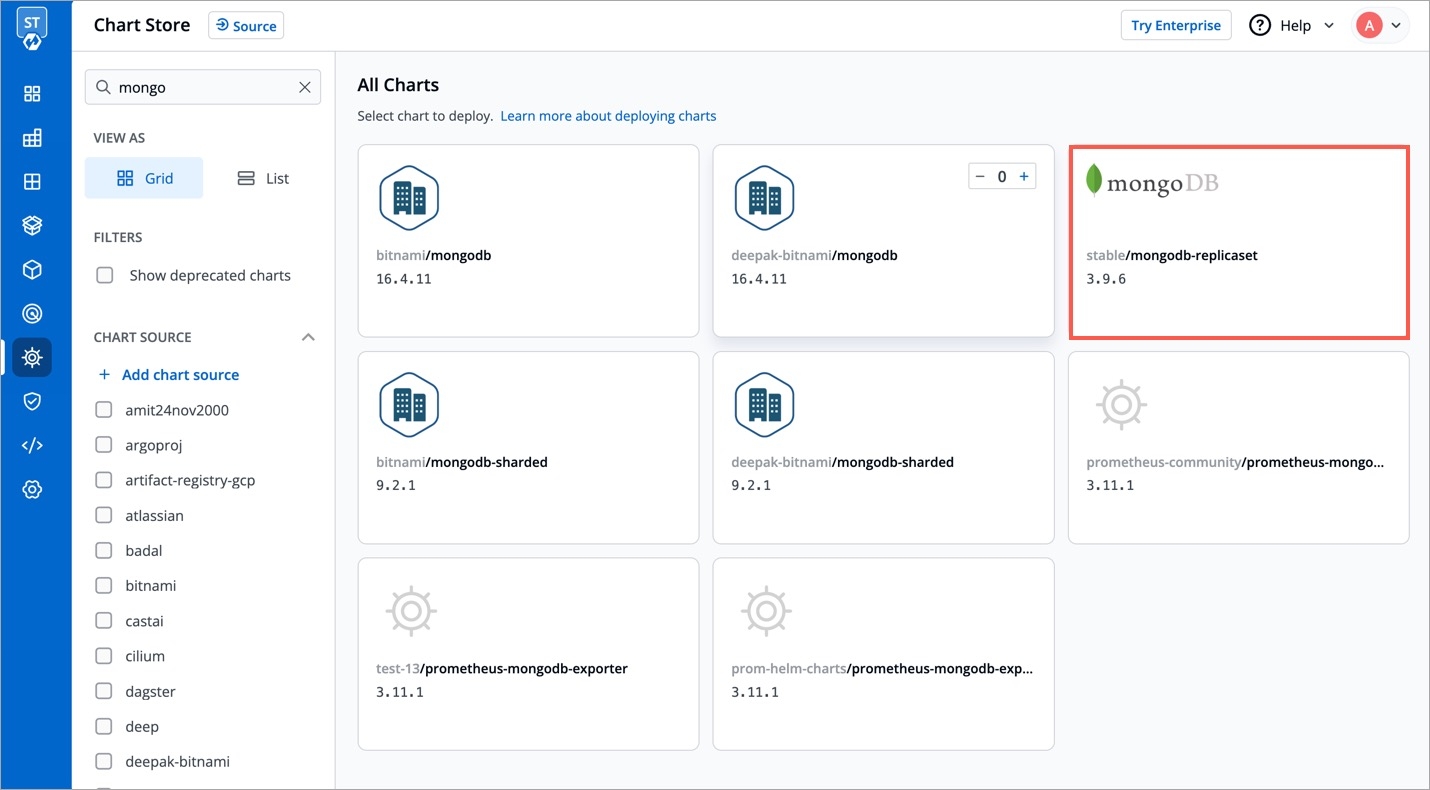
This Documentation guides you to Deploy different Helm Charts available on Devtron.
Parts of Documentation
Let's assume that you are creating an application and want to use mongodb to store data of your application. You can deploy mongodb using stable/mongodb-replicaset Helm chart and connect it to your application.
This guide will introduce you to how to deploy the mongoDB's Helm chart.
Visit the Chart Store page by clicking on Charts present on left panel and find stable/mongodb-replicaset Helm Chart. You also can search mongodb chart using the search bar.
After selecting the stable/mongodb Helm chart, click on Deploy.
Enter the following details before deploying the mongoDB chart:
values.yamlYou can configure the values.yaml according to your project's requirements. To learn about different parameters used in the chart, you can check Documentation of mongodb Helm chart
Click on Deploy Chart once you have finished configuring the chart.
After clicking on Deploy Chart, you will be redirected to App Details page that shows the deployment status of the chart. The Status of the chart should be Healthy. It might take few seconds after initiating the deployment.
In case the status of the deployment is Degraded or takes a long time to get deployed, click on Status or check the logs of the pods to debug the issue.
Copy the service name, it will be used to connect your application to mongoDB.
| Key | Description |
|---|---|
App Name
Name of the Chart
Project
Select the name of your Project in which you want to deploy the chart
Environment
Select the environment in which you want to deploy the chart
Chart Version
Select the latest Chart Version
Chart Value
Select the latest default value or create a custom value
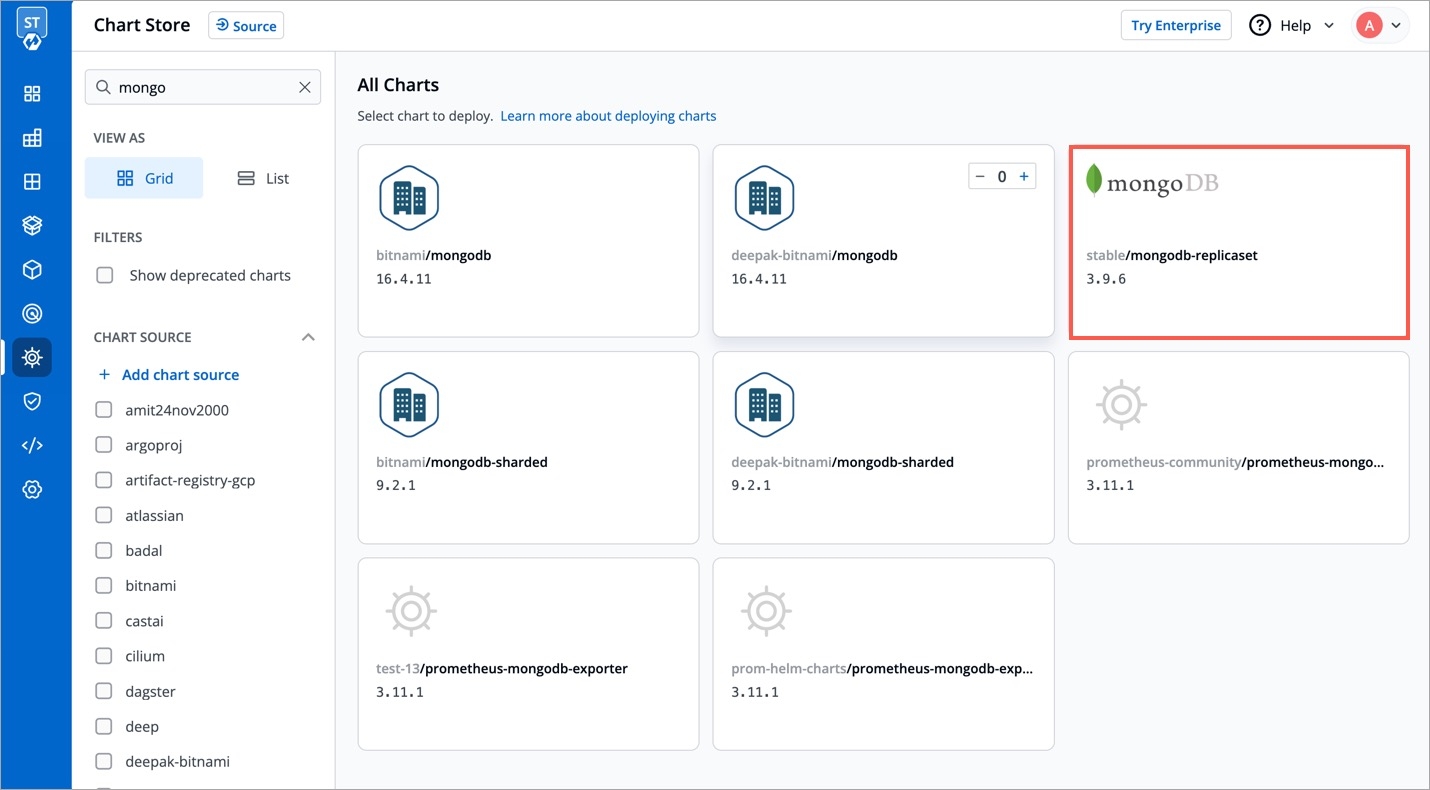
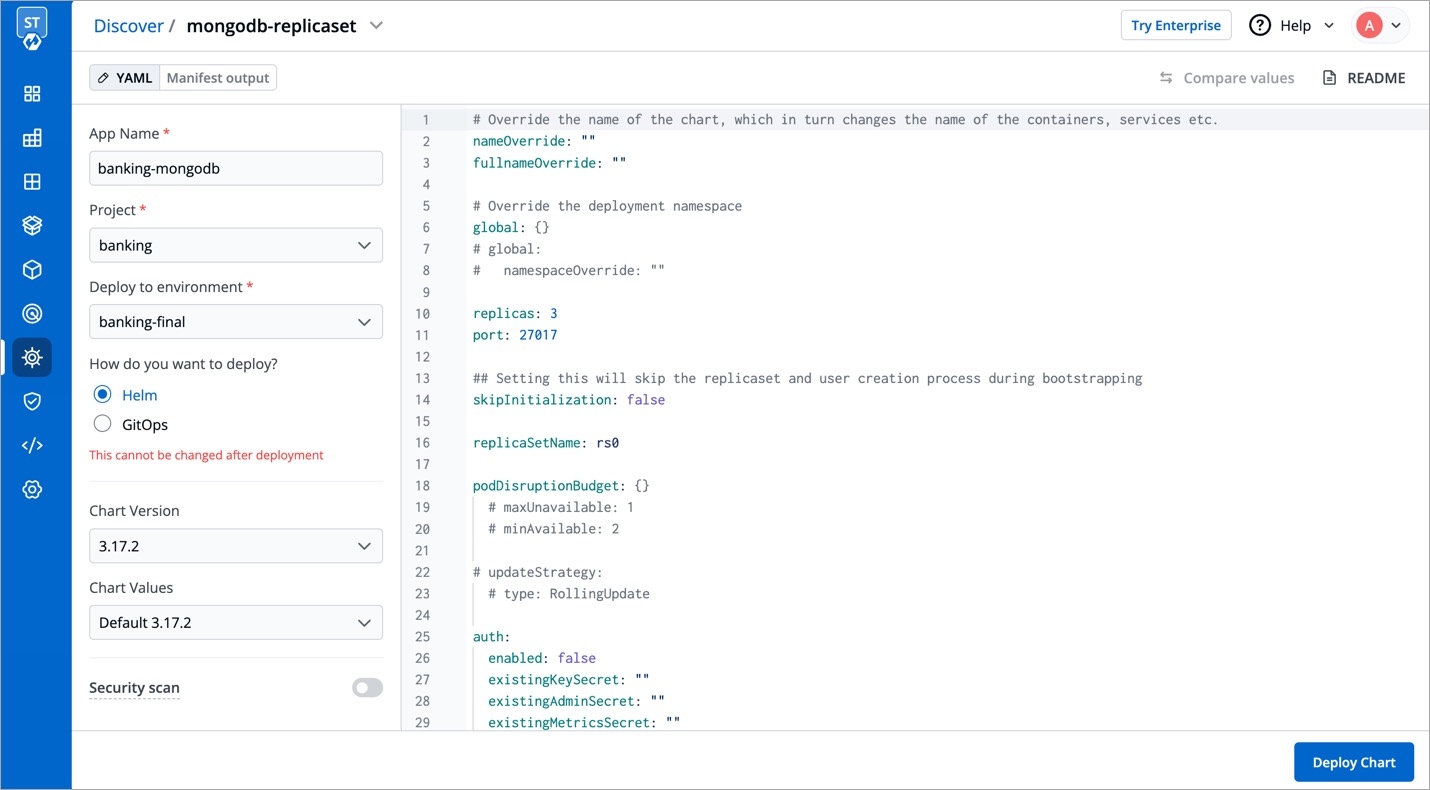
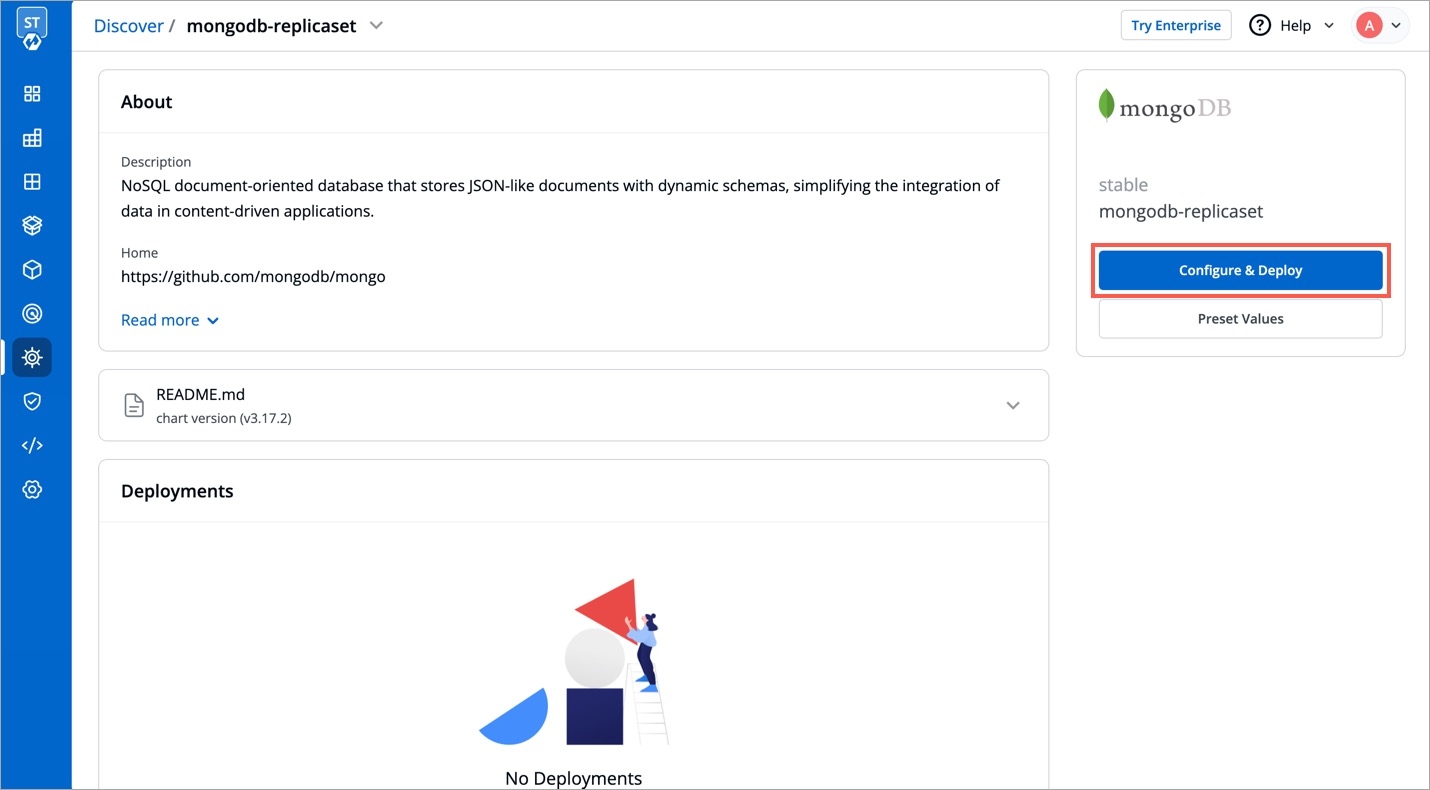
stable/mysql Helm chart bootstraps a single node MySQL deployment on a Kubernetes cluster using the Helm package manager.
Select Charts from the left panel to visit the Chart Store page. You will see numerous of charts on the page from which you have to find stable/mysql chart. You also can use the search bar to search the MySQL chart.
After selecting the stable/mysql Helm chart, click on Deploy.
Enter the following details, to deploy MySQL chart:
values.yamlSet the following parameters in the chart, to be later used to connect MySQL with your Django Application.
Click on Deploy Chart to deploy the Chart.
After clicking on Deploy you will be redirected to app details page where you can see deployment status of the chart. The Status of the chart should be Healthy. It might take few seconds after initiating the deployment of the chart.
In case the Status, of the deployment is Degraded or takes a long time to get deployed. Click on the Status or check the logs of the pods to debug the issue.
Copy the service name, it will be used to connect your application to MySQL.
| Key | Description |
|---|---|
| Parameters | Description |
|---|---|
App Name
Name of the Chart
Project
Select the name of your Project in which you want to deploy the chart
Environment
Select the environment in which you want to deploy the chart
Chart Version
Select the latest Chart Version
Chart Value
Select the default value or create a custom value
mysqlRootPassword
Password for the root user. Ignored if existing secret is provided
mysqlDatabase
Name of your MySQL database
mysqluser
Username of new user to create
mysqlPassword
Password for the new user. Ignored if existing secret is provided