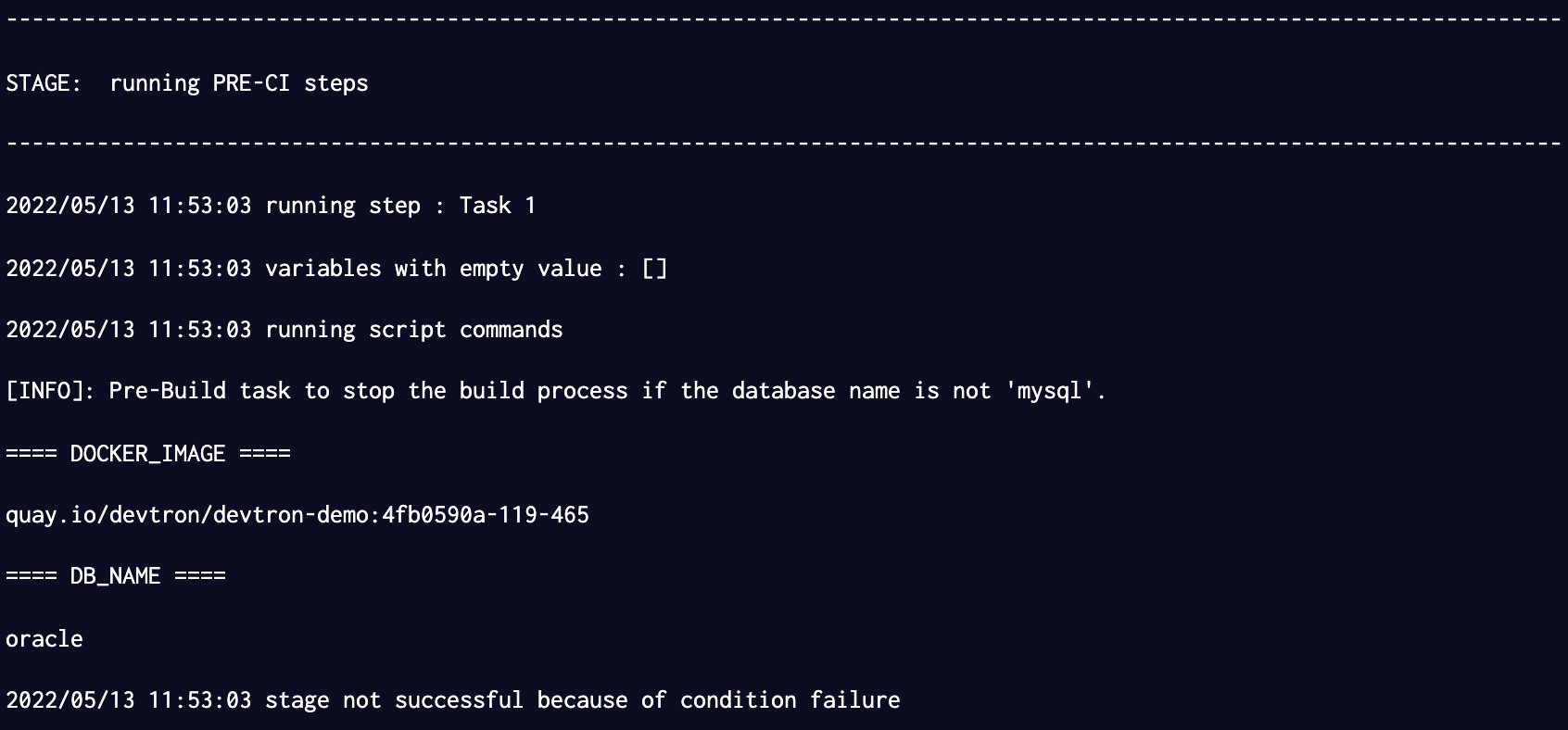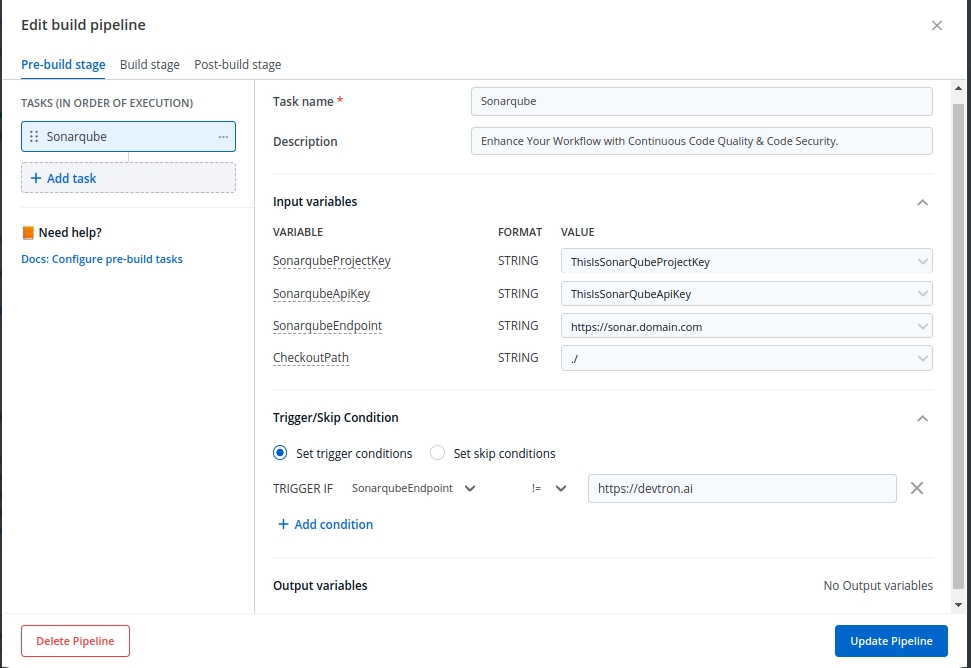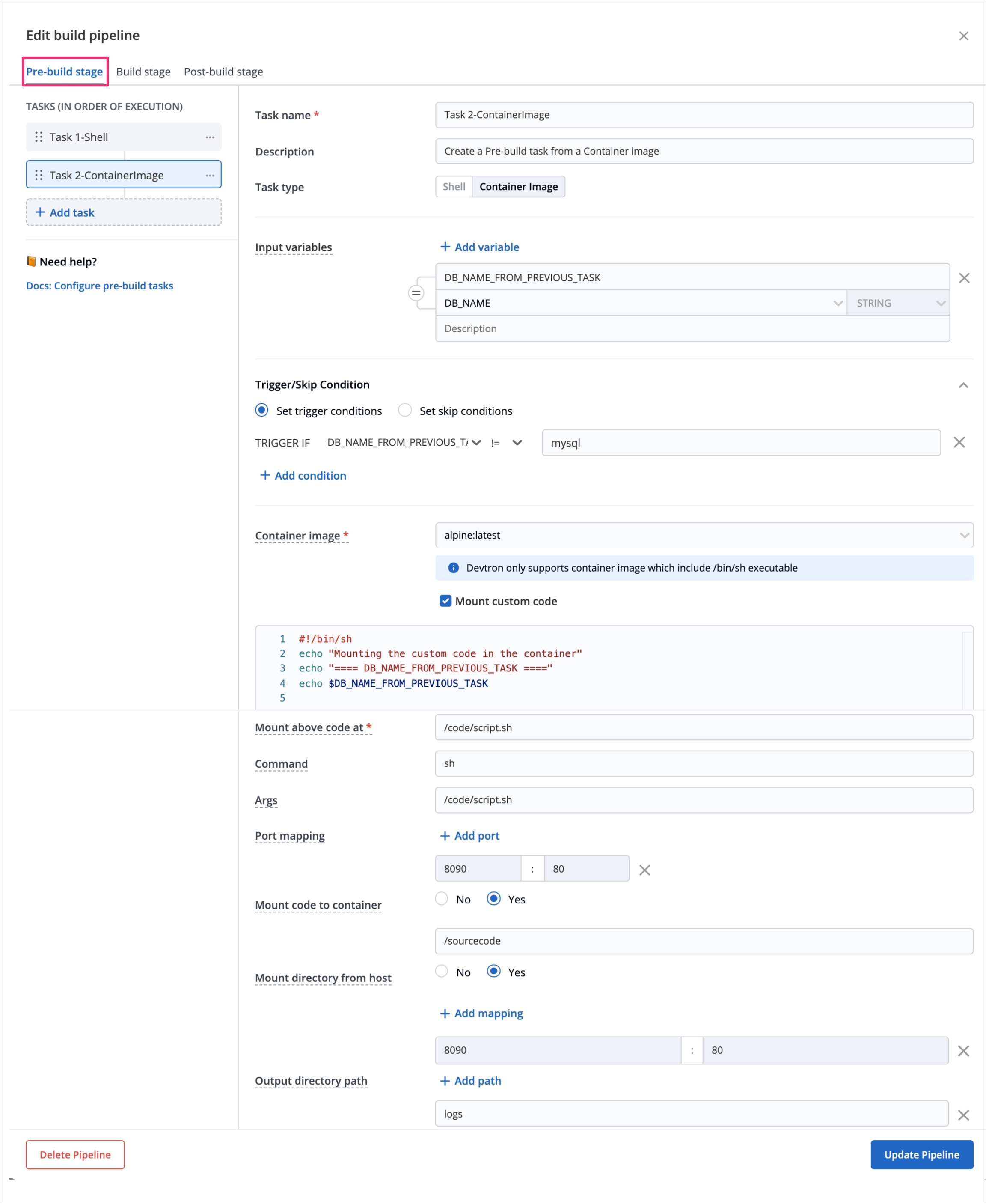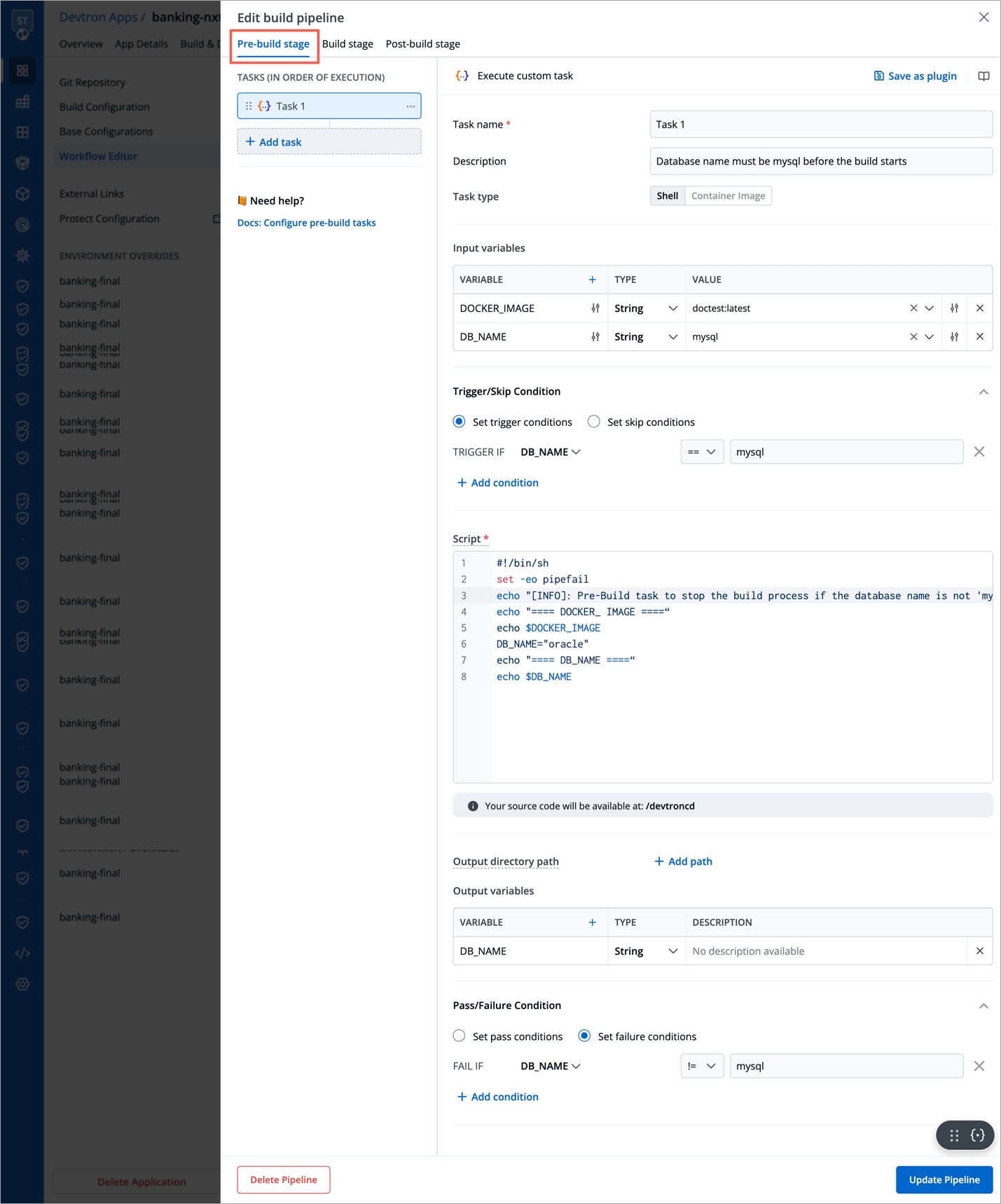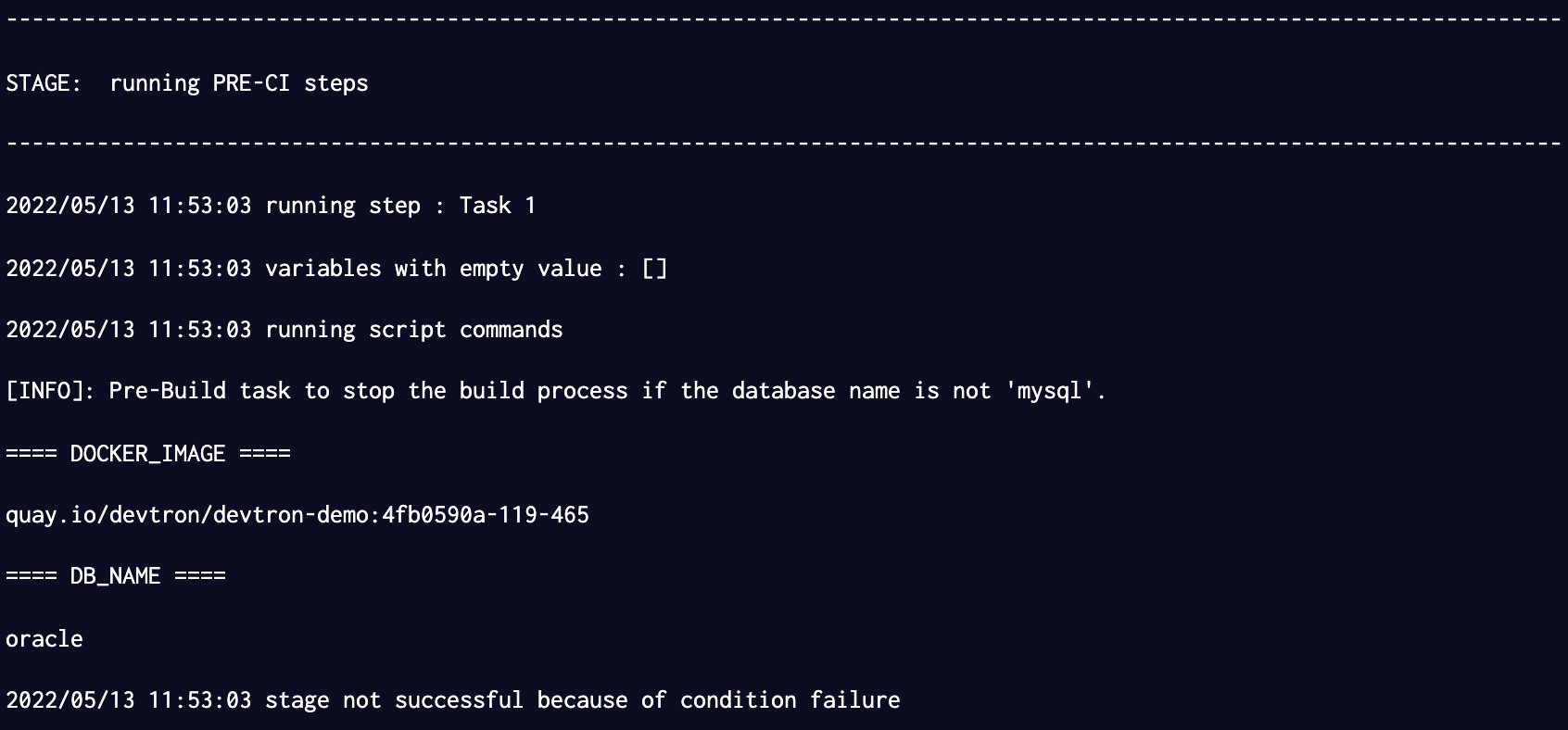
The CI pipeline includes Pre and Post-build steps to validate and introduce checkpoints in the build process.
The pre/post plugins allow you to execute some standard tasks, such as Code analysis, Load testing, Security scanning, and so on. You can build custom pre/post tasks or use one from the standard preset plugins provided by Devtron.
Create a CI build pipeline if you haven't done that already!
Each Pre/Post-build stage is executed as a series of events called tasks and includes custom scripts. You could create one or more tasks that are dependent on one another for execution. In other words, the output variable of one task can be used as an input for the next task to build a CI runner.
The tasks will run following the execution order.
The tasks may be re-arranged by using drag-and-drop; however, the order of passing the variables must be followed.
Pre-Build/Post-Build
Sonarqube
K6 Load testing
Go to Applications and select your application from the Devtron Apps tabs.
From the App Configuration tab select Workflow Editor.
Select the build pipeline for editing the stages.
Devtron CI pipeline includes the following build stages:
Pre-build stage: The tasks in this stage run before the image is built.
Build stage: In this stage, the build is triggered from the source code that you provide.
Post-build stage: The tasks in this stage are triggered once the build is complete.
You can create a task either by selecting one of the available preset plugins or by creating a custom script.
Preset plugins | Execute custom script
Prerequisite: Set up Sonarqube, or get the API keys from an admin.
The example shows a Post-build stage with a task created using a preset plugin - Sonarqube.
On the Edit build pipeline screen, select the Post-build stage (or Pre-build).
Select + Add task.
Select Sonarqube from PRESET PLUGINS.
Task name
Required
A relevant name for the task
Description
Optional
A descriptive message for the task
Input variables
Optional
VALUE: A value for the input variable. The value may be any of the values from the previous build stages, a global variable, or a custom value
Trigger/Skip Condition
Optional
A conditional statement to execute or skip the task
SonarqubeProjectKey
String
Project key of sonarqube account.
SonarqubeApiKey
String
Api key of sonarqube account.
SonarqubeEndpoint
String
Api endpoint of sonarqube account.
CheckoutPath
String
Checkout path of git material.
Select Update Pipeline.
On the Edit build pipeline screen, select the Pre-build stage.
Select + Add task.
Select Execute custom script.
The task type of the custom script may be a Shell or a Container image.
Select the Task type as Shell.
Consider an example that creates a Shell task to stop the build if the database name is not "mysql". The script takes 2 input variables, one is a global variable (DOCKER_IAMGE), and the other is a custom variable (DB_NAME) with a value "mysql". The task triggers only if the database name matches "mysql". If the trigger condition fails, this Pre-build task will be skipped and the build process will start. The variable DB_NAME is declared as an output variable that will be available as an input variable for the next task. The task fails if DB_NAME is not equal to "mysql".
Task name
Required
A relevant name for the task
Description
Optional
A descriptive message for the task
Task type
Optional
Shell: Custom shell script goes here
Input variables
Optional
Variable name: Alphanumeric chars and (_) only
Source or input value: The variable's value can be global, output from the previous task, or a custom value. Accepted data types include: STRING | BOOL | NUMBER | DATE
Description: Relevant message to describe the variable.
Trigger/Skip condition
Optional
A conditional statement to execute or skip the task
Script
Required
Custom script for the Pre/Post-build tasks
Output directory path
Optional
Output variables
Optional
Environment variables that are passed as input variables for the next task.
Pass/Failure Condition (Optional): Conditional statements to determine the success/failure of the task. A failed condition stops the execution of the next task and/or build process
Select Update Pipeline.
Here is a screenshot with the failure message from the task:
Select the Task type as Container image.
This example creates a Pre-build task from a container image. The output variable from the previous task is available as an input variable.
Task name
Required
A relevant name for the task
Description
Optional
A descriptive message for the task
Task type
Optional
Container image
Input variables
Optional
Variable name: Alphanumeric chars and (_) only
Source or input value: The variable's value can be global, output from the previous task, or a custom value Accepted data types include: STRING | BOOL | NUMBER | DATE
Description: Relevant message to describe the variable
Trigger/Skip condition
Optional
A conditional statement to execute or skip the task
Container image
Required
Select an image from the drop-down list or enter a custom value in the format <image>:<tag>
Mount custom code
Optional
Enable to mount the custom code in the container. Enter the script in the box below.
Mount above code at (required): Path where the code should be mounted
Command
Optional
The command to be executed inside the container
Args
Optional
The arguments to be passed to the command mentioned in the previous field
Port mapping
Optional
The port number on which the container listens. The port number exposes the container to outside services
Mount code to container
Optional
Mounts the source code inside the container. Default is "No". If set to "Yes", enter the path
Mount directory from host
Optional
Mount any directory from the host into the container. This can be used to mount code or even output directories
Output directory path
Optional
Directory path for the script output files such as logs, errors, etc.
Select Update Pipeline.
Trigger the CI pipeline
Create a task from -
Create a task from -