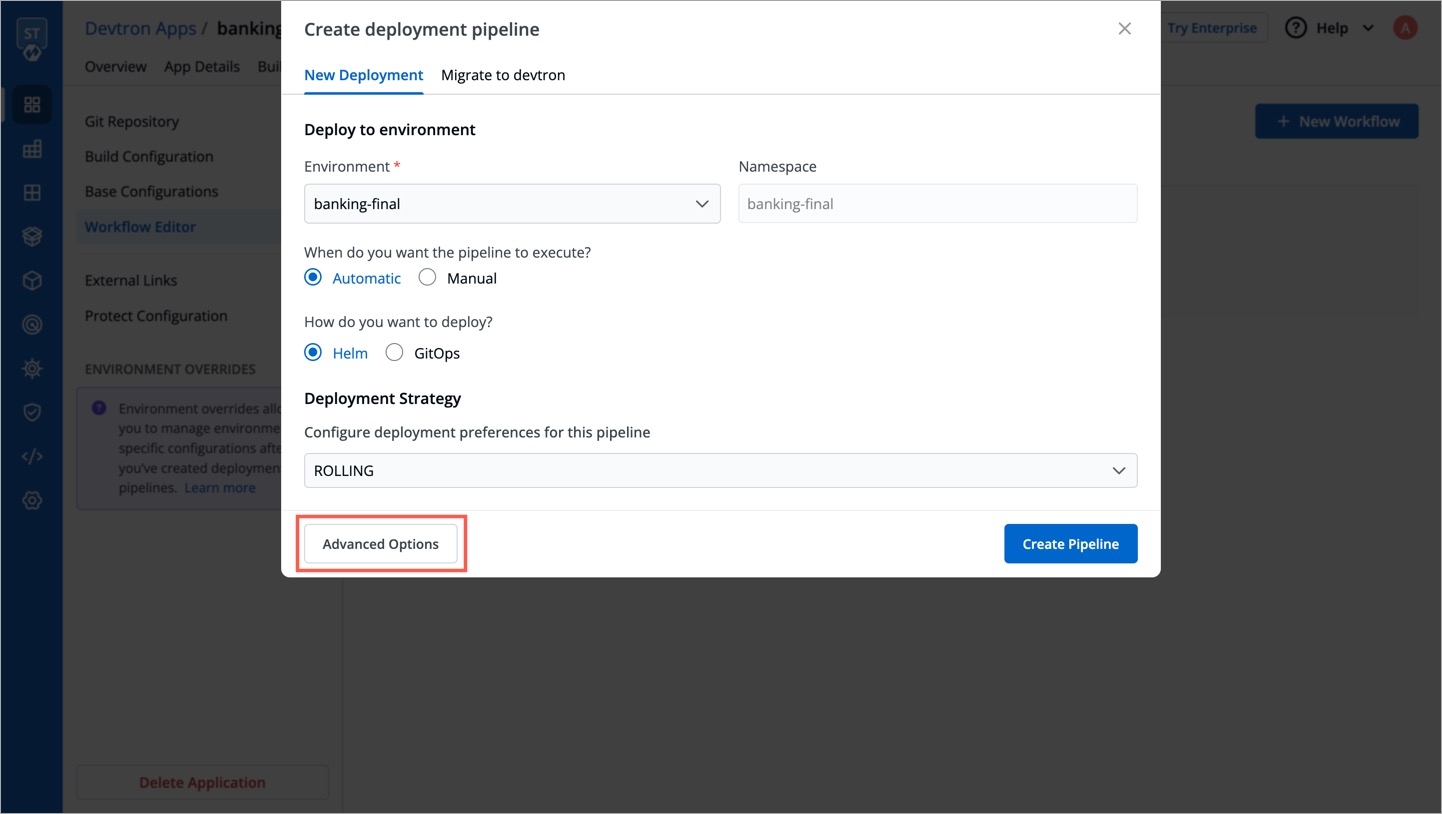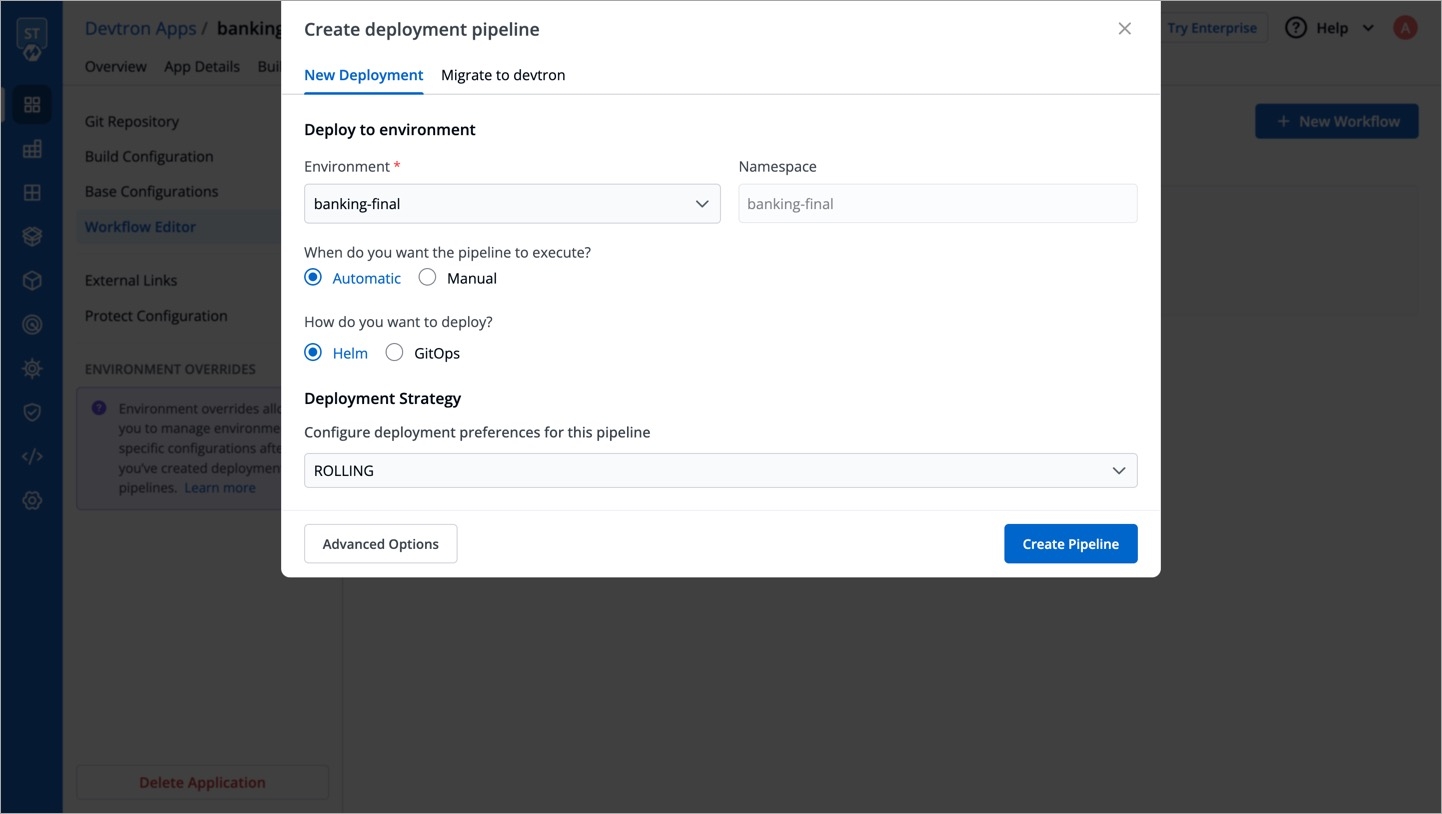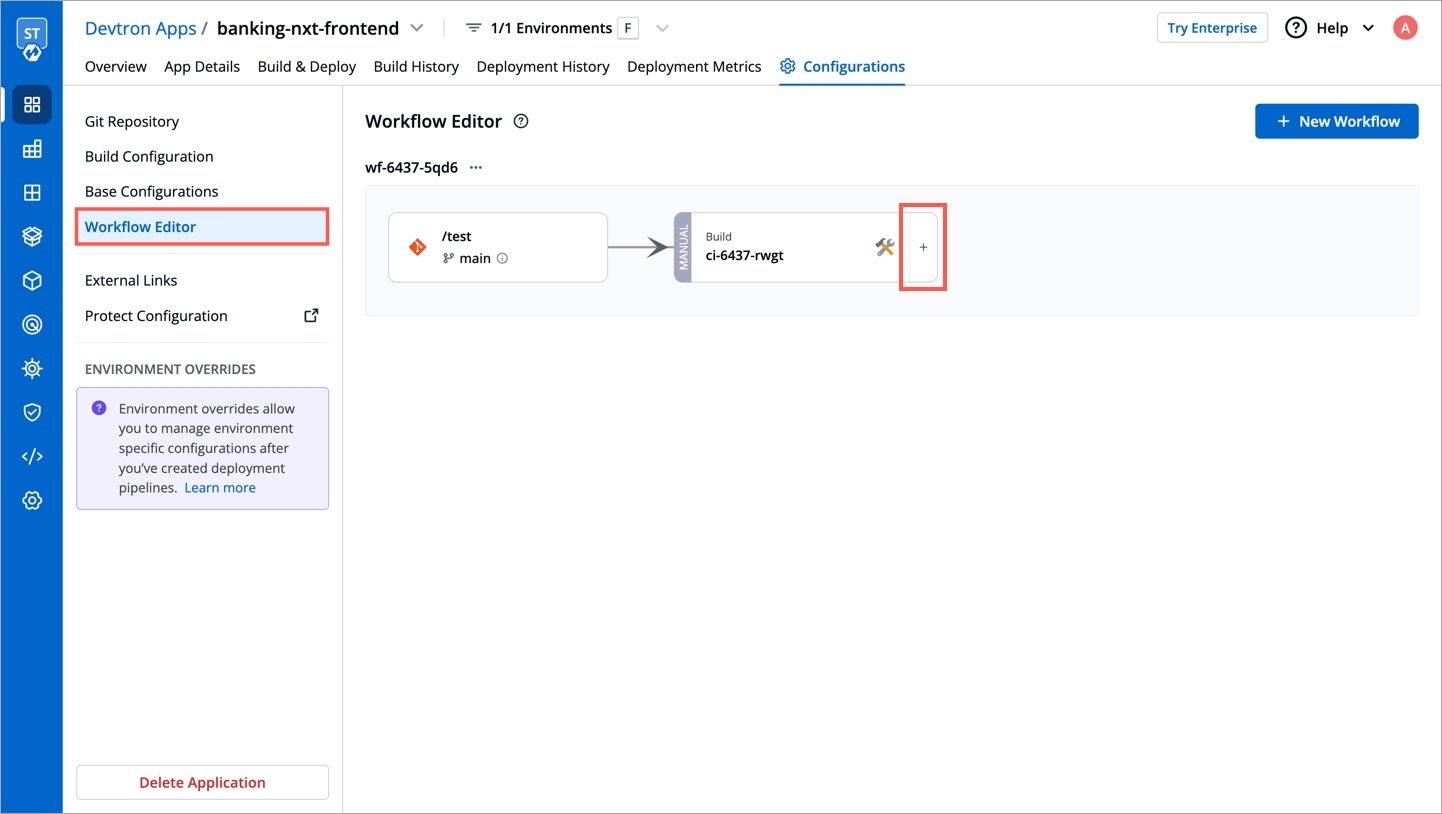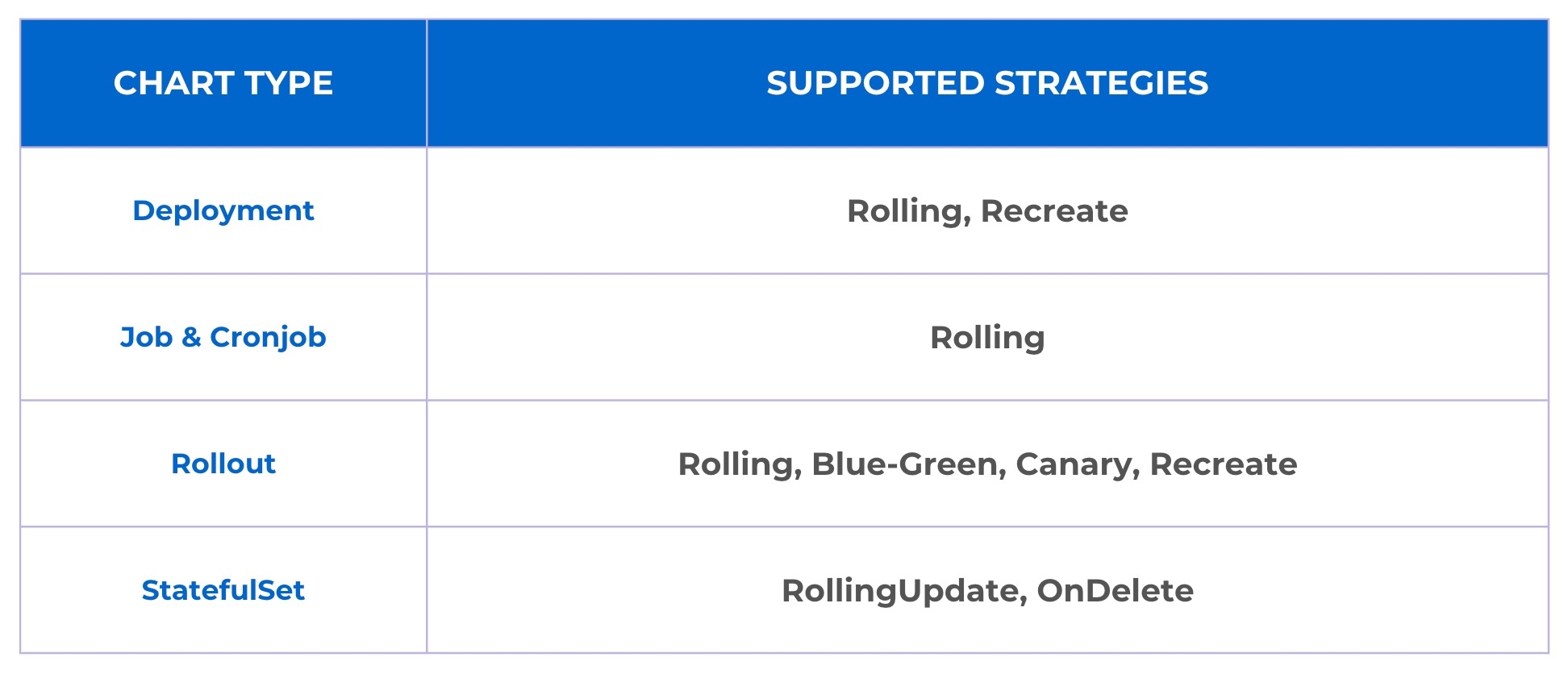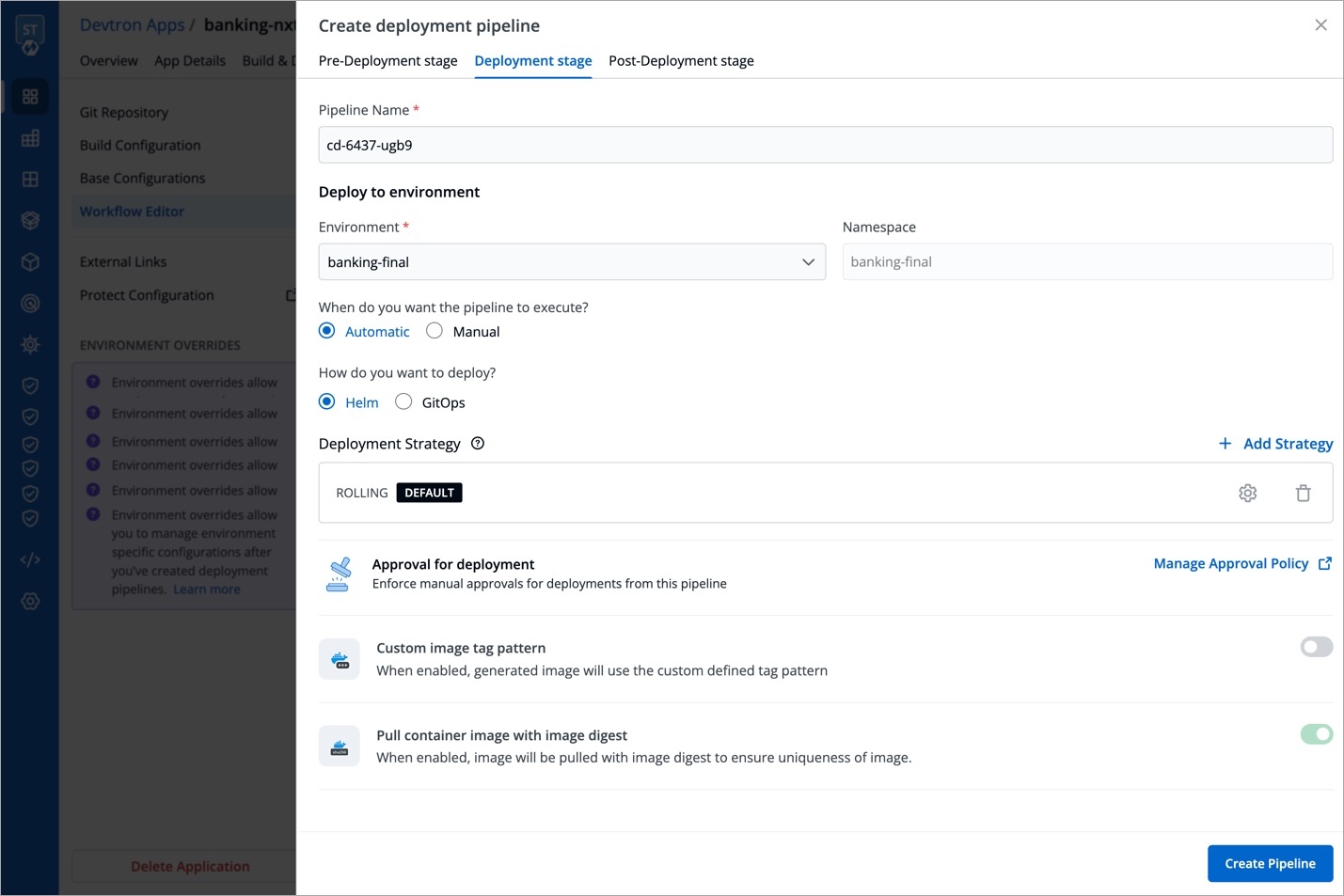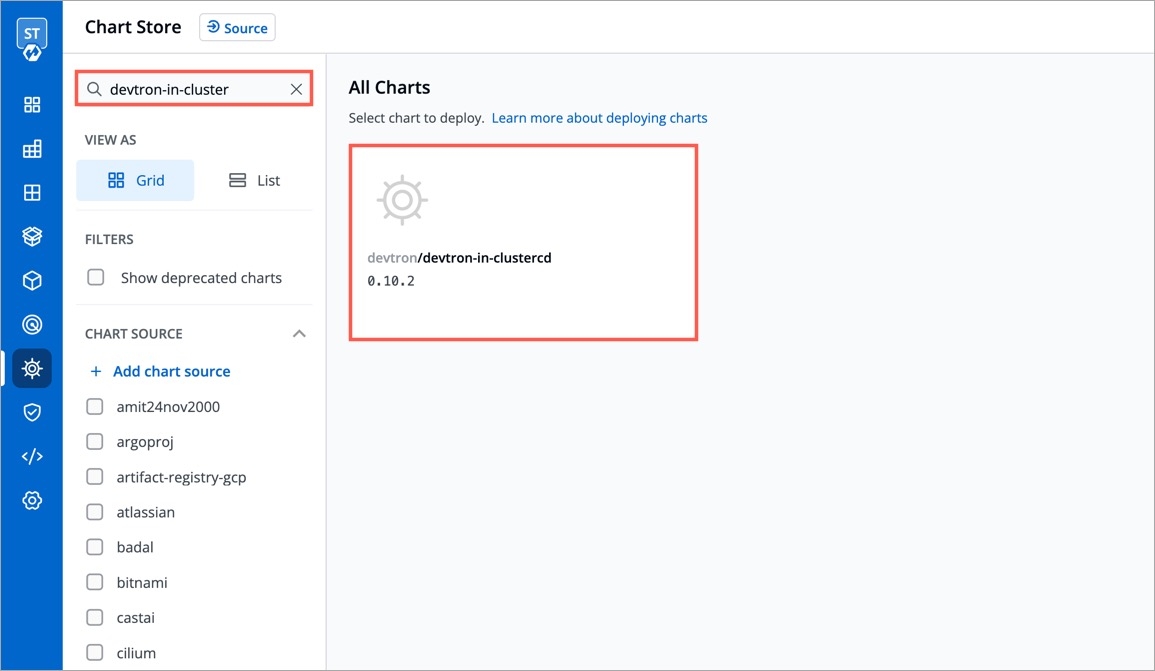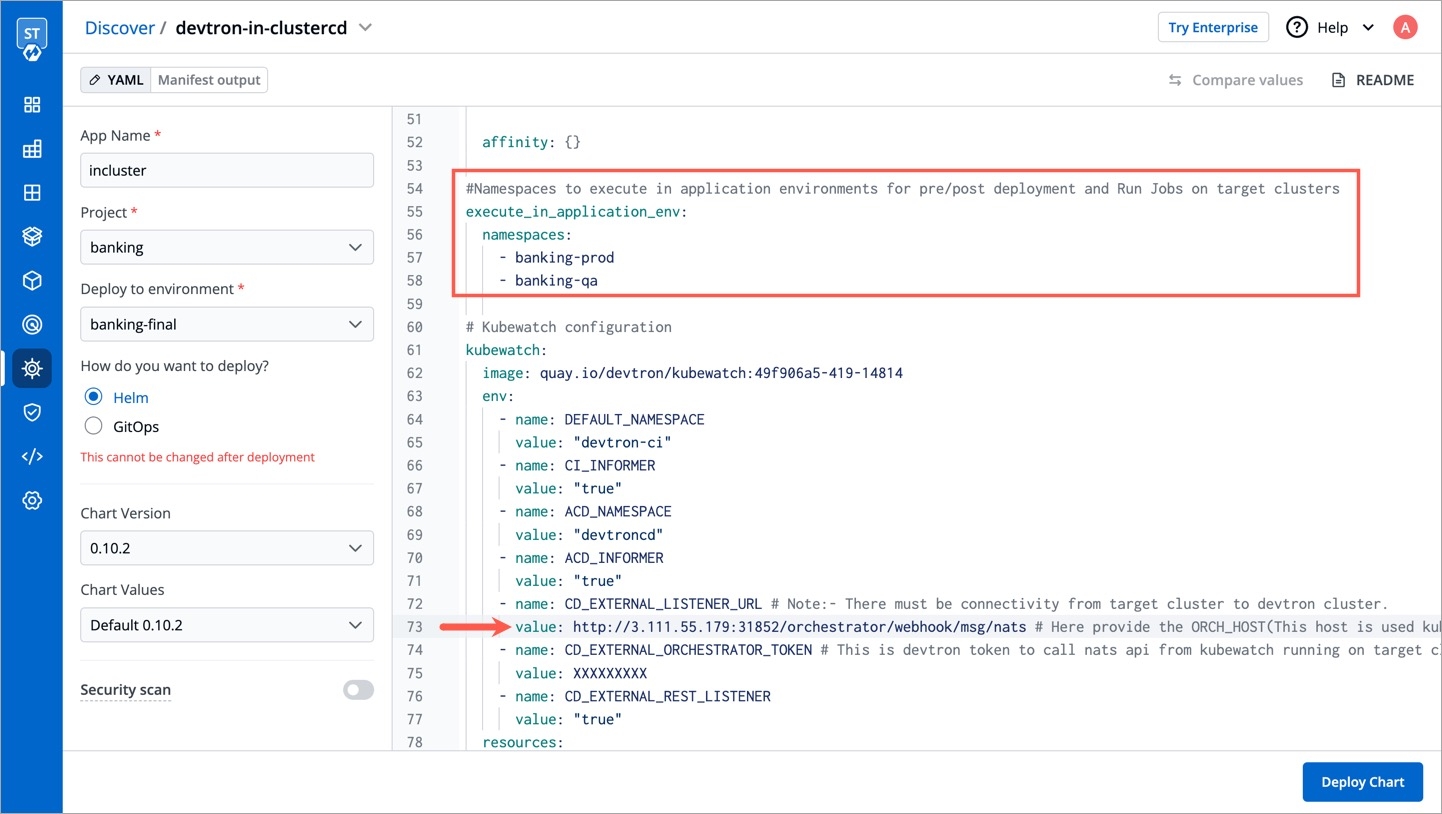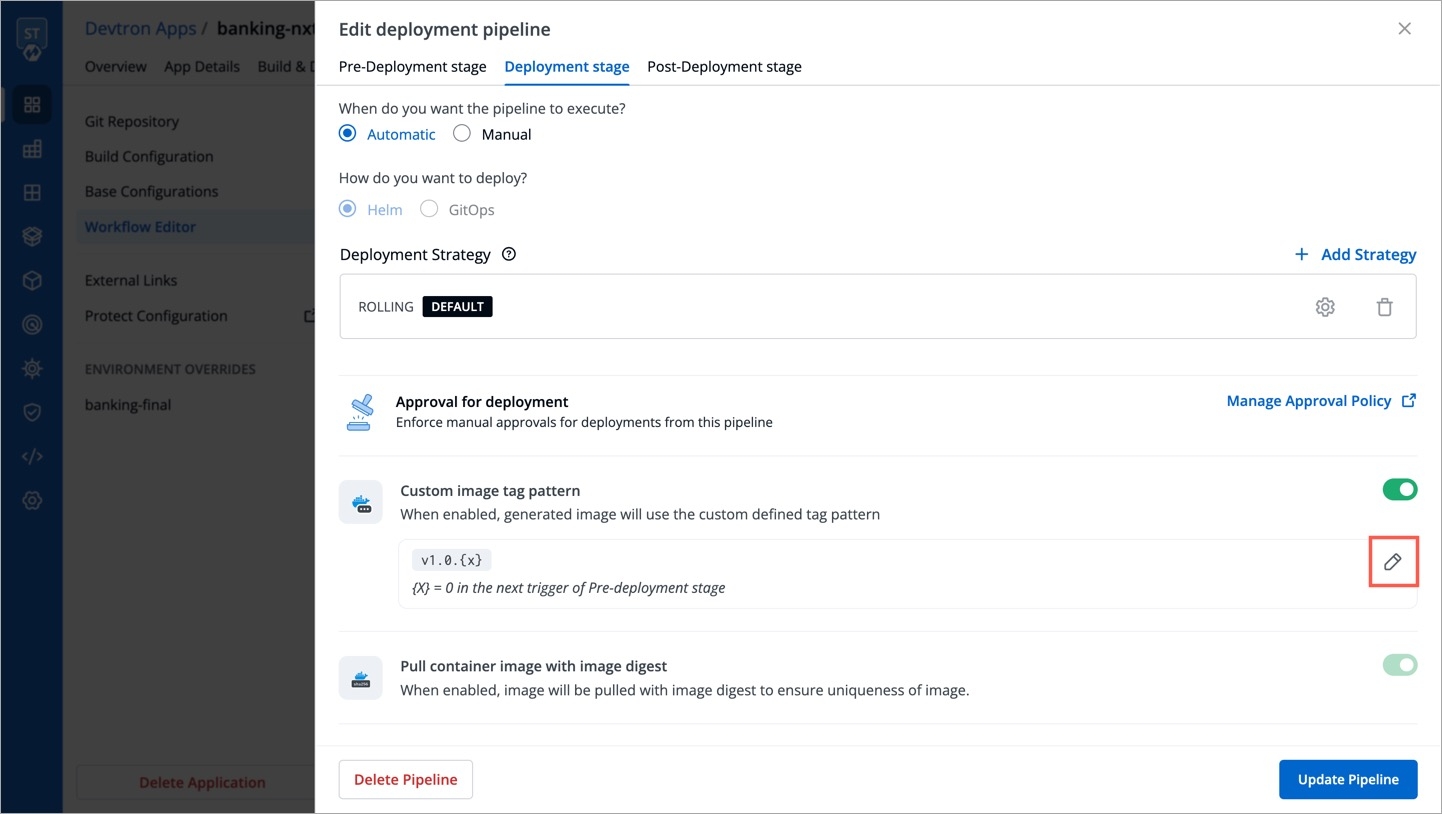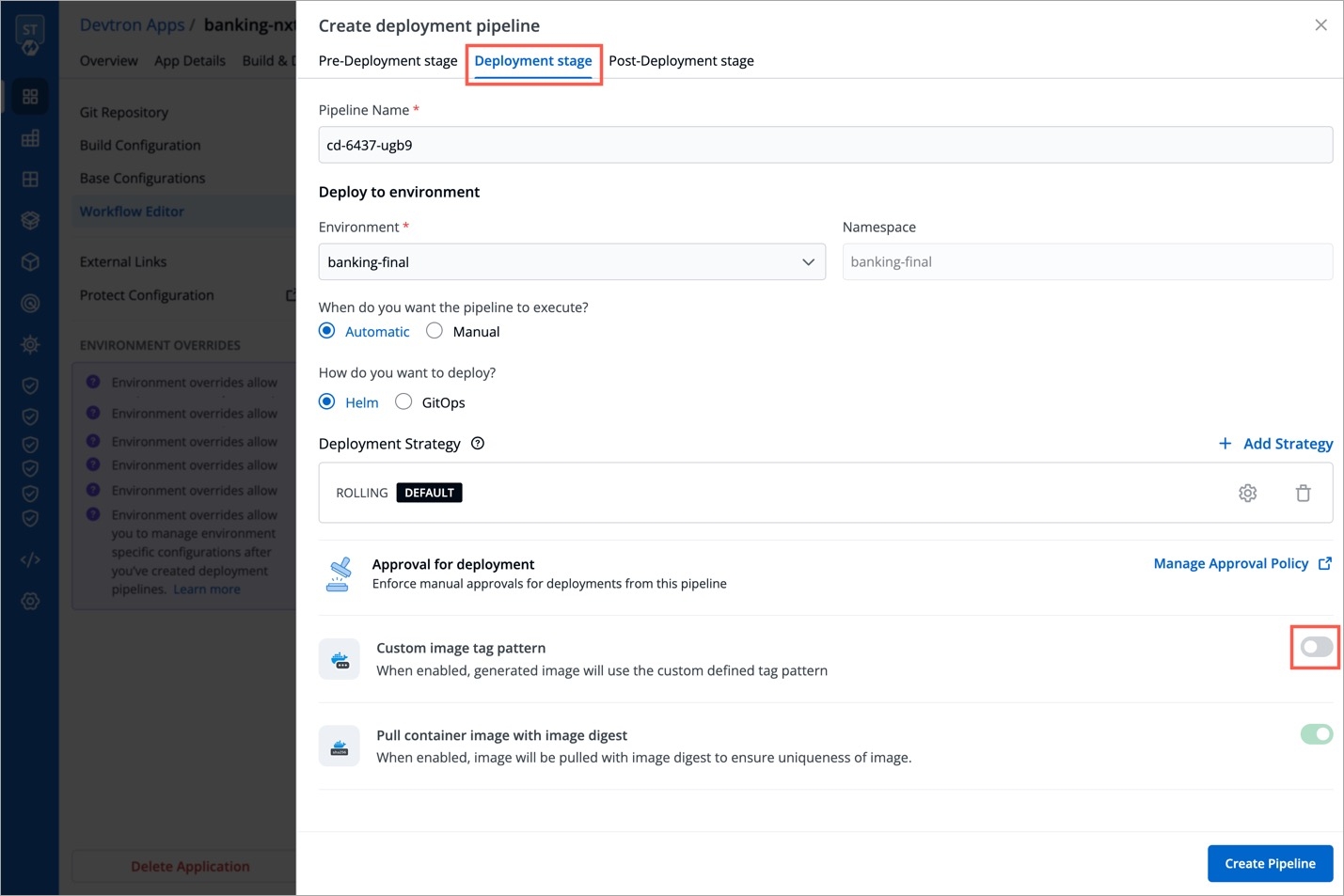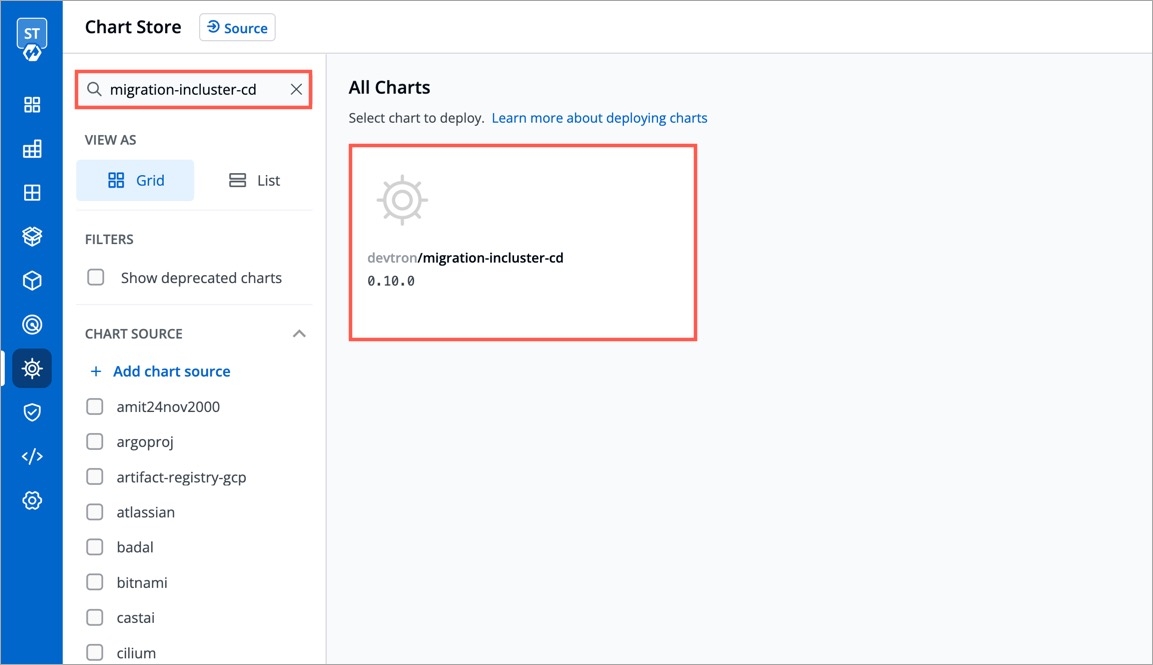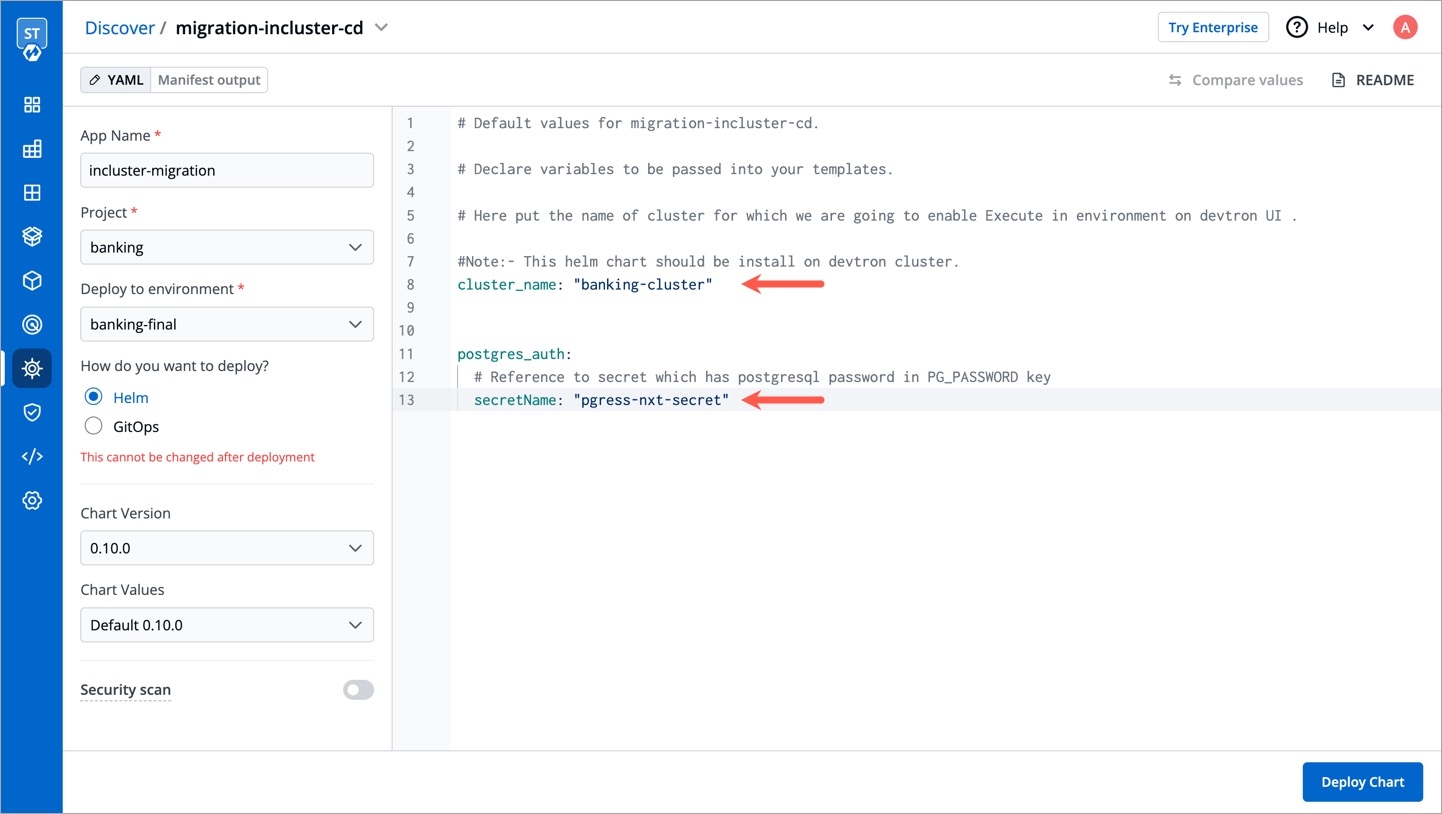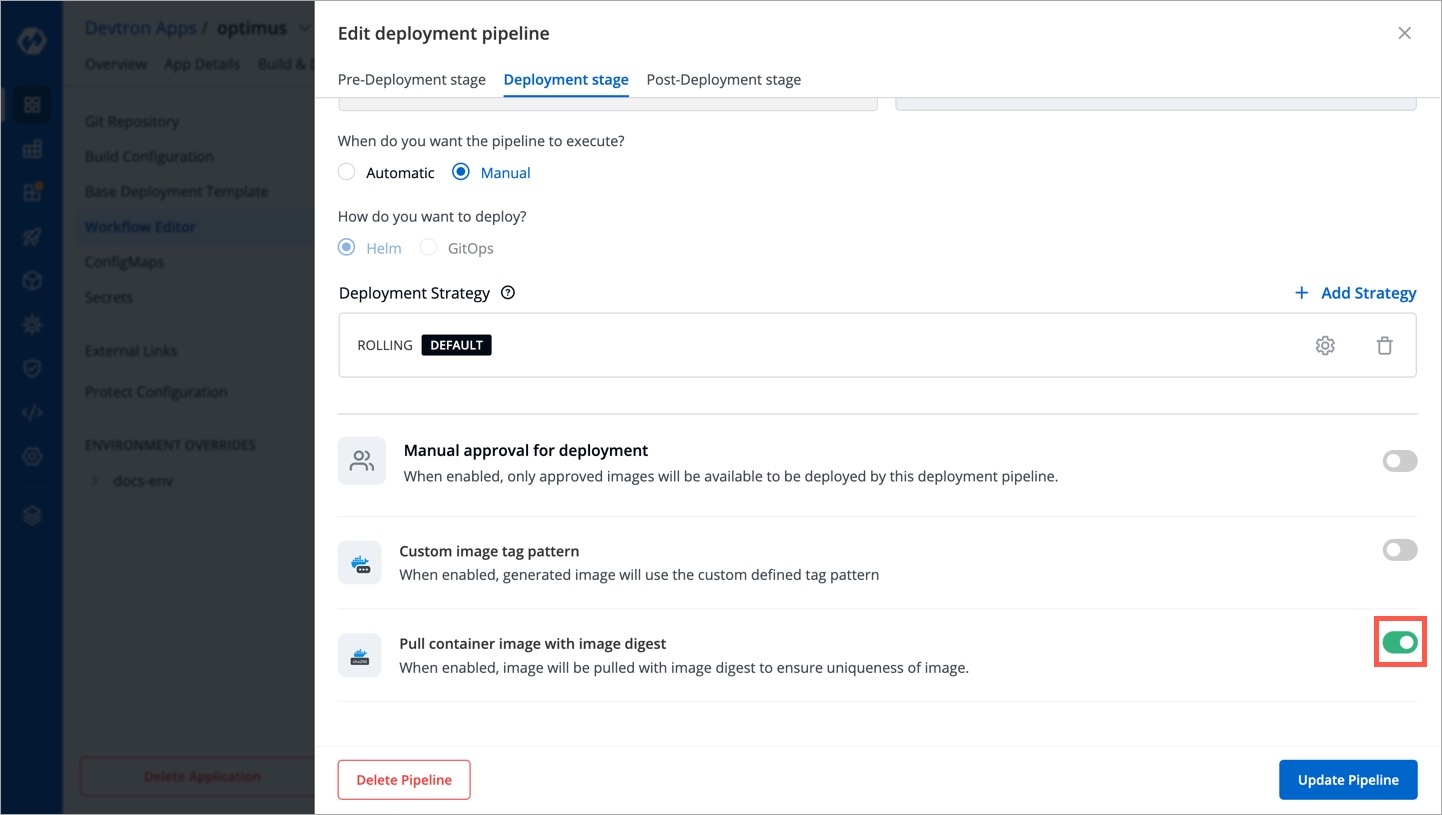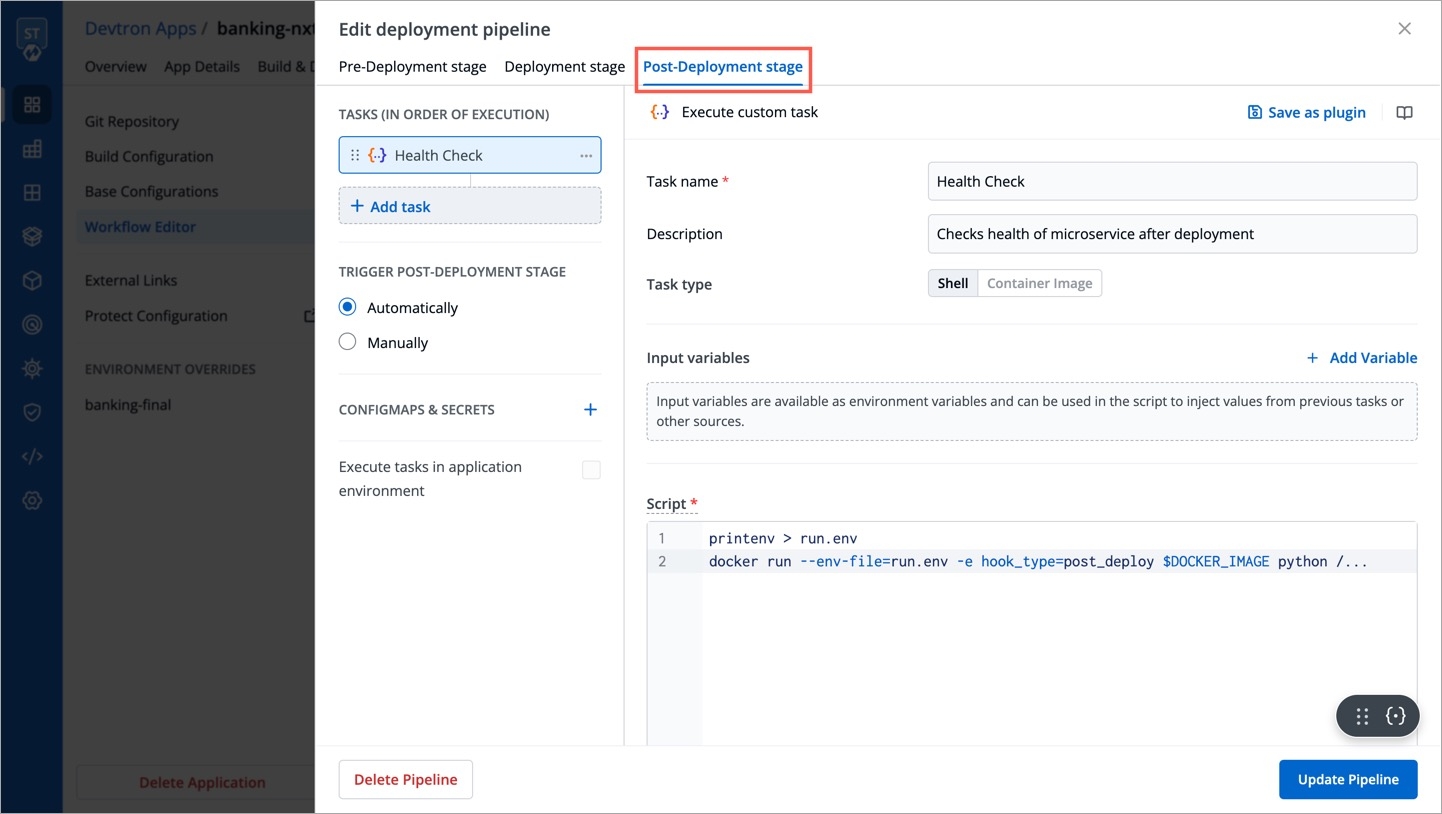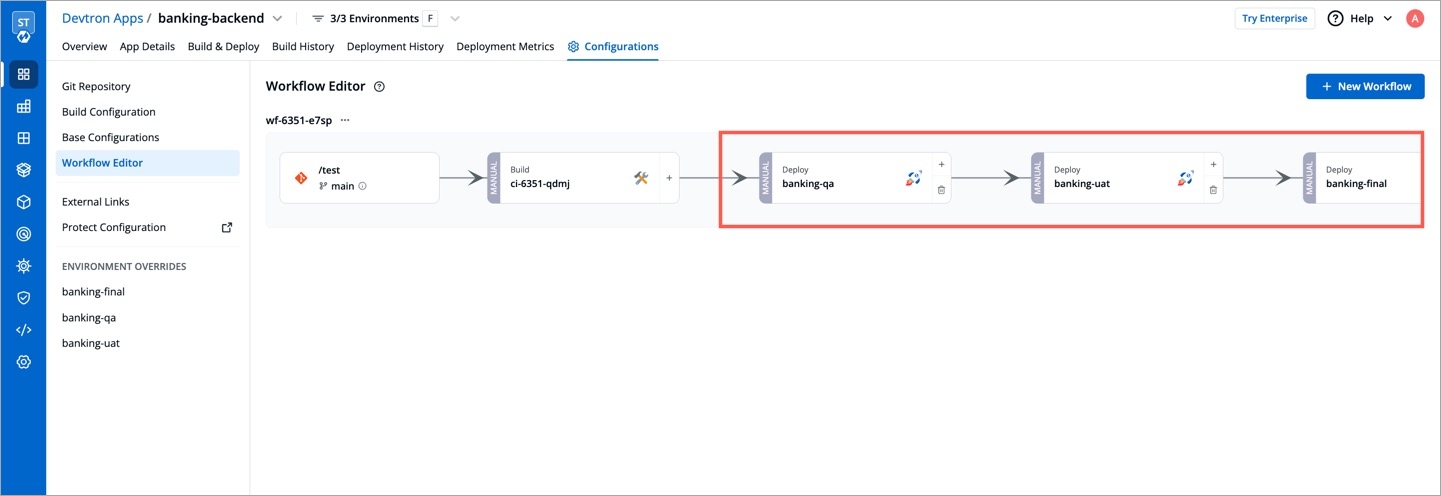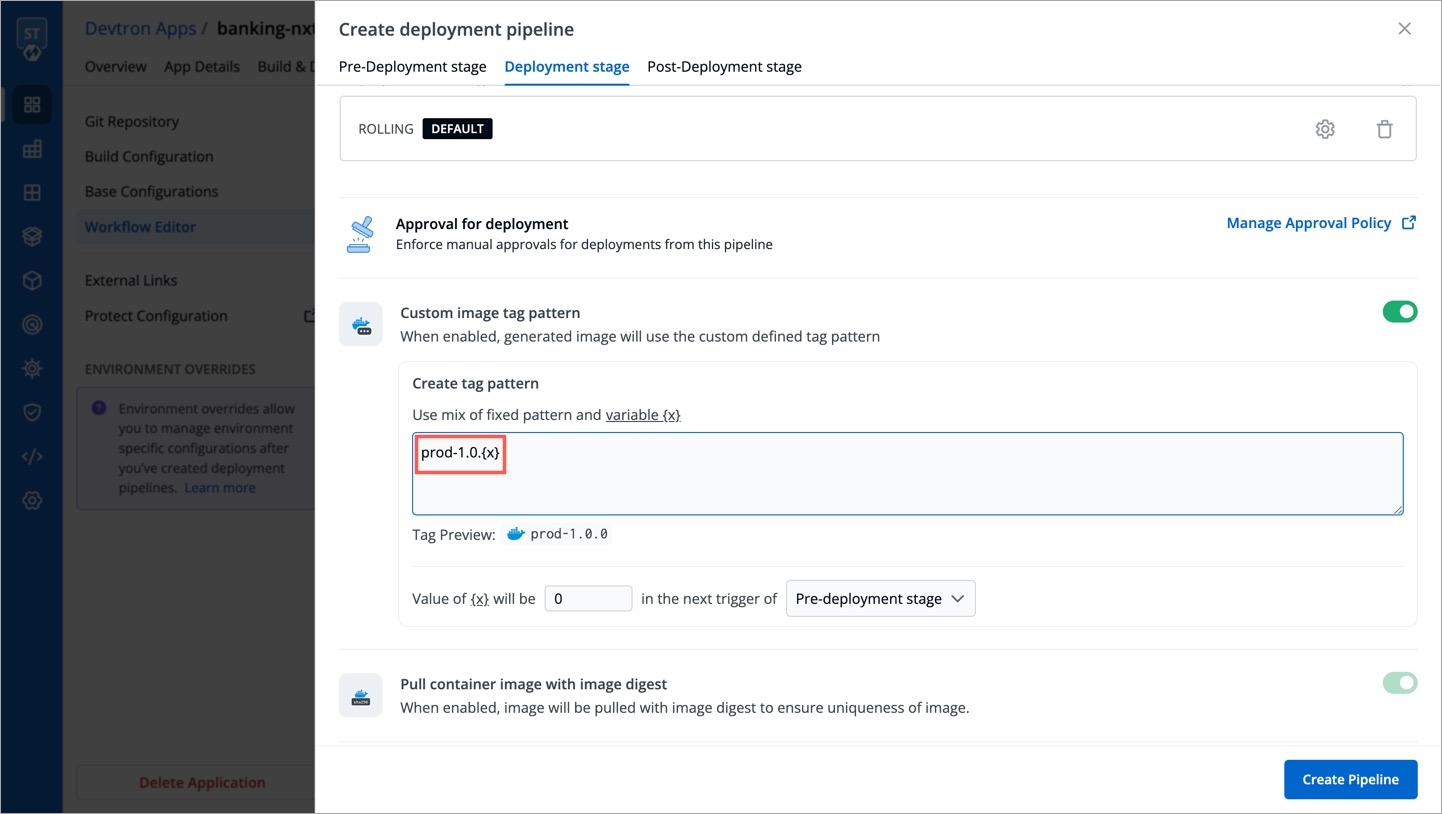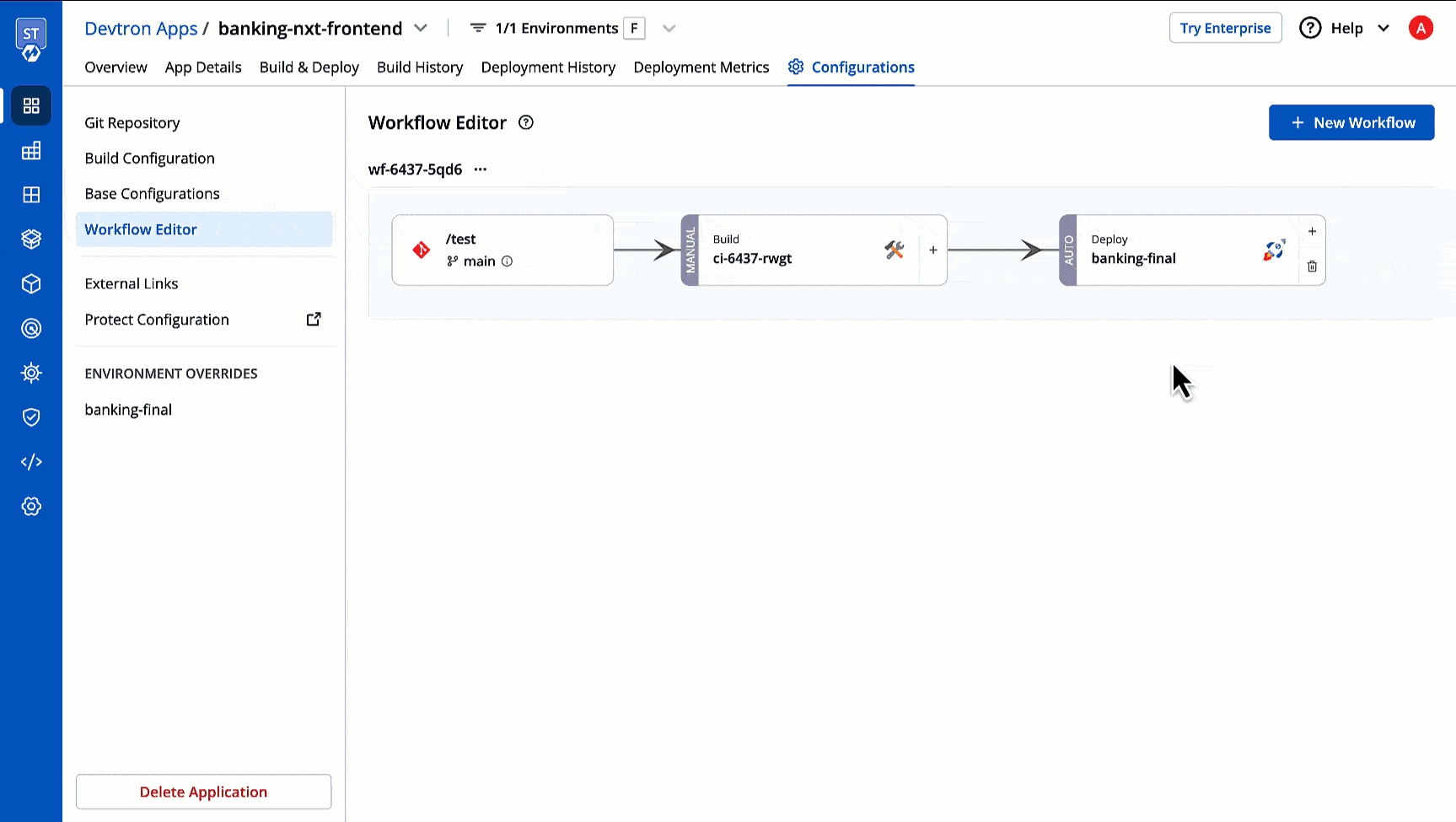CD Pipeline
Last updated
Was this helpful?
Last updated
Was this helpful?
After your CI pipeline is ready, you can start building your CD pipeline. Devtron enables you to design your CD pipeline in a way that fully automates your deployments. Images from CI stage can be deployed to one or more environments through dedicated CD pipelines.
Click the '+' sign on CI Pipeline to attach a CD Pipeline to it.
A basic Create deployment pipeline window will pop up.
Here, you get three sections:
This section expects four inputs from you:
Environment
Select the environment where you want to deploy your application
(List of available environments)
Namespace
Automatically populated based on the selected environment
Not Applicable
Trigger
When to execute the deployment pipeline
Automatic: Deployment triggers automatically when a new image completes the previous stage (build pipeline or another deployment pipeline) Manual: Deployment is not initiated automatically. You can trigger deployment with a desired image.
Deployment Approach
How to deploy the application
Devtron supports multiple deployment strategies depending on the deployment chart type.
Refer Deployment Strategies to know more about each strategy in depth.
This option is available at the bottom of the Create deployment pipeline window.
Now, the window will have 3 distinct tabs, and you will see the following additions:
If your deployment requires prior actions like DB migration, code quality check (QC), etc., you can use the Pre-deployment stage to configure such tasks.
Tasks
Here you can add one or more tasks. The tasks can be re-arranged using drag-and-drop and they will be executed sequentially.
Trigger Pre-Deployment Stage
Refer the trigger types from here.
ConfigMaps & Secrets
Make sure you have added ConfigMaps and Secrets in App Configuration.
If you want to use some configuration files and secrets in pre-deployment stages or post-deployment stages, then you can use the ConfigMaps & Secrets options. You will get them as a drop-down in the pre-deployment stage.
Execute tasks in application environment
These Pre-deployment CD / Post-deployment CD pods can be created in your deployment cluster or the devtron build cluster. If your scripts/tasks has some dependency on the deployment environment, you may run these pods in the deployment cluster. Thus, your scripts (if any) can interact with the cluster services that may not be publicly exposed.
Some tasks require extra permissions for the node where Devtron is installed. However, if the node already has the necessary permissions for deploying applications, there is no need to assign them again. Instead, you can enable the Execute tasks in application environment option for the pre-CD or post-CD steps. By default, this option is disabled.
To enable the Execute tasks in application environment option, follow these steps:
Go to the chart store and search for the devtron-in-clustercd chart.
Configure the chart according to your requirements and deploy it in the target cluster.
After the deployment, edit the devtron-cm configmap and add the following key-value pair:
ORCH_HOST value should be same as of CD_EXTERNAL_LISTENER_URL value which is passed in values.yaml.
Delete the Devtron pod using the following command:
Again navigate to the chart store and search for the "migration-incluster-cd" chart.
Edit the cluster-name and secret name values within the chart. The cluster name refers to the name used when adding the cluster in the global configuration and for which you are going to enable Execute tasks in application environment option.
Deploy the chart in any environment within the Devtron cluster. Now you should be able to enable Execute tasks in application environment option for an environment of target cluster.
Pipeline name will be auto-generated; however, you are free to modify the name as per your requirement.
This will be utilized only when an existing container image is copied to another repository using the Copy Container Image Plugin. The image will be copied with the tag generated by the Image Tag Pattern you defined.
Enable the toggle button as shown below.
Click the edit icon.
You can write an alphanumeric pattern for your image tag, e.g., prod-v1.0.{x}. Here, 'x' is a mandatory variable whose value will incrementally increase with every pre or post deployment trigger (that option is also available to you). You can also define the value of 'x' for the next trigger in case you want to change it.
Click Update Pipeline.
To know how and where this image tag would appear, refer Copy Container Image Plugin
Although Devtron ensures that image tags remain unique, the same cannot be said if images are pushed with the same tag to the same container registry from outside Devtron.
Therefore, to eliminate the possibility of pulling an unintended image, Devtron offers the option to pull container images using digest and image tag.
An image digest is a unique and immutable SHA-256 string returned by the container registry when you push an image. So the image referenced by the digest will never change.
Users need to have Admin permission or above (along with access to the environment and application) to enable this option. However, this option will be non-editable in case the super-admin has enabled pull image digest in Global Configurations.
If you need to run any actions for e.g., closure of Jira ticket, load testing or performance testing, you can configure such actions in the post-deployment stages.
Post-deployment stages are similar to pre-deployment stages. The difference is, pre-deployment executes before the deployment, while post-deployment occurs after.
You can use ConfigMap and Secrets in post deployments as well. The option to execute tasks in application environment is available too.
You can update the deployment stages and the deployment strategy of the CD Pipeline whenever you require it. However, you cannot change the name of a CD Pipeline or its Deployment Environment. If you want a new CD pipeline for the same environment, first delete the previous CD pipeline.
To update a CD Pipeline, go to the App Configurations section, Click on Workflow editor and then click on the CD Pipeline you want to Update.
Make changes as needed and click on Update Pipeline to update this CD Pipeline.
If you no longer require the CD Pipeline, you can also delete the Pipeline.
To delete a CD Pipeline, go to the App Configurations and then click on the Workflow editor. Now click on the pipeline you wish to delete. A pop-up having the CD details will appear. Verify the name and the details to ensure that you are not accidentally deleting the wrong CD pipeline and then click Delete Pipeline to delete it.
Deleting a CD pipeline also deletes all the K8s resources associated with it and will bring a disruption in the deployed micro-service. Before deleting a CD pipeline, please ensure that the associated resources are not being used in any production workload.
A deployment strategy is a method of updating, downgrading, or creating new versions of an application. The options you see under deployment strategy depend on the selected chart type (see fig 2). Below are some deployment configuration-based strategies.
Blue-green deployments involve running two versions of an application at the same time and moving traffic from the in-production version (the green version) to the newer version (the blue version).
autoPromotionSeconds
It will make the rollout automatically promote the new ReplicaSet to active Service after this time has passed
scaleDownDelaySeconds
It is used to delay scaling down the old ReplicaSet after the active Service is switched to the new ReplicaSet
previewReplicaCount
It will indicate the number of replicas that the new version of an application should run
autoPromotionEnabled
It will make the rollout automatically promote the new ReplicaSet to the active service
A rolling deployment slowly replaces instances of the previous version of an application with instances of the new version of the application. Rolling deployment typically waits for new pods to become ready via a readiness check before scaling down the old components. If a significant issue occurs, the rolling deployment can be aborted.
maxSurge
No. of replicas allowed above the scheduled quantity
maxUnavailable
Maximum number of pods allowed to be unavailable
Canary deployments are a pattern for rolling out releases to a subset of users or servers. The idea is to first deploy the change to a small subset of servers, test it, and then roll the change out to the rest of the servers. The canary deployment serves as an early warning indicator with less impact on downtime: if the canary deployment fails, the rest of the servers aren't impacted.
maxSurge
It defines the maximum number of replicas the rollout can create to move to the correct ratio set by the last setWeight
maxUnavailable
The maximum number of pods that can be unavailable during the update
setWeight
It is the required percent of pods to move to the next step
duration
It is used to set the duration to wait to move to the next step
The recreate strategy is a dummy deployment that consists of shutting down version 'A' and then deploying version 'B' after version 'A' is turned off.
A recreate deployment incurs downtime because, for a brief period, no instances of your application are running. However, your old code and new code do not run at the same time. It terminates the old version and releases the new one.
Unlike other strategies mentioned above, 'Recreate' strategy doesn't contain keys for you to configure.
Devtron supports attaching multiple deployment pipelines to a single build pipeline, in its workflow editor. This feature lets you deploy an image first to stage, run tests and then deploy the same image to production.
Please follow the steps mentioned below to create sequential pipelines:
After creating CI/build pipeline, create a CD pipeline by clicking on the + sign on CI pipeline and configure the CD pipeline as per your requirements.
To add another CD Pipeline sequentially after previous one, again click on + sign on the last CD pipeline.
Similarly, you can add multiple CD pipelines by clicking + sign of the last CD pipeline, each deploying in different environments.
If you have multiple applications that already have an existing pipeline (for a given environment) in their workflow, you may clone the same pipeline and its configurations for new environments instead of recreating them in each application. Refer Clone Pipeline Config to know more.
Helm or GitOps Refer